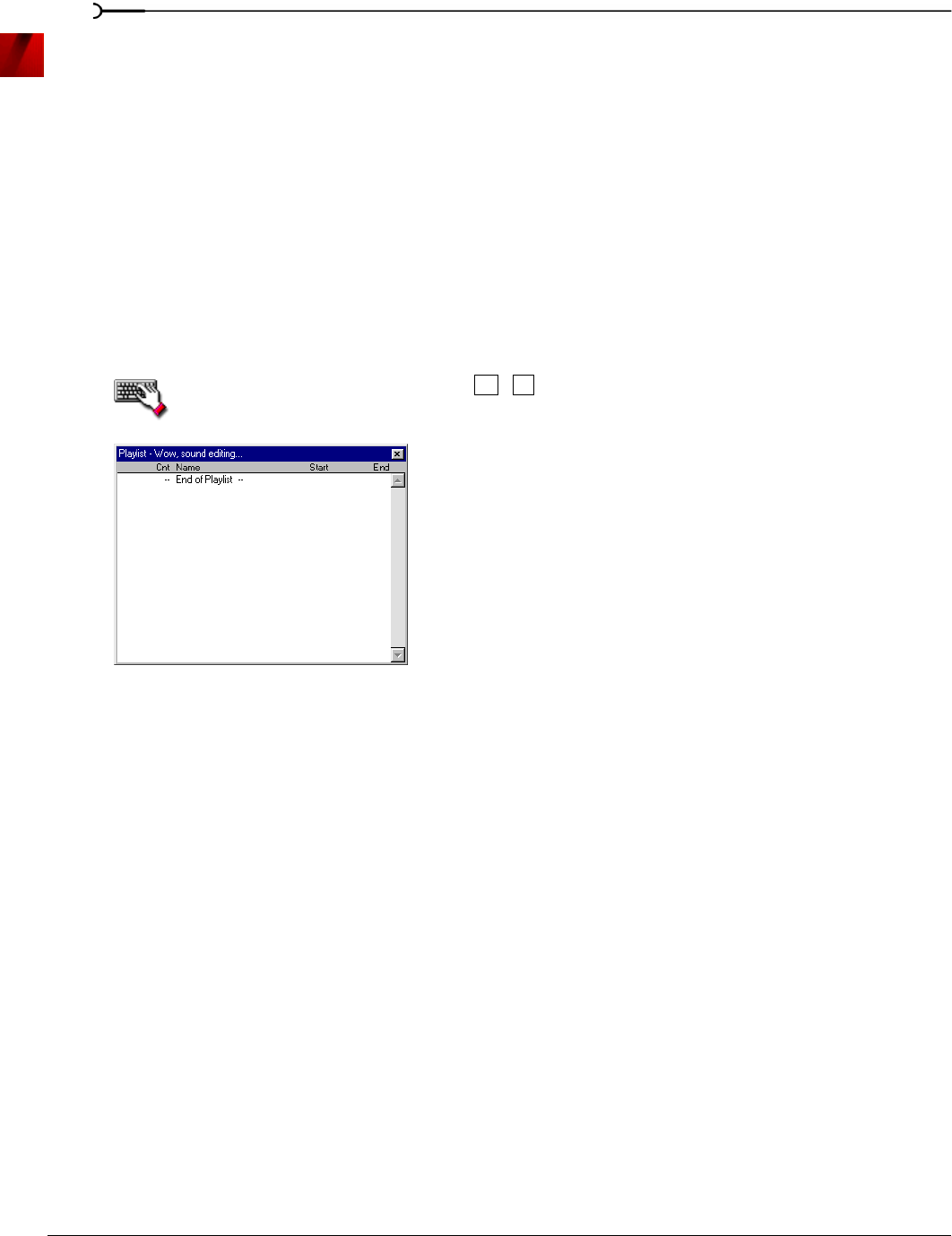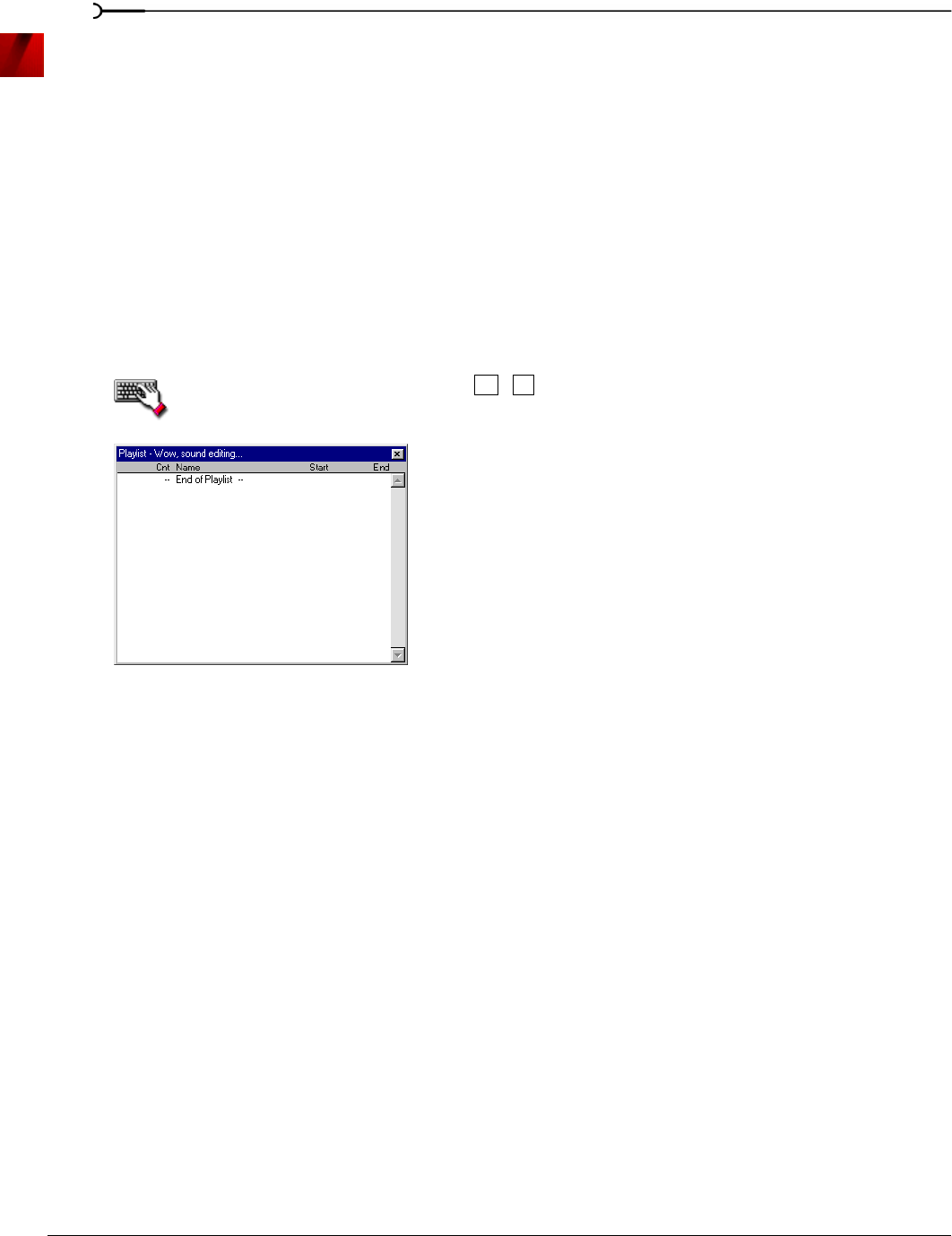
106
USING MARKERS, REGIONS, AND THE PLAYLIST/CUTLIST CHP. 7
Using the playlist
Once you create regions, you can arrange them in the playlist. Unlike the Regions List, which displays its
contents in alphabetical or chronological order, the playlist displays and plays its regions in a user-specified
arrangement. In addition, you can rearrange and audition regions endlessly in the playlist without
performing a destructive edit when you save the file.
As with the Regions List, Sound Forge can save the playlist information as metadata in most file types. You
also have the option of saving the playlist to an external playlist file.
Displaying the playlist
1.
Open the Voiceover.pca file.
2.
From the View menu, choose Regions List. The Regions List window for Voiceover.pca appears.
3.
From the View menu, choose Playlist. The Playlist window for Voiceover.pca appears.
To display the Playlist window, press + .
Notice that the file contains regions, but the playlist is empty. You must add regions to the playlist before
arranging them.
Adding regions to the playlist
You can add regions from the Regions List to the playlist using commands or drag-and-drop. You can also
add regions to the playlist directly from the data window.
Adding regions to the playlist using commands
1.
Select a region in the Regions List.
2.
From the Special menu, choose Playlist/Cutlist, and choose Add from the submenu. Sound Forge adds the
region to the playlist.
Adding regions to the playlist using drag-and-drop
1.
Select a region in the Regions List.
2.
Drag the region into the playlist.
3.
Release the mouse button.
Alt
3
Playlist