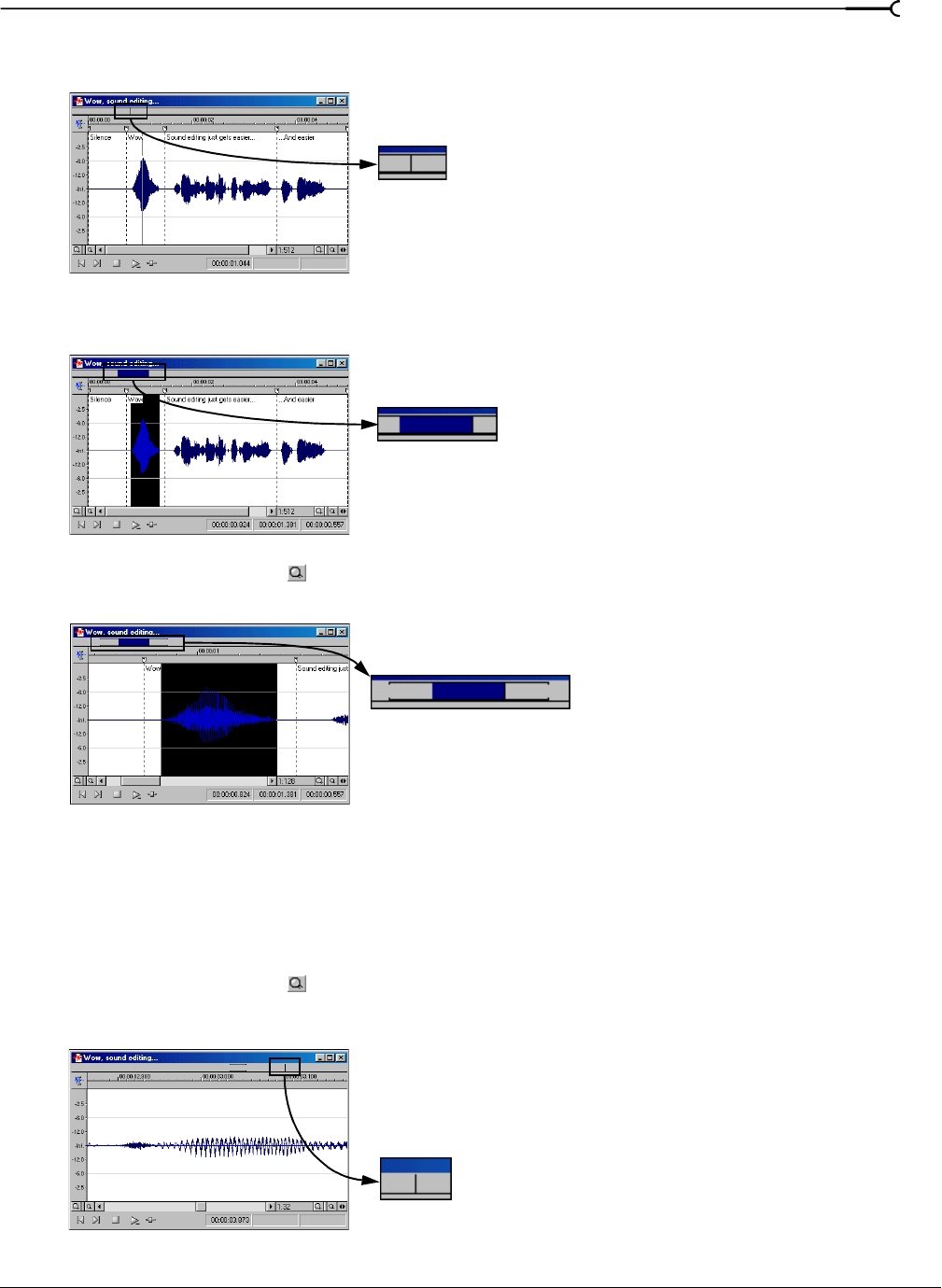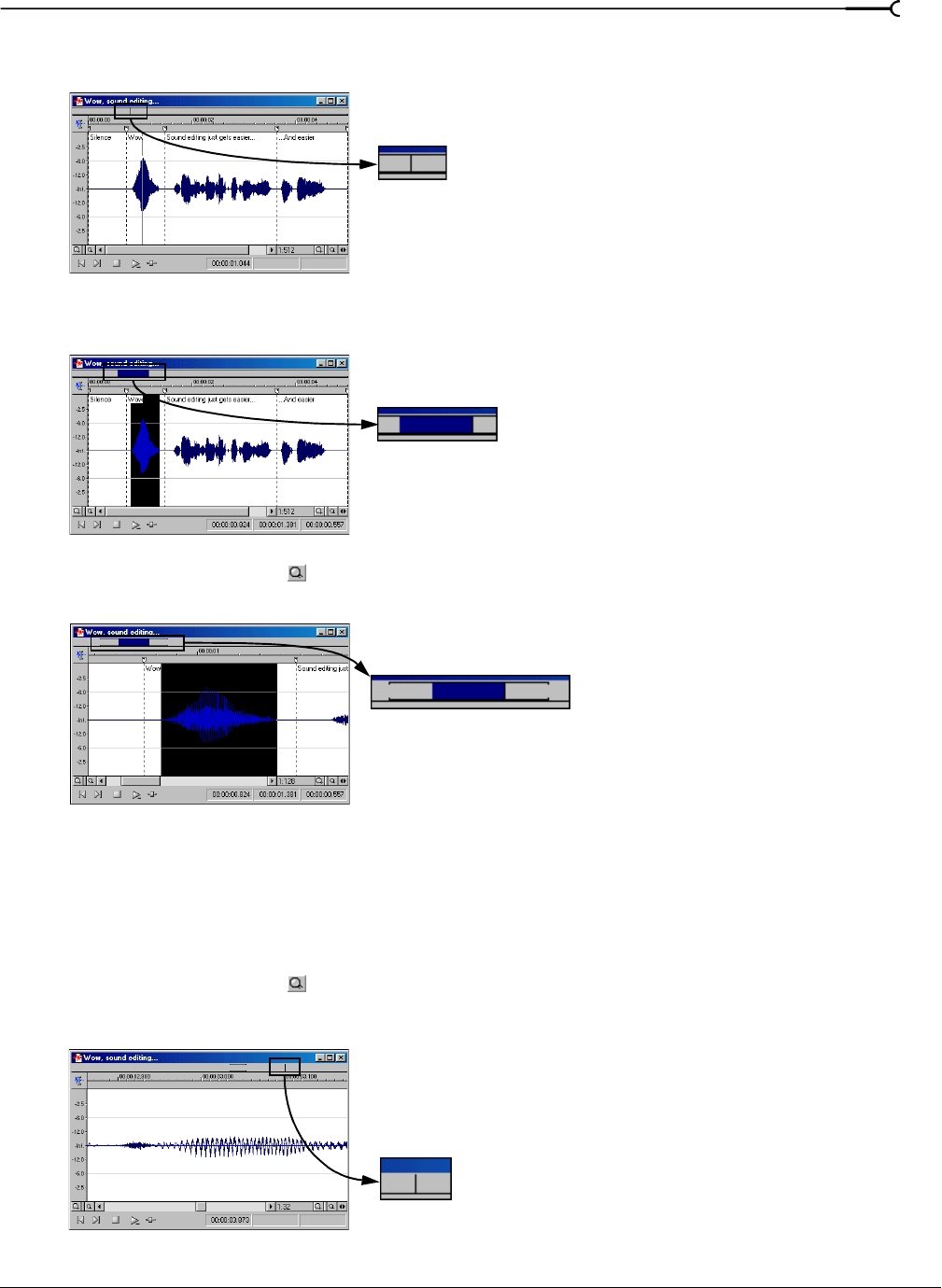
CHP. 5 NAVIGATING, ZOOMING, AND SELECTING
71
2.
Place the mouse pointer over the word “Wow,” and click. A small vertical marker, representing the
cursor, appears in the overview bar.
3.
Create a selection containing the word “Wow.” A shaded block, sized in relation to the size of the
selection within the entire audio file, appears in the overview bar.
4.
Click the Zoom In button ( ) twice. The bracketed area in the overview bar becomes incrementally
smaller as less of the waveform appears in the data window.
However, the selection remains the same size and does not move. This allows you to quickly locate a
selection, even when another section of an audio file is displayed.
Navigating in the overview bar
1.
Open the Voiceover.pca file.
2.
Click the Zoom In button ( ) until you reach a 1:32 zoom ratio.
3.
Click outside the bracketed region in the overview bar.
The cursor position changes, but the cursor is located beyond the scope of the data window.
Small marker in the overview bar
A shaded block in the overview bar
Zooming in on a selection
decreases the size of the
bracketed area
Clicking in the overview bar
outside the bracketed area
places the cursor beyond the
visible data window