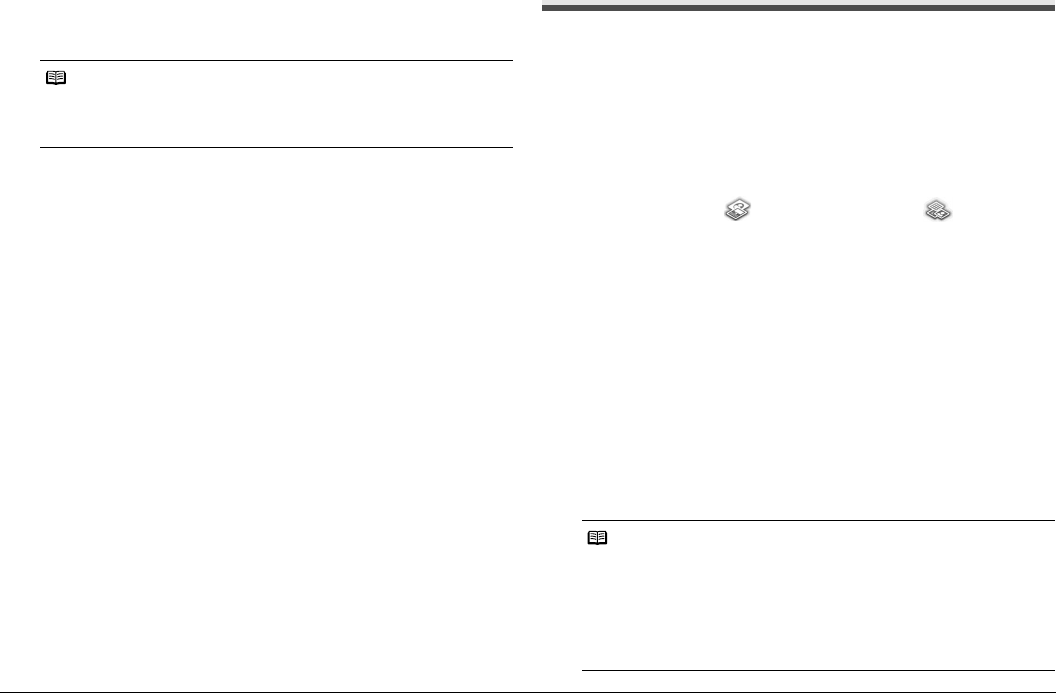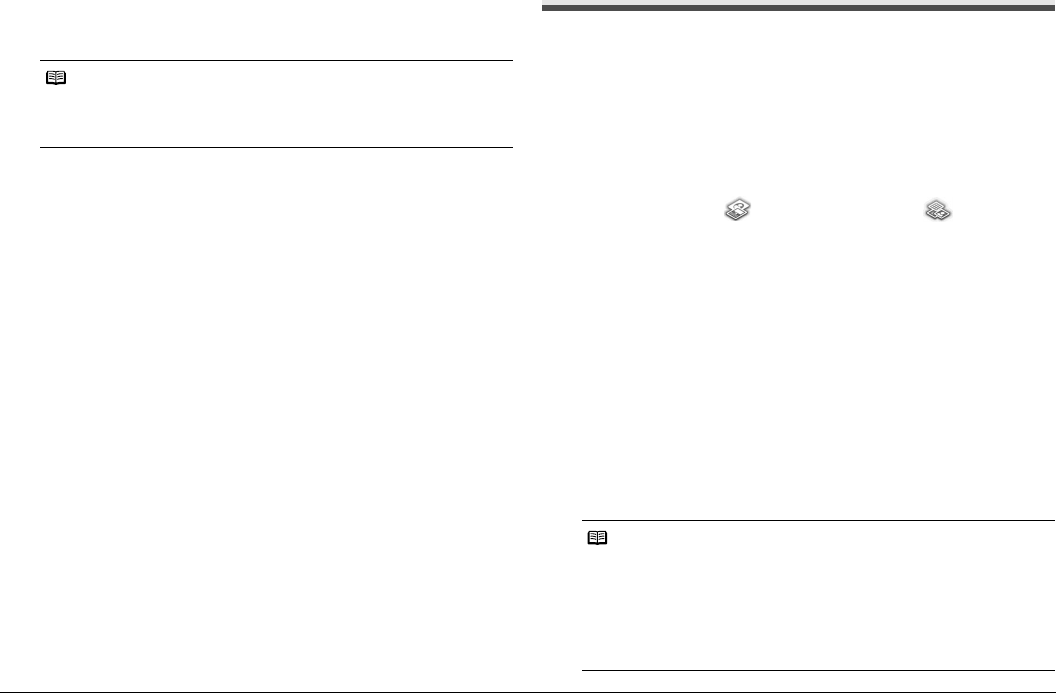
16 Printing from a Memory Card
z Date
Activate/deactivate to print the shooting date on a photo.
z File no.
Activate/deactivate to print the file no. on a photo.
z Red eye correc.
Corrects red eyes in portraits caused by flash photography.
z Vivid photo
Makes green and blue more lively.
z Photo opt. pro
Automatically optimizes brightness and tone of a photo.
z Noise reduction
Reduces the noise on blue areas like the sky as well as on black areas.
z Face brightener
Brightens a darkened face on the photo taken against the light.
z Image optimizer
Corrects and smooths the jagged contours for printing.
z Brightness
Adjust brightness.
z Contrast
Adjust contrast.
z Color hue
Adjust color hue.
For example, you can increase red or yellow to adjust the skin tone.
z Effects
Applies special effects to the photo, such as printing in sepia tones or with a
sketch illustration like effect.
Using Other Useful Printing Function
You can enjoy various printouts of photos in the memory card.
1 Prepare for printing.
(1) Turn on the printer.
See “Turning On/Off the Printer” on page 6.
(2) Load paper.
See “Loading Printing Paper” on page 8.
(3) Insert the memory card into the Card Slot.
See “Inserting the Memory Card” on page 11.
2 Select Create item or Special photo print on the Home
screen, then press the OK button.
Printing menus on the Create item screen:
Printing menus on the Special photo print screen:
Note
Under conditions listed below, even if both Date ON and File no. ON are set, only
the shooting date will be printed. If you want to print the file no., select Date OFF.
z Layout print or Calendar print is selected.
z Credit card is selected in Page size.
z Calendar print:
See “Creating a Calendar—Calendar print” on page 17.
z Sticker print:
See “Printing Stickers with a Photo Saved on a Memory
Card—Sticker print” on page 17.
z Framed photo
print:
See “Printing Photographs with a Frame—Framed photo
print” on page 17.
z ID photo size
print:
See “Printing ID Photo—ID photo size print” on page 17.
z Print all photos:
See “Printing all Photographs—Print all photos” on page
18.
z Photo index print:
See “Printing a Photo Index—Photo index print” on page
18.
z Captured info
print:
See “Print Photograph Information—Captured info print”
on page 18.
z DPOF print:
See “Printing Photographs from Your Camera—DPOF
print” on page 18.
Note
Depending on your selected printing menu, you can do…
z You can change the advanced print setting. See “Advanced Print Settings
Screen” on page 15.
z You can change the display for photos. See “Changing the Display—Change
display” on page 19.
z You can search for photos with the shooting date. See “Searching for Photos
with the Shooting Date—Search” on page 20.
z You can print a specified area. See “Printing a Specified Area—Trimming” on
page 19.