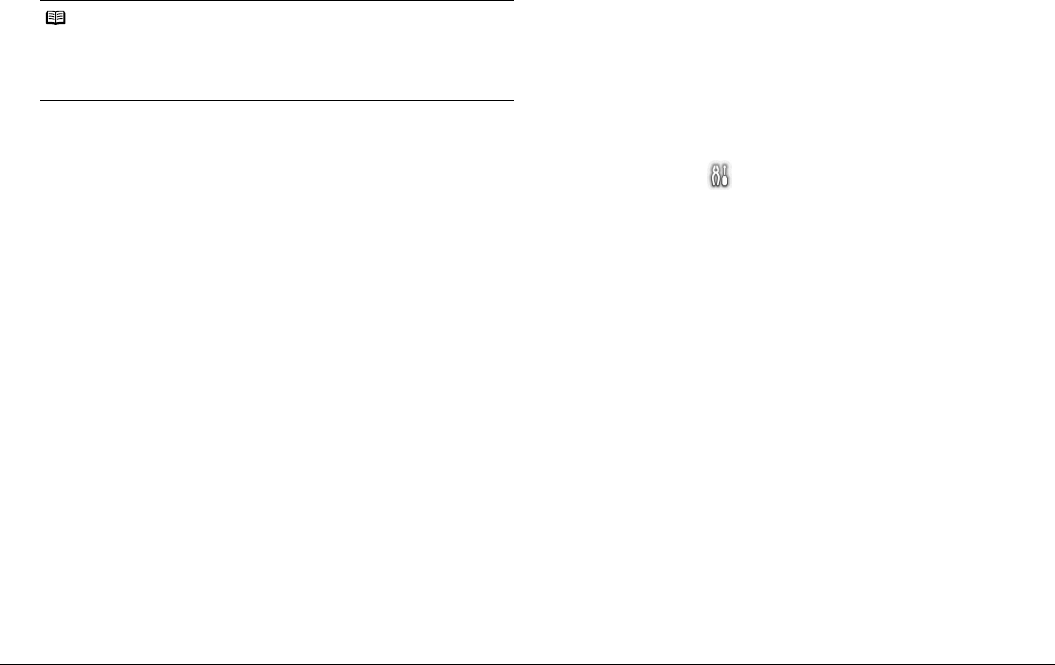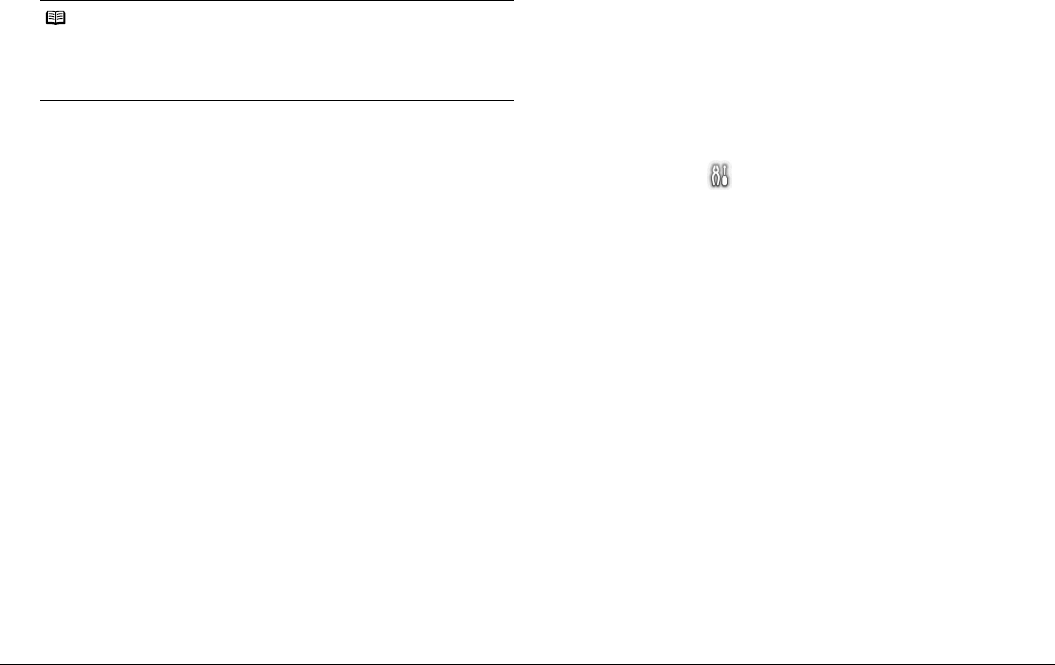
23Printing Photographs Directly from a Compliant Device
z Date/File No. Print Setting
You can specify whether the date and/or file number will be printed.
z Image Optimize Setting
You can select the optimization method to obtain high print quality. When you
select Default, the most suitable correction for each photo is made using the
Auto image fix function of the printer. See “Setting on the Printer” on right
column.
When you select On, photos are optimized for printing using the Photo opt. pro
function.
If you are using a Canon-brand PictBridge compliant device, the following
additional options may be available, depending on the model.
z VIVID makes green and blue more lively.
z NR (Noise Reduction) reduces the noise on blue areas like the sky as well as
on black areas.
z Face brightens a darkened face on the photo taken against the light.
z Red-Eye corrects red eyes in portraits caused by flash photography.
z Trimming Setting
You can select an area to print.
Settings on the Printer
This section describes how to change the print settings on the printer.
Set the print settings to Default on the PictBridge compliant device when you
want to print according to the settings on the printer.
z Displaying the PictBridge Settings Screen and Specifying
the Settings:
1 Turn on the printer.
See “Turning On the Printer” on page 6.
2 Display the PictBridge settings screen.
(1) Select Settings on the HOME screen, then press the OK button.
(2) Select Device settings, then press the OK button.
(3) Select PictBridge settings, then press the OK button.
3 Confirm and change the settings.
(1) Select the item to set, then press the OK button.
(2) Select the item, then press the OK button.
(3) Confirm the print settings, select Next, then press the OK button.
(4) Select Auto image fix ON or Manual correction, then press the OK
button.
When Auto image fix ON is selected, the scene or person’s face of a
shot photo is recognized and the most suitable correction for each photo
is made automatically. It makes a darkened face by backlight brighter to
print. It also analyzes a scene such as scenery, night scene, person, etc.
and corrects each scene with the most suitable color, brightness, or
contrasts automatically to print.
When Manual correction is selected, you can make each effect setting
described in “Setting Items” on page 24. Repeat steps (1) and (2) and
then specify each item. After finishing all settings you need, select OK
and then press the OK button. You can print from the PictBridge
compliant device with specified settings.
Note
z If the images already have dates superimposed when shot, set this PictBridge
setting item to Off. If you select Date, File No., or Both, the date and/or file
number will be printed over the date printed by the device’s function.
z Depending on the paper size and layout, the date will only be printed even
when Both is selected.