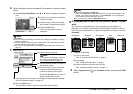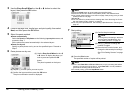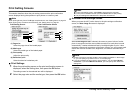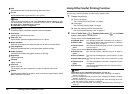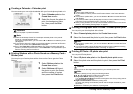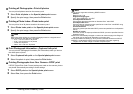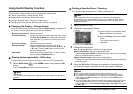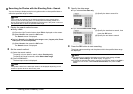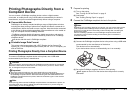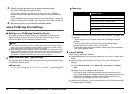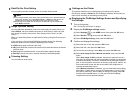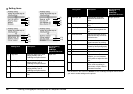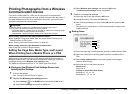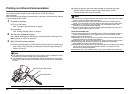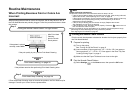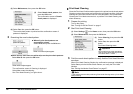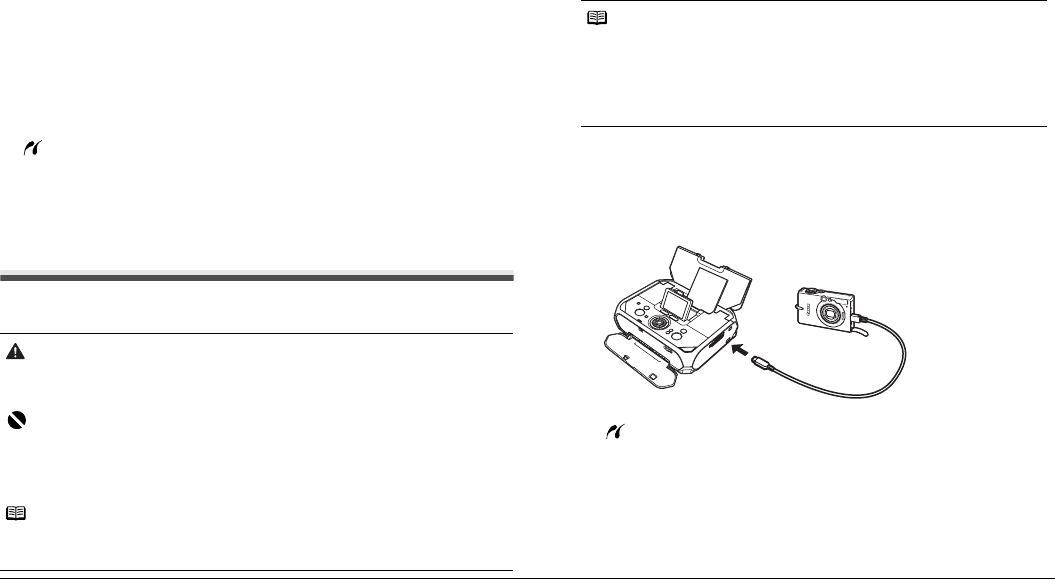
21Printing Photographs Directly from a Compliant Device
Printing Photographs Directly from a
Compliant Device
You can connect a PictBridge compliant device such as a digital camera,
camcorder, or mobile phone using a USB cable recommended by the device’s
manufacturer, and print recorded images directly without using a computer.
Connectable Devices
PictBridge is an industry standard enabling a range of digital photo solutions,
including the direct printing of photos from a digital still camera, camcorder or
mobile phone* without the need to use a computer. A device can be connected
to this printer for direct printing regardless of the manufacturer or the model as
long as it complies with the PictBridge standard.
* PictBridge compliant digital still cameras, digital camcorders, and camera-
equipped mobile phones are hereafter collectively referred to as “PictBridge
compliant device”.
A device with this mark is PictBridge compliant.
Printable Image Data Format
This printer prints images taken with a DCF (Design rule for Camera File
system) ver. 1.0/2.0-compatible digital camera (Exif ver. 2.2/2.21 compliant), as
well as PNG files.
Printing Photographs Directly from a Compliant Device
To connect a PictBridge compliant device to this printer, use a USB cable
recommended by the device’s manufacturer.
1 Prepare for printing
(1) Turn on the printer.
See “Turning On/Off the Printer” on page 6.
(2) Load paper.
See “Loading Printing Paper” on page 8.
2 Connect the PictBridge compliant device to the printer.
(1) Make sure that the PictBridge compliant device is turned off.
(2) Connect the PictBridge compliant device to the printer using a USB cable
recommended by the manufacturer of the device.
The device turns on automatically.
If your device does not turn on automatically, turn it on manually.
(3) Set up the PictBridge compliant device for direct printing.
will appear on the LCD of the device when the printer is correctly
connected.
Caution
Do not connect any equipment other than PictBridge compliant devices or the optional
Bluetooth unit BU-20 to the Direct Print Port of the printer. If you do so, electric shock,
fire, or damage to the printer could result.
Important
z Set up the printer according to your setup sheet before you start printing.
z Never disconnect the USB cable during printing unless when explicitly allowed to by
the PictBridge compliant device. When disconnecting the USB cable between the
PictBridge compliant device and printer, follow the instructions given in the device’s
instruction manual.
Note
When printing photos with the PictBridge compliant device connected to the printer, we
recommend the use of the AC adapter supplied with the device. If you are using the
device battery, be sure to charge it fully.
Note
Depending on the model or brand of your device, you may have to select a print
mode compliant with PictBridge before connecting the device. You may also
have to turn on the device or select Play mode manually after connecting the
device to the printer.
Perform necessary operations on the PictBridge compliant device before
connecting it to this printer according to instructions given in the device’s
instruction manual.