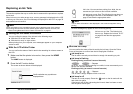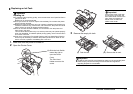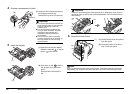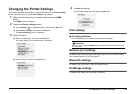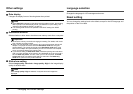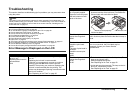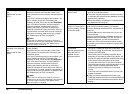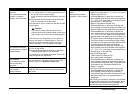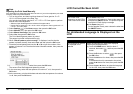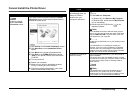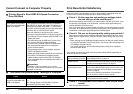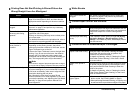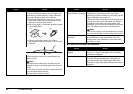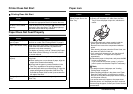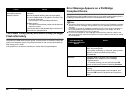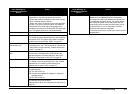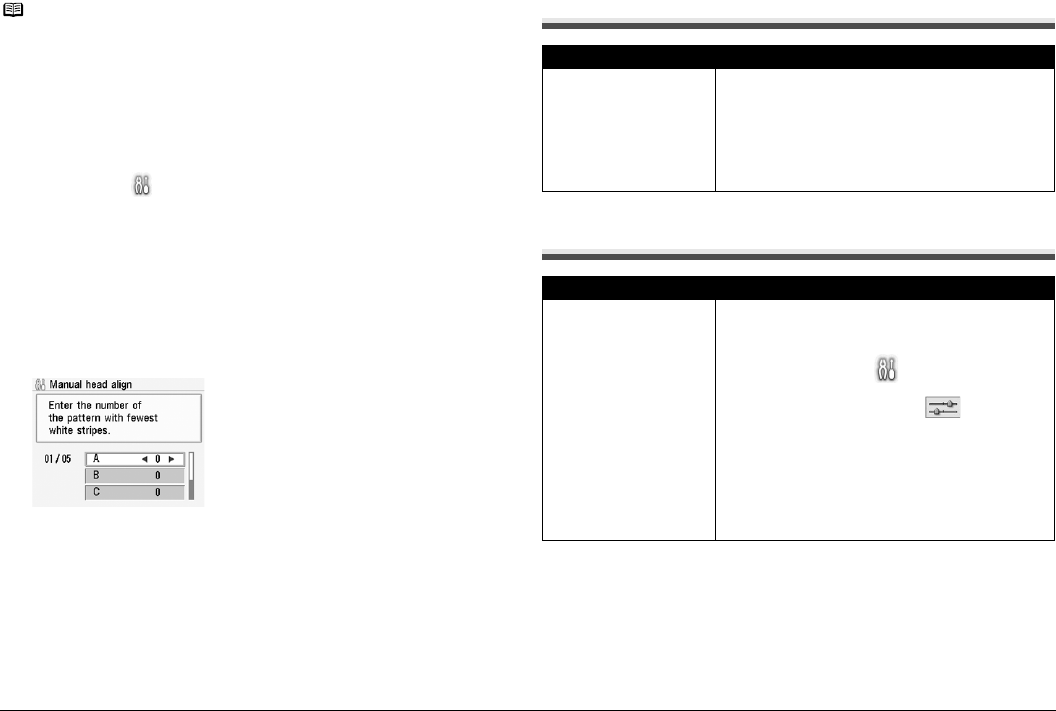
38 Troubleshooting
Note
Adjusting the Print Head Manually
If the Automatic Print Head Alignment does not work or if you wish to adjust the print head
manually, follow the procedure below.
1. Turn on the printer, and then load three sheets of Canon genuine 4" x 6" /
101.6 x 152.4 mm paper in the Rear Tray.
You can also load Canon genuine
5" x 7" / 127.0 x 177.8 mm
paper to perform
Manual Print Head Alignment.
* Slide the Paper Guide against the left side of the paper stack.
* Use the Canon genuine 4" x 6" / 101.6 x 152.4 mm paper or Canon genuine 5" x 7"
/ 127.0 x 177.8 mm paper.
2. Select Settings on the Home screen, then press the OK button.
3. Select Maintenance, then press the OK button.
4. Select Manual head align, then press the OK button.
5. Select Yes, then press the OK button.
The Print Head Alignment pattern is printed.
The pattern is printed in black and blue only.
6. When “Did the patterns print correctly?” is displayed, confirm that the
pattern is printed correctly, then select Yes, and then press the OK button.
7. Check the printed patterns and use the [ or ] to input the number of the
pattern in columns A to E that has the least noticeable streaks, then press the
OK button.
8. Make sure that the paper is loaded, then press the OK button.
The second Print Head alignment pattern is printed.
9. In the same way, select the best patterns for columns F to H, then press the
OK button.
10.In the same way, print the third sheet and select the best patterns for columns
I to N, then press the OK button.
LCD Cannot Be Seen At All
An Unintended Language Is Displayed on the
LCD
Cause Action
The Printer is not
powered on or the LCD is
in the screen-saver mode.
z
If the
Power
lamp is off
The printer is not powered on. Connect the power cord
and press the
ON/OFF
button. The printer will power
on and the LCD will display a message.
z
If the
Power
lamp is lit
On the Operation Panel, press a button the other than
the
ON/OFF
button.
Cause Action
The language you want to
be displayed is not
selected
Select the language you want to be displayed
following the procedure below.
(1) Press the HOME button. Wait for about 5
seconds, then select , and then press the OK
button.
(2) Press the ] button to select , then press
the OK button.
(3) Press the } button four times, then press the OK
button.
If the Bluetooth unit is connected to the printer,
press the } button five times, then press the OK
button.
(4) Press the { or } button to select the language
for the LCD, then press the OK button.