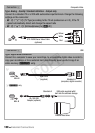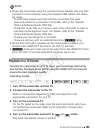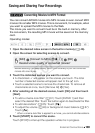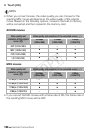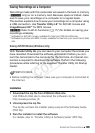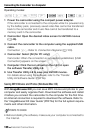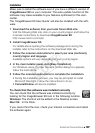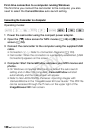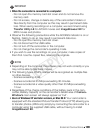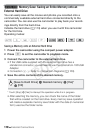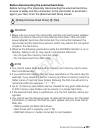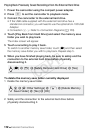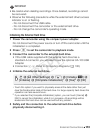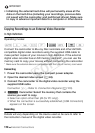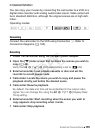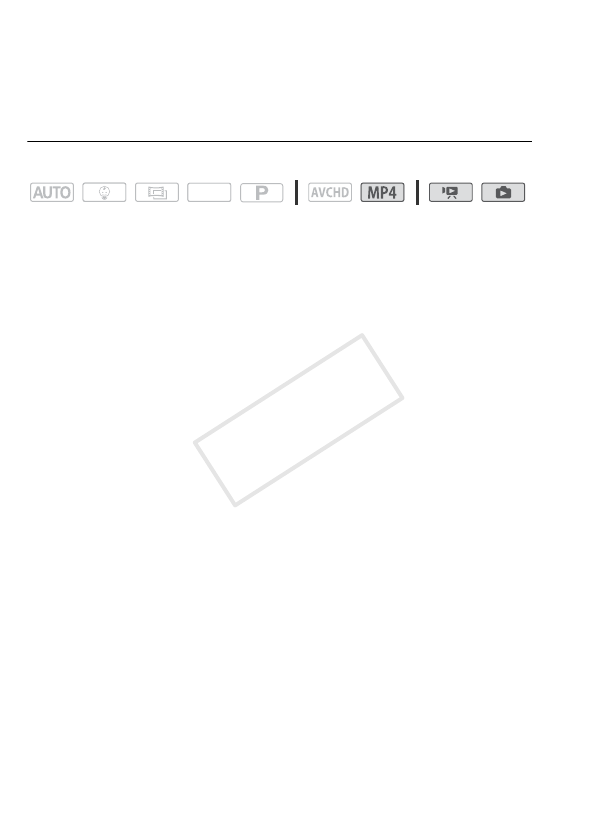
108 External Connections
First-time connection to a computer running Windows
The first time you connect the camcorder to the computer, you also
need to select the CameraWindow auto-launch setting.
Connecting the Camcorder to a Computer
Operating modes:
1 Power the camcorder using the compact power adapter.
2Open the [y] index screen for MP4 movies (A 46) or [}] index
screen (A 50).
3 Connect the camcorder to the computer using the supplied USB
cable.
• Connection #-1. Refer to
Connection Diagrams
(A 100).
• Camcorder: When the connection is successfully established, [USB
Connection] appears on the screen.
4 Computer: Start CameraWindow and save your MP4 movies and
photos.
• On Windows computers after having activated the auto-launch
setting and on Mac OS computers, CameraWindow will start
automatically and the main screen will appear.
•Refer to
Non-EOS DIGITAL Cameras: Importing Images with
CameraWindow
in the ‘ImageBrowser EX User Guide’. This PDF file
can be accessed through the ? menu on the upper right of the
ImageBrowser EX main screen.
SCN
COPY