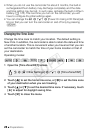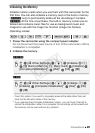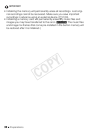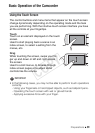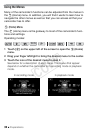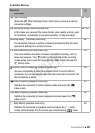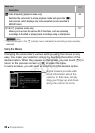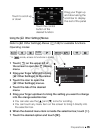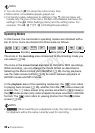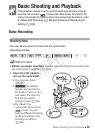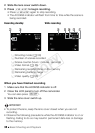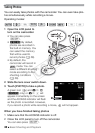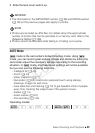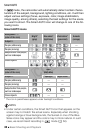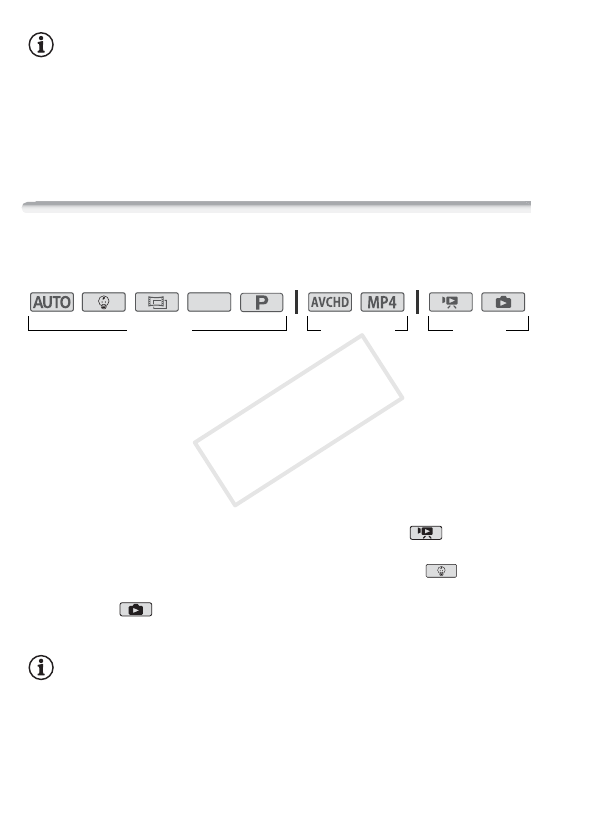
36 Preparations
NOTES
• You can touch [X] to close the menu at any time.
• Menu items not available appear grayed out.
• For brevity’s sake, references to settings in the 0 (Home) menu will
include only the icon of the menu, the tab of the desired submenu (for
settings in the [1 Other Settings] menu) and the setting name. For
example, "the 1 > t > [LCD Brightness] setting".
Operating Modes
In this manual, the camcorder’s operating modes are indicated with a
bar of icons. Icons are divided into three areas as follows.
The icons in the recording area correspond to the shooting mode you
can select (A 59).
The icons in the movie format area refer to AVCHD or MP4 recordings.
While recording, you can change the movie format as described in
Selecting the Movie Format (AVCHD/MP4) (A 56). During playback,
use the index screen button (A 46) to switch between playback of
AVCHD movies and MP4 movies.
In the playback area of the operating modes bar, the icon refers
to playing back movies (A 46), whether from the [y] index screen (all
scenes), the [9] index screen (only scenes recorded in mode) or
the [¦] index screen (only video snapshot scenes recorded in AVCHD
format). The icon refers to viewing photos from the [}] index
screen (A 50).
NOTES
• B When switching to a playback mode, the memory selected
for playback will be the same currently used for recording.
SCN
Recording
Movie format Playback
COPY