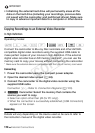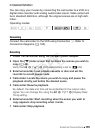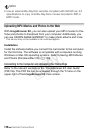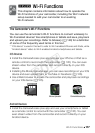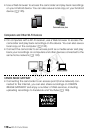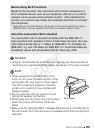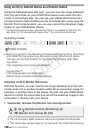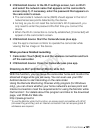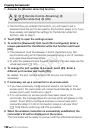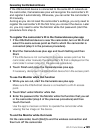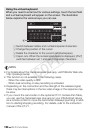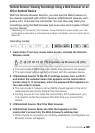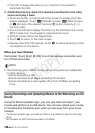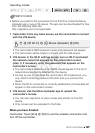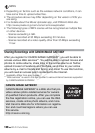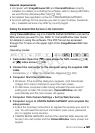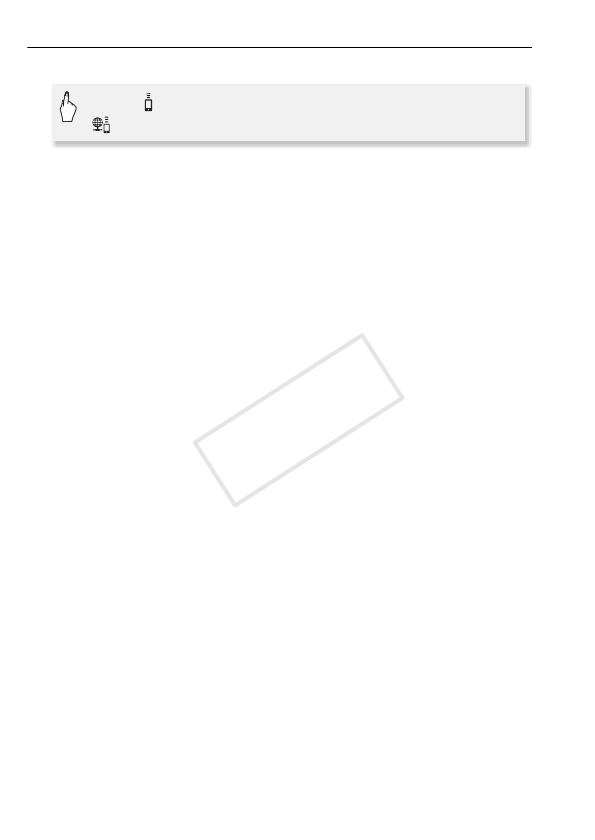
122 Wi-Fi Functions
Preparing the Camcorder
1 Activate the [Monitor while Out] function.
• The first time you activate the function, you will need to set a
password and the port to be used by this function (steps 2-4). If you
have already completed the settings for the Monitor while Out
function, skip to step 5.
2 Touch [OK] to open the settings screen.
3 To enter the [Password] field, touch [Not configured]. Enter a
unique password for the Monitor while Out function and touch
[OK].
• The password must be between 4 and 8 characters long. We
recommend using an 8-character password using a mix of numbers
and uppercase/lowercase letters.
• To enter the password (and the port number in the next step) use the
virtual keyboard (A 124).
4 To change the port number to be used, touch [80]. Enter a
different port number and touch [OK].
By default, the port number is set to 80 but you can change it if
necessary.
5 If necessary, set up a connection to an access point.
• If you have previously configured and saved a connection to an
access point, the camcorder will connect automatically to the last
access point used. Continue to step 6.
• If no connections to access points have been saved in the
camcorder, the message [Save the access point] will appear on the
screen. Touch [OK] to configure and save a new access point
connection (step 2 in
Wi-Fi Connection Using an Access Point
(A 134)) before continuing with this procedure.
6 When the wireless connection is successfully established, the
camcorder's ID will be displayed on the screen.
The camcorder will be ready to connect with the iOS/Android device.
0 > [ Remote Control+Streaming] >
[ Monitor while Out] > [OK]
COPY