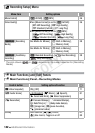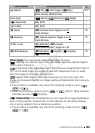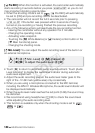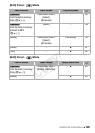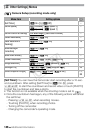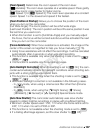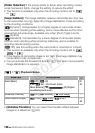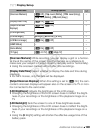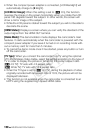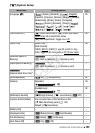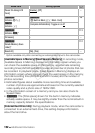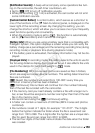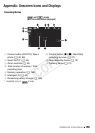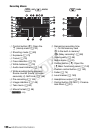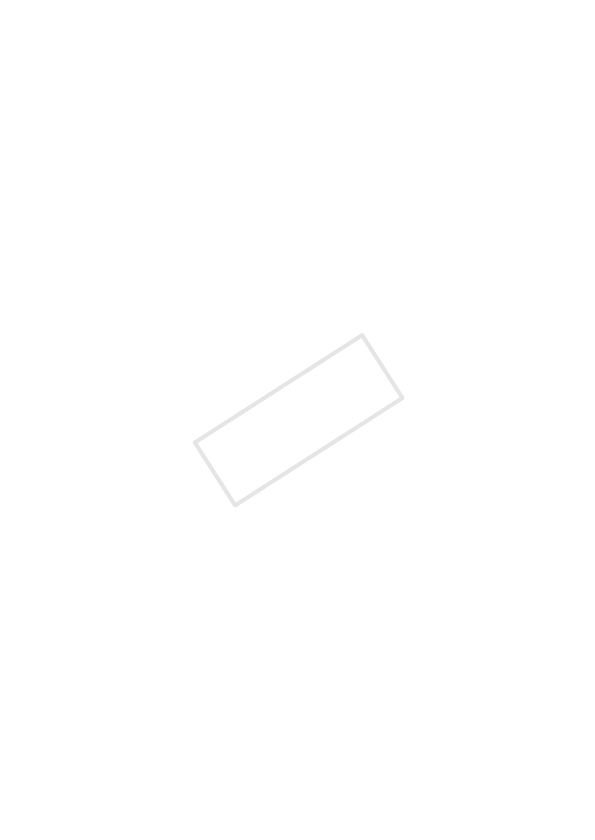
150 Additional Information
• When the compact power adapter is connected, [LCD Backlight] will
automatically change to [H Bright].
[LCD Mirror Image]: When this setting is set to [i On], this function
reverses the image on the screen horizontally when you rotate the LCD
panel 180 degrees toward the subject. In other words, the screen will
show a mirror image of the subject.
• While the LCD panel is rotated toward the subject you will not be able to
decorate the scene.
[HDMI Status]: Displays a screen where you can verify the standard of the
output signal from the HDMI OUT terminal.
[Demo Mode]: The demonstration mode displays the camcorder’s main
features. It starts automatically when the camcorder is powered with the
compact power adapter if you leave it turned on in recording mode with-
out a memory card for more than 5 minutes.
• To cancel the demo mode once it has started, press any button or turn
off the camcorder.
[TV Type]: When you connect the camcorder to a TV using the optional
STV-250N Stereo Video Cable, select the setting according to the type of
TV in order to display the picture in full and in the correct aspect ratio.
[+ 4:3 TV]: TV sets with 4:3 aspect ratio.
[, Wide TV]: TV sets with 16:9 aspect ratio.
• When the TV type is set to [+ 4:3 TV], during the playback of video
originally recorded with an aspect ratio of 16:9, the picture will not be
displayed fullscreen.
• This function is not available when the camcorder is connected to an
HDTV using the supplied High Speed HDMI cable.
COPY