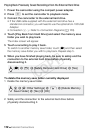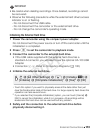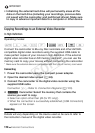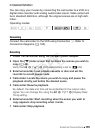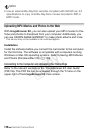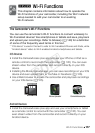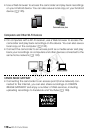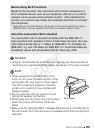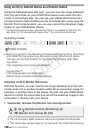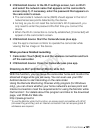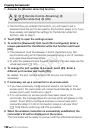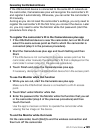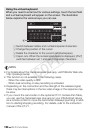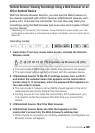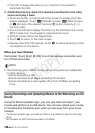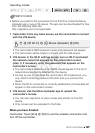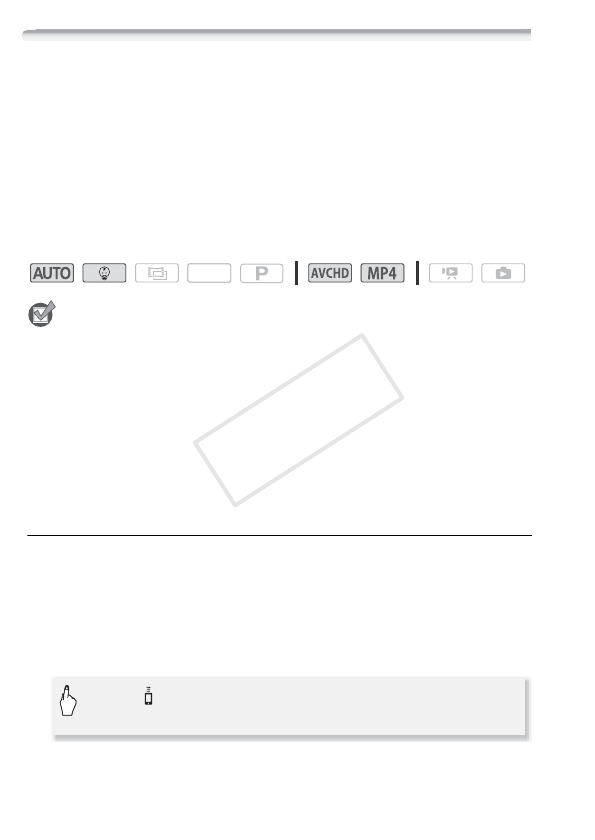
120 Wi-Fi Functions
Using an iOS or Android Device as a Remote Control
Using the CameraAccess plus app*, you can view the image streamed
from the camcorder on your iOS/Android device even when the cam-
corder is somewhere else. You can use your iOS/Android device as a
remote control to start recording on the camcorder and, while using the
Monitor from Home function, you can even record the streamed image
locally on your iOS/Android device.
* The CameraAccess plus app, provided by PIXELA, is available for free from the
App Store (for iOS devices) and Google Play™ (for Android smartphones).
Operating modes:
POINTS TO CHECK
• Before you perform the following procedures for the first time, download
and install the CameraAccess plus app on your iOS/Android device.
The app can be downloaded for free from the following Web sites.
App Store:
http://appstore.com/cameraaccessplus
Google Play™:
http://play.google.com/store/apps/
details?id=jp.co.pixela.cameraaccessplus
Streaming via Wi-Fi (Monitor from Home)
With this function, you can monitor the image streamed from the cam-
corder when it is in another location within Wi-Fi connection range, for
example, in another room in the house. You can use your iOS/Android
device to control the camcorder and record the streamed image on the
camcorder or directly onto your device.
1 Camcorder: Activate the [Monitor from Home] function.
• The camcorder’s SSID (network name) and password will appear.
• The camcorder will be ready to connect with the iOS/Android device.
SCN
0 > [ Remote Control+Streaming] >
[4 Monitor from Home] > [OK]
COPY