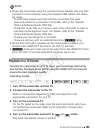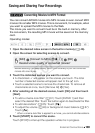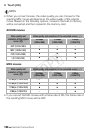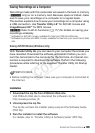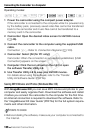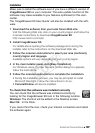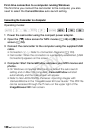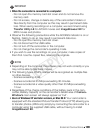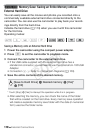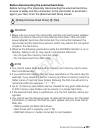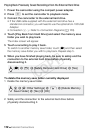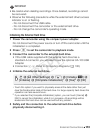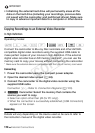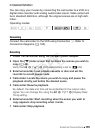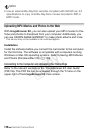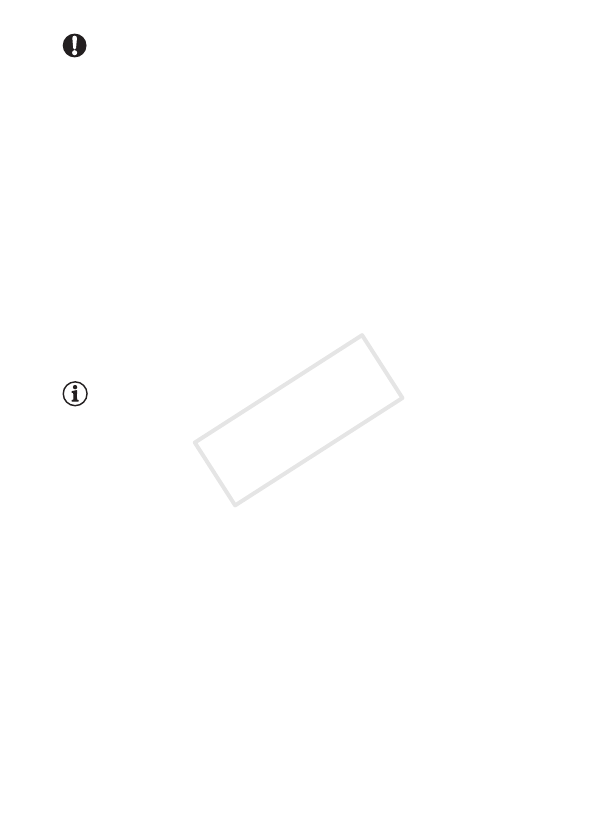
External Connections 109
IMPORTANT
• When the camcorder is connected to a computer:
- Do not open the memory card slot cover and do not remove the
memory card.
- Do not access, change or delete any of the camcorder’s folders or
files directly from the computer as this may result in permanent data
loss. When saving recordings on a computer, we recommend using
Transfer Utility LE for AVCHD movies and ImageBrowser EX for
MP4 movies and photos.
• Observe the following precautions while the ACCESS indicator is on or
flashing. Failing to do so may result in permanent data loss.
- Do not open the memory card slot cover.
- Do not disconnect the USB cable.
- Do not turn off the camcorder or the computer.
- Do not change the camcorder’s operating mode.
• If you wish to use the recordings on your computer, make copies of
them first. Use the copied files, retaining the originals.
NOTES
• Depending on the computer, the software may not work correctly or you
may not be able to play back movies.
• The following types of MP4 scenes will be recognized as multiple files
on other devices.
- Scenes exceeding 4 GB.
- Scenes recorded at 35 Mbps exceeding 30 minutes.
- Scenes recorded at a video quality other than 35 Mbps exceeding
1hour.
• Regardless of the charge conditions of the battery pack in the cam-
corder, Battery Capacity on the camcorder’s details area of Camera-
Window’s main screen will always appear as ‘Full’.
• Users of Windows XP and later versions, or Mac OS X: Your camcorder is
equipped with the standard Picture Transfer Protocol (PTP) allowing you
to transfer photos (JPEG only) simply by connecting the camcorder to a
computer using the supplied USB cable, without having to install
ImageBrowser EX.
COPY