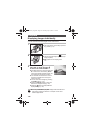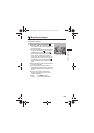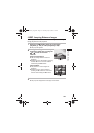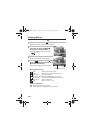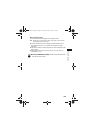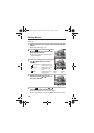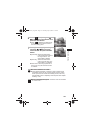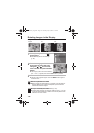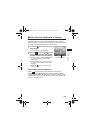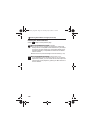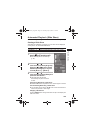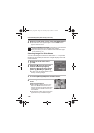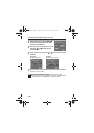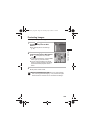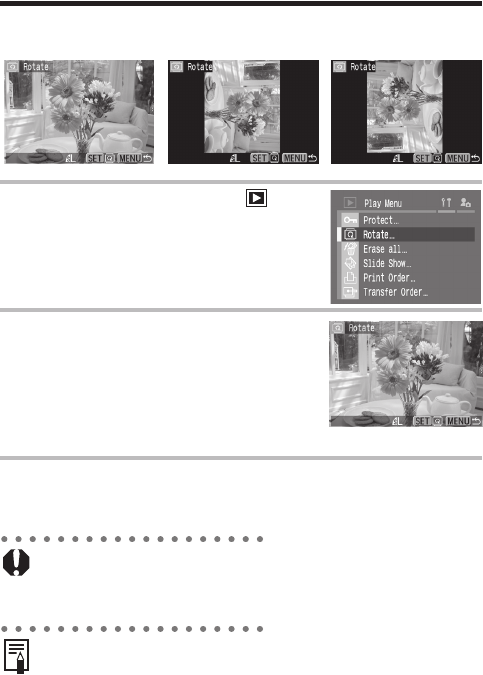
132
Rotating Images in the Display
Images can be rotated 90° and 270° clockwise on the LCD monitor.
1
Select [Rotate] from the [
(Play)] menu.
zSee Selecting Menus and Settings
(p. 46).
2
Select an image you want to rotate
by turning the main dial or by
using the W or X arrow on the
omni selector and press the SET
button.
zThe image cycles to the next orientation
(90° J 270° J original) each time the SET button is pressed.
3
Press the MENU button.
zThe Play menu appears again. Press the MENU button again to
close the menu.
zMovie images cannot be rotated.
zWhen images are downloaded to a computer, the orientation of
images rotated by the camera will depend upon the software
used to download the images.
zImages can be magnified when rotated (p. 125).
zImages taken vertically with the auto rotate function (p. 121) set
to [On] will automatically be rotated to the vertical position when
viewed on the LCD monitor.
Original 90° 270°
EC140CUG_Eng.book Page 132 Thursday, July 29, 2004 3:16 PM