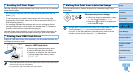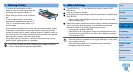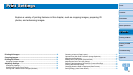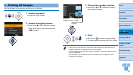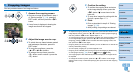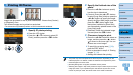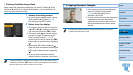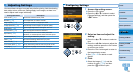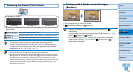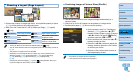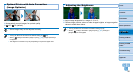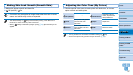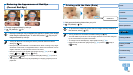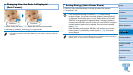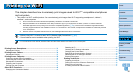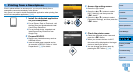24
Cover
Contents
Part Names
Basic Operations
Printing via USB
Cable
Troubleshooting
Appendix
Printing via Wi-Fi
Print Settings
Choosing the Finish (Print Finish)
[Glossy]
Example of finish
[Pattern 1] [Pattern 2]
By adding a subtle texture to the surface of prints, you can create a less
glossy finish.
Glossy (default)
Prints with a glossy surface finish.
Pattern 1
Applies a slightly rough surface pattern, for a less glossy finish.
Pattern 2
Applies a fine surface pattern, for a less glossy finish.
•The surface finish may be less noticeable depending on the
printer’s internal temperature when you turn it on. Before turning
on the printer and printing, wait until it has adjusted to an ambient
temperature of 10 – 35 °C (50 – 95 °F).
• Turning off SELPHY will restore the default setting of [Glossy].
• You can have SELPHY retain configured settings even after being turned off.
With SELPHY off, hold down the <k><u><p> buttons, and then hold down
the <q> button until “SELPHY” is displayed. If you prefer SELPHY not to
retain configured settings, repeat this procedure after turning SELPHY off. This
procedure also determines whether SELPHY retains [Page Layout] (=
25)
settings when turned off.
Printing with a Border around Images
(Borders)
Print images with or without a border.
Borderless (default) / Bordered
•Turning off SELPHY will restore the default setting of [
Borderless].
•Images are printed without borders when [Page Layout] (=
25) is
set to [ Index] or [ Shuffle].
•On card-size paper (=
2), images are printed without borders
when [Page Layout] (=
25) is set to [ 8-up] even if [
Bordered] is selected.