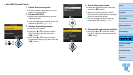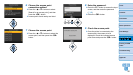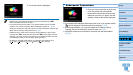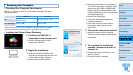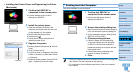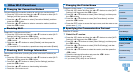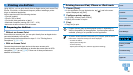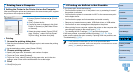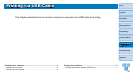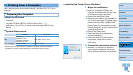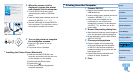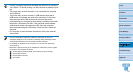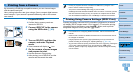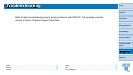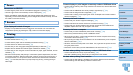47
Cover
Contents
Part Names
Basic Operations
Print Settings
Printing via USB
Cable
Troubleshooting
Appendix
Printing via Wi-Fi
If Printing via AirPrint is Not Possible
If you cannot print, check the following.
• Confirm that the printer is on. If the printer is on, try restarting it to see if
the problem is resolved.
• Confirm that the printer is connected via Wi-Fi to the same access point
as the Apple device.
• Confirm that the paper and ink cassettes are loaded correctly.
• Remove any inserted memory cards, USB flash drives, or USB cables.
• Confirm that no error messages are displayed on the printer.
• When printing from a computer, register the printer on the computer after
connecting the printer to the access point (=
37).
• Try resetting the Wi-Fi settings (=
45) and connecting again.
If the issue persists, try another method of printing (=
31, 34, 36) to
make sure the printer can print correctly. If printing is still not possible, see
“Troubleshooting” (=
53).
• It may take a few minutes after you turn on the printer before Wi-Fi
communication is possible. Confirm that the printer is connected to the access
point (=
41) before you attempt to print.
Printing from a Computer
Adding the Printer to the Printer List on the Computer
After connecting the printer and computer to the same access point, register
the printer on the computer as follows.
Access [System Preferences]
►
[Print &
Scan].
Click [+] below the list.
If a pop-up menu is displayed, click [Add
Printer or Scanner] or [Add Other Printer
or Scanner].
Select the printer named “Canon CP910”
(type: “Bonjour”), select “AirPrint Printer”
in [Print Using], and then click [Add].
Printing
1 Access the printing dialog box.
Start the photo software, select images to print, and access the printing
dialog box.
As the destination printer, select [Canon CP910].
2 Choose printing options.
Specify the paper size, orientation, and number of copies.
To print at P size, select [Postcard].
To print at C size, select [Custom] as the paper size, and in the size
settings, enter 54 mm as the width and 86 mm as the height.
3 Print.
Click [Print] to print.
Bonjour