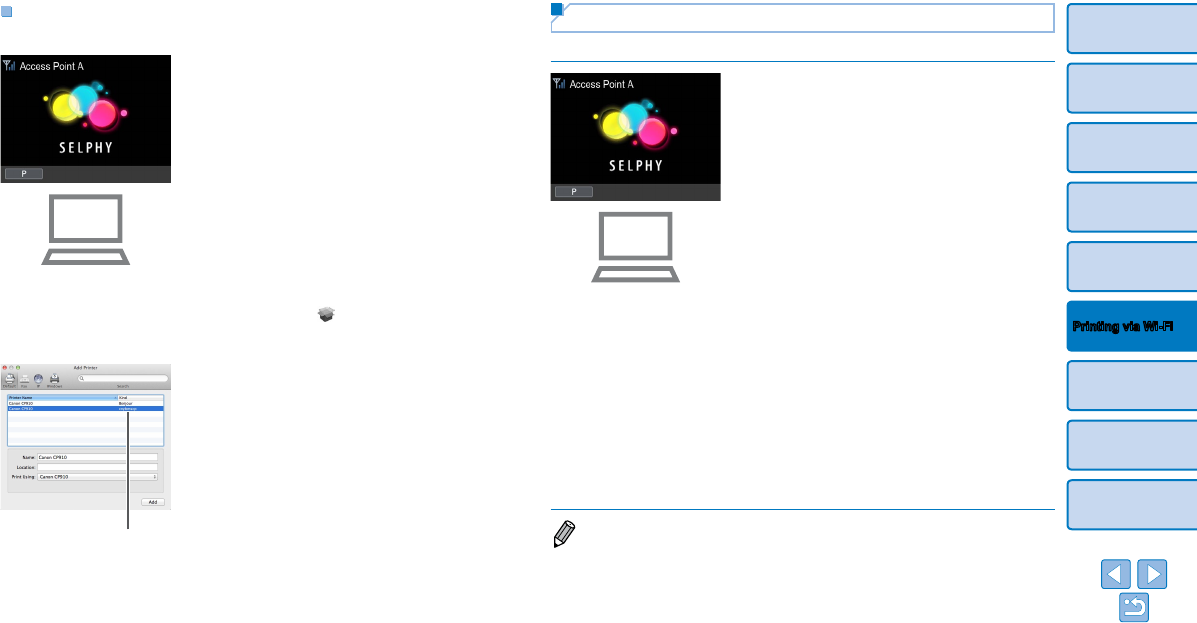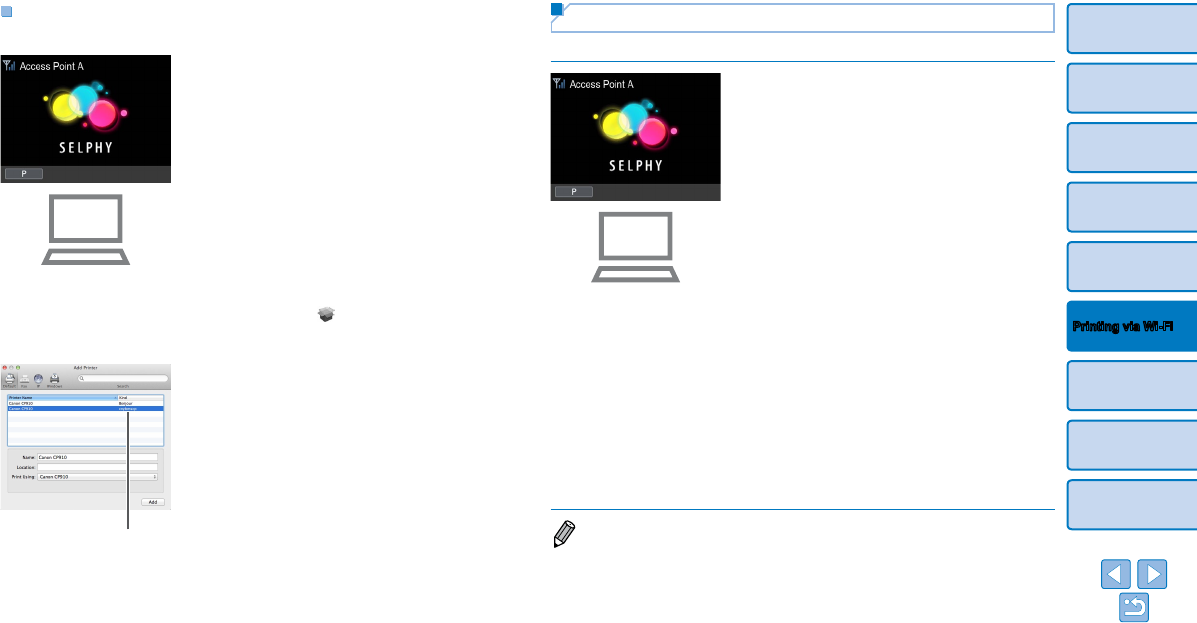
43
Cover
Contents
Part Names
Basic Operations
Print Settings
Printing via USB
Cable
Troubleshooting
Appendix
Printing via Wi-Fi
Printing from the Computer
Use photo software to print as follows.
1 Confirm that SELPHY is
connected to the access point.
Confirm that the screen at left is
displayed on SELPHY.
2 Access the printing dialog box.
Start the photo software, select images to
print, and access the printing dialog box.
As the destination printer, select [Canon
(SELPHY) CP910 (WS)].
3 Choose printing options.
Choose a paper size corresponding
to the size of paper and ink cassettes
in SELPHY. Also choose bordered or
borderless printing as an option with the
listed paper sizes.
Choose the printing orientation and
number of copies, as desired.
4 Print.
•Printing in progress cannot be canceled from SELPHY by using the
<v> button. Use the computer to stop printing.
•For computer or photo software instructions, refer to the relevant
user manual.
Installing the Printer Driver and Registering the Printer
(Macintosh)
1 Confirm that SELPHY is
connected to the access point.
Confirm that the screen at left is
displayed on SELPHY.
2 Install the printer driver.
Insert the included CD-ROM in the
computer and double-click the disc icon
on the desktop or in the sidebar.
Double-click the [Driver] folder.
Double-click [ ].
Follow the on-screen instructions to
install the printer driver.
3 Register the printer.
Access [System Preferences]
►
[Print &
Scan].
Click [+] below the list.
If a pop-up menu is displayed, click [Add
Printer or Scanner] or [Add Other Printer
or Scanner].
Select the printer named “Canon CP910”
(type: “cnybmscp”) and click [Add].
cnybmscp