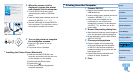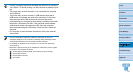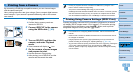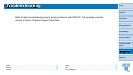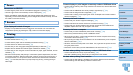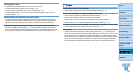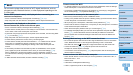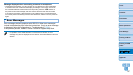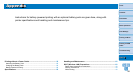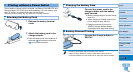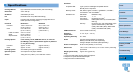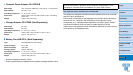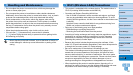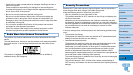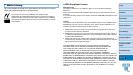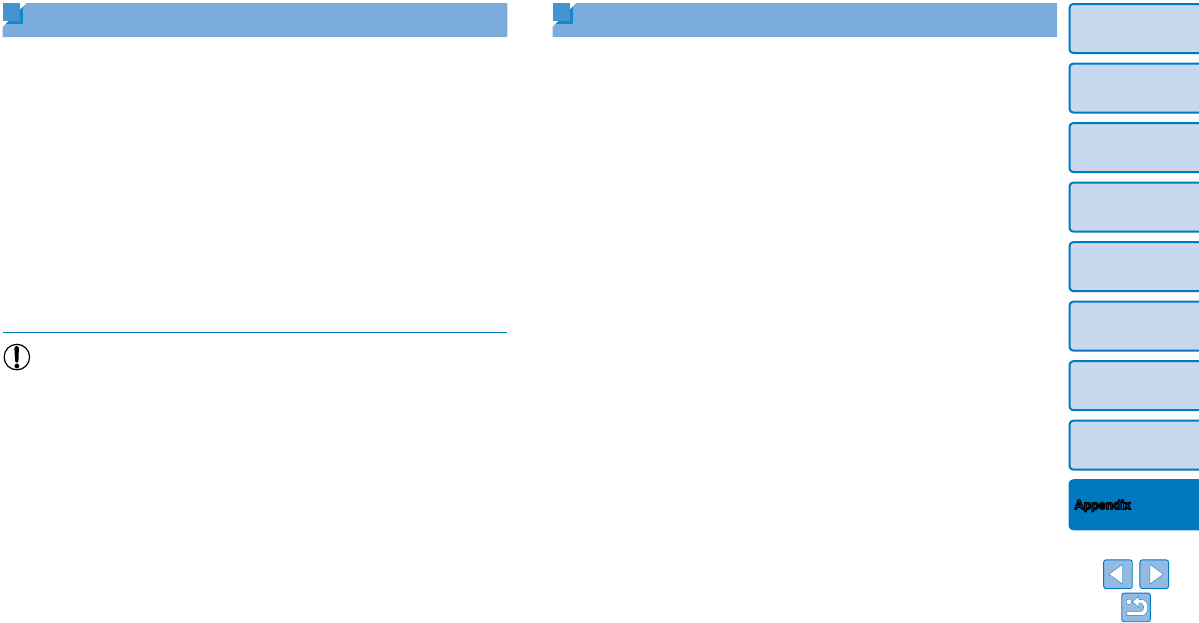
62
Cover
Contents
Part Names
Basic Operations
Print Settings
Printing via USB
Cable
Troubleshooting
Printing via Wi-Fi
Appendix
Wi-Fi (Wireless LAN) Precautions
• This product is embedded with a wireless device. The model number is
CD1112 (including WLAN module model WM318).
• Countries and Regions Permitting WLAN Use
- Use of WLAN is restricted in some countries and regions, and illegal
use may be punishable under national or local regulations. To avoid
violating WLAN regulations, visit the Canon website to check where use
is allowed.
Note that Canon cannot be held liable for any problems arising from
WLAN use in other countries and regions.
• Doing any of the following may incur legal penalties:
- Disassembling or modifying the product
- Removing the certification labels from the product
• According to foreign exchange and foreign trade law regulations, export
permission (or service transaction permission) from the Japanese
government is necessary to export strategic resources or services
(including this product) outside Japan.
• Because this product includes American encryption software, it falls
under U.S. Export Administration Regulations, and cannot be exported to
or brought into a country under U.S. trade embargo.
• Be sure to make notes of the wireless LAN settings you use.
The wireless LAN settings saved to this product may change or be
erased due to incorrect operation of the product, the effects of radio
waves or static electricity, or accident or malfunction. Be sure to make
notes of wireless LAN settings as a precaution. Please note that Canon
accepts no responsibility for direct or indirect damages or loss of
earnings resulting from a degradation or disappearance of content.
• When transferring this product to another person, disposing of it, or
sending it for repair, be sure to note the wireless LAN settings and reset
the product to its default settings (erase settings) if necessary.
Handling and Maintenance
• Do not subject the printer to excessive force, which may damage the
printer or cause paper jams.
• Do not expose the printer to insecticides or other volatile substances.
Additionally, do not store the printer in contact with rubber, vinyl, or plastic
products over extended periods, which may deteriorate the casing.
• Avoid condensation on the printer, which may happen when moving
the printer from cold to warm environments. Put the printer in a sealed
plastic bag and allow it to adjust to the new temperature before removing
the bag. If condensation forms, allow the printer to dry naturally at room
temperature before using again.
• When the printer becomes dirty, wipe it with a soft, dry cloth.
• If the air vent (=
5) becomes dusty, remove the ink cassette
(=
15) before wiping the dust away, to prevent dust from getting inside
and affecting print quality.
•Never wipe the printer with solvents, such as benzene or thinner, or
neutral detergent, which may cause deformation or peeling of the
casing.