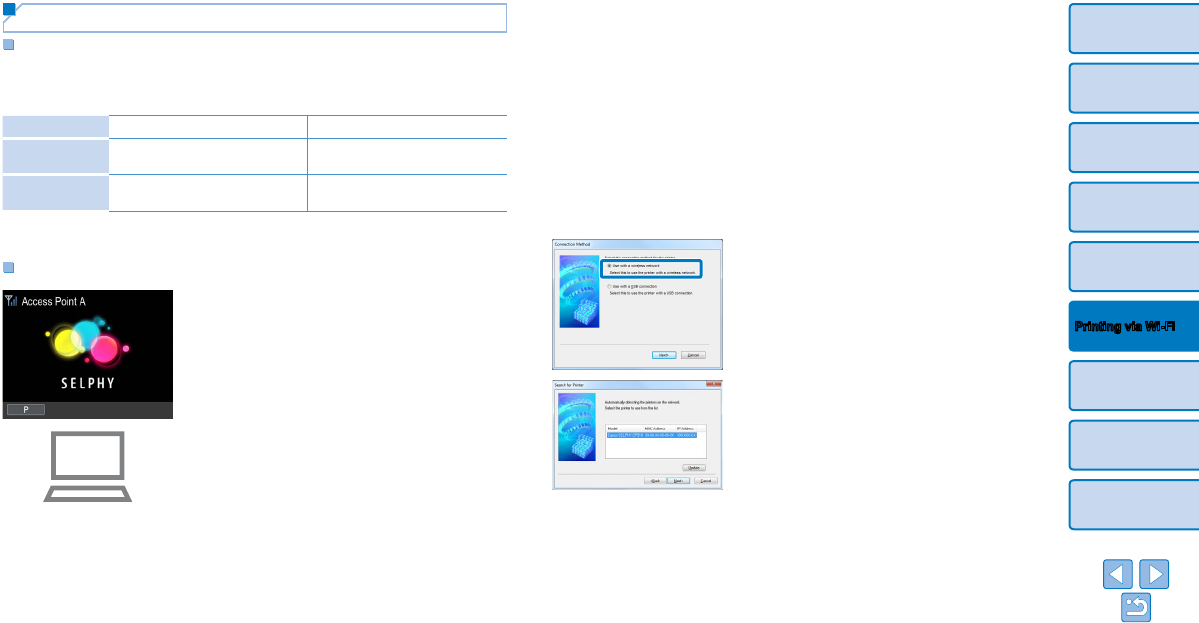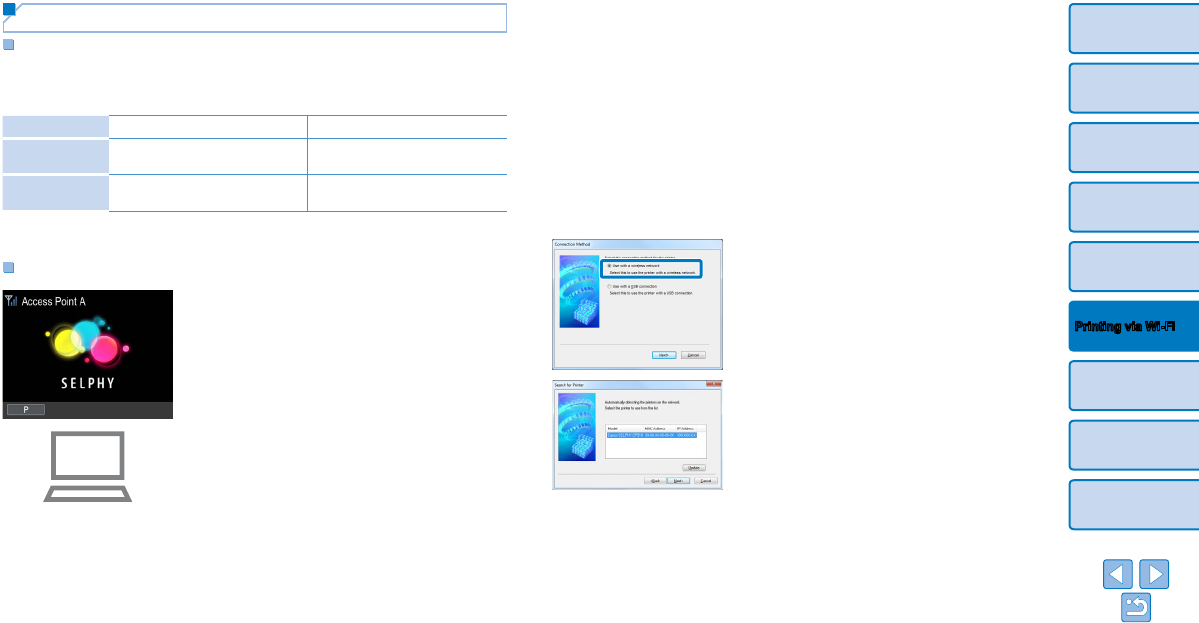
42
Cover
Contents
Part Names
Basic Operations
Print Settings
Printing via USB
Cable
Troubleshooting
Appendix
Printing via Wi-Fi
Depending on whether your computer is
32- or 64-bit (as shown in [System type]),
double-click the [32Bit] or [64Bit] folder.
[System type] can be accessed by right-
clicking [Computer] or [My Computer] and
choosing [Properties].
Double-click [Setup.exe].
Follow the instructions displayed to
complete installation.
If the User Account Control window
is displayed, follow the on-screen
instructions.
3 Choose the connection method.
When the screen at left is displayed,
select [Use with a wireless network] and
click [Next].
4 To complete the installation
process, choose the printer to
connect to.
Choose the printer to connect to, and
then click [Next].
The printer driver is installed.
Preparing the Computer
Checking Your Computer Environment
SELPHY can connect via Wi-Fi to computers running the following
operating systems.
Windows Macintosh
OS
Windows 8
Windows 7 SP1
Mac OS X 10.6.8 – 10.8
Free Disk Space Approx. 5 MB* Approx. 7 MB*
* Space required for printer driver installation. The space required for software
operation and printing varies depending on the software and print data.
Installing the Printer Driver (Windows)
1 Confirm that SELPHY is
connected to the access point.
Confirm that the screen at left is
displayed on SELPHY.
2 Begin the installation.
Insert the included CD-ROM in the
computer and double-click the disc icon
in [Computer] or [My Computer].
Double-click the [Driver] folder.