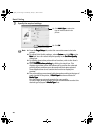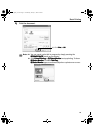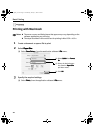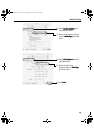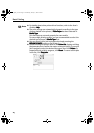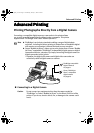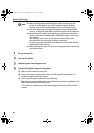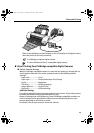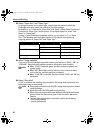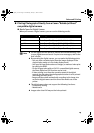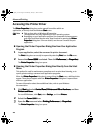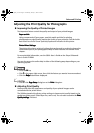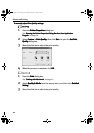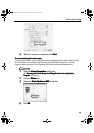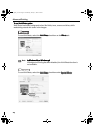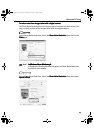Advanced Printing
18
About “Paper Size” and “Paper Type”
To change the paper size or paper type, operate from the camera to select the
PictBridge print setup mode and confirm or check the settings.
By default, 4"×6" is selected in “Paper Size” and “Photo “(Photo Paper Plus Glossy)
is selected in “Paper Type” for this printer. To use Photo Paper Pro, select “Fast
Photo” in “Paper type”.
If using a Canon PictBridge-compatible camera, you can select 5"×7" in “Paper
Size”. The following sizes and types of paper can be loaded in the printer by
selecting options in “Paper Size” and “Paper Type”.
About “Image optimize”
If you use a Canon PictBridge-compatible camera, you can select "VIVID", "NR", or
"VIVID+NR". (Note that these options cannot be selected for some models.)
About “Date print”
If “On” is selected, the shooting date recorded in Exif image data is printed on the
lower-right corner of each photo.
“Paper Size” setting “Paper Type” setting Paper loaded in printer
4"×6" (Default) Photo (Default) Photo Paper Plus Glossy
Fast Photo Photo Paper Pro
8.5"×11" (Letter) Photo Photo Paper Plus Glossy
Fast Photo Photo Paper Pro
5"×7" Photo Photo Paper Plus Glossy
Note
When "VIVID" is selected, green and blue portions of photos are
printed vividly.
When "NR" (Noise Reduction) is selected, noise in blue portions,
such as the sky, and dark portions is removed.
When "VIVID+NR" is selected, functions of both "VIVID" and "NR" are
performed.
Note
This printer can handle only Exif/JPEG image data to produce photos
using PictBridge.
Never disconnect the USB cable during printing.
When disconnecting the USB cable between the digital camera and
printer, follow the instructions given in the Instruction Manual of
Camera.
Controls of the digital camera cannot be used for the following:
- Print quality setting
- Printer maintenance
i9900_QSG_US.book Page 18 Wednesday, January 7, 2004 6:09 PM