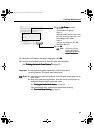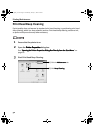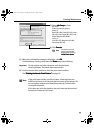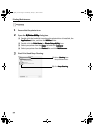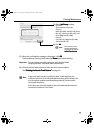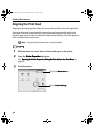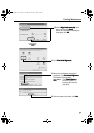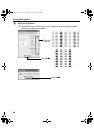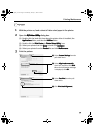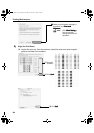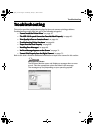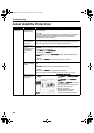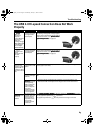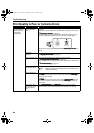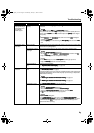Printing Maintenance
59
1 With the printer on, load a sheet of Letter-sized paper in the printer.
2 Open the BJ
BJBJ
BJ Printer Utility
Printer UtilityPrinter Utility
Printer Utility dialog box.
(1) Double-click the hard disk icon where the printer driver is installed, the
Applications
ApplicationsApplications
Applications folder, and then the Utilities
UtilitiesUtilities
Utilities folder.
(2) Double-click the Print Center
Print CenterPrint Center
Print Center (or Printer Setup Utility
Printer Setup UtilityPrinter Setup Utility
Printer Setup Utility) icon.
(3) Select your printer from the Name
NameName
Name list and click Configure
ConfigureConfigure
Configure.
(4) Select your printer from the Product
ProductProduct
Product list and click Maintenance
MaintenanceMaintenance
Maintenance.
3 Print the pattern.
(1)
(1)(1)
(1) Select Custom Settings
Custom Settings Custom Settings
Custom Settings from the
pull-down menu.
(2)
(2)(2)
(2) Select Align heads manually
Align heads manuallyAlign heads manually
Align heads manually
check box, and then click Send
SendSend
Send.
When the confirmation message
is displayed, click OK
OKOK
OK.
(3)
(3)(3)
(3) Select Test Print
Test PrintTest Print
Test Print from the pull-
down menu.
(4)
(4)(4)
(4) Click Print Head Alignment
Print Head AlignmentPrint Head Alignment
Print Head Alignment.
i9900_QSG_US.book Page 59 Wednesday, January 7, 2004 6:09 PM