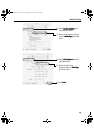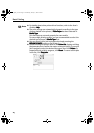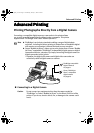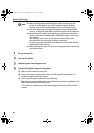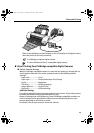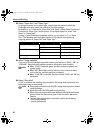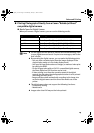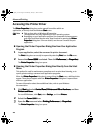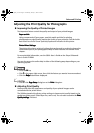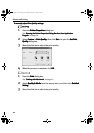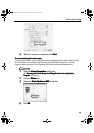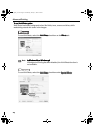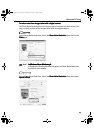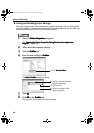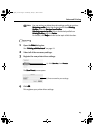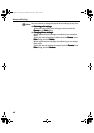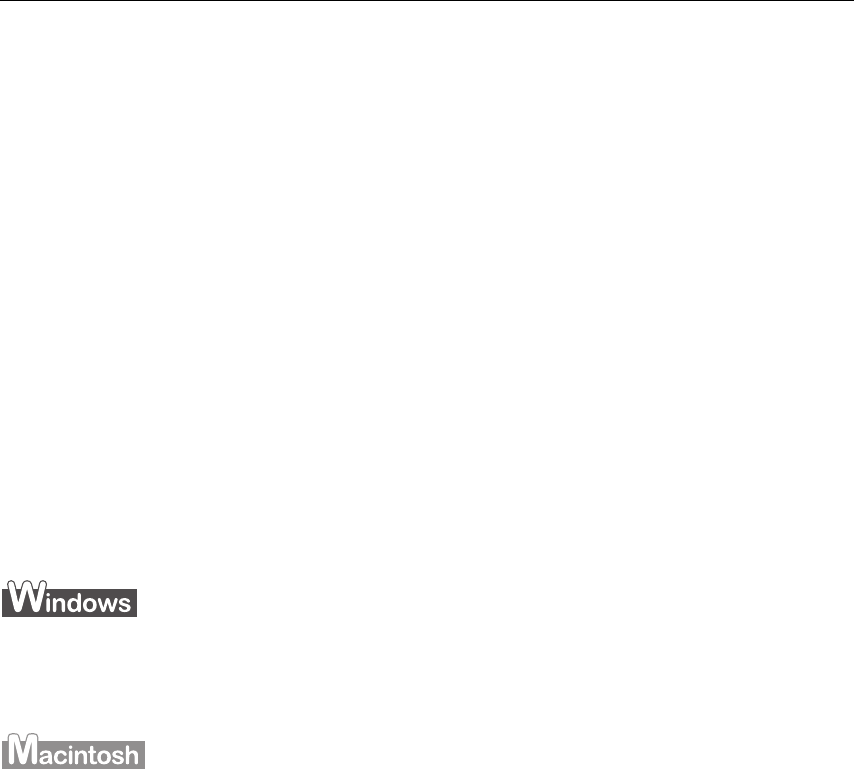
Advanced Printing
21
Adjusting the Print Quality for Photographs
Improving the Quality of Printed Images
Two important factors control the quality and output of your printed images:
Paper and Ink
Paper and InkPaper and Ink
Paper and Ink
Using recommended Canon paper, specialty media and inks for printing
photographs can significantly improve the quality of your printouts. See the inside
back cover for a list of Canon Specialty Papers and ink tanks for this printer.
Printer Driver Settings
Printer Driver SettingsPrinter Driver Settings
Printer Driver Settings
The printer driver has a variety of settings that can be used to creatively enhance the
colors and output of your photographs. Many of these features are covered in this
chapter.
For more detailed information, see the i9900
User's Guide
on the
Setup Software &
User's Guide
CD-ROM
.
You can also access the online help in either of the following ways depending on your
operating system:
•Press the F1
F1F1
F1 key
•Click
?
??
? in the upper right corner, then click the feature you want to know more about.
•Click the
Help
HelpHelp
Help button when displayed.
•Click ?
??
? in the Page Setup
Page SetupPage Setup
Page Setup dialog box or the Print
PrintPrint
Print dialog box.
Adjusting Print Quality
Features that affect the appearance and quality of your printed images can be
controlled with the printer driver.
The i9900 automatically adjusts printer settings to improve print quality based on the
media type (plain paper, Photo Paper Pro, and so on). You can also customize the Print
Print Print
Print
Quality settings
Quality settingsQuality settings
Quality settings if desired.
i9900_QSG_US.book Page 21 Wednesday, January 7, 2004 6:09 PM