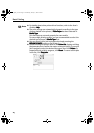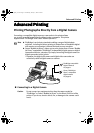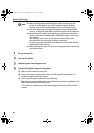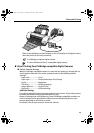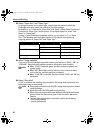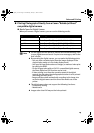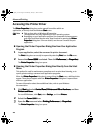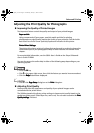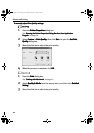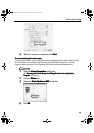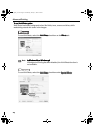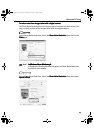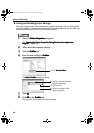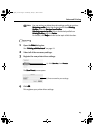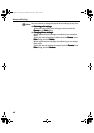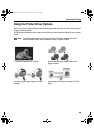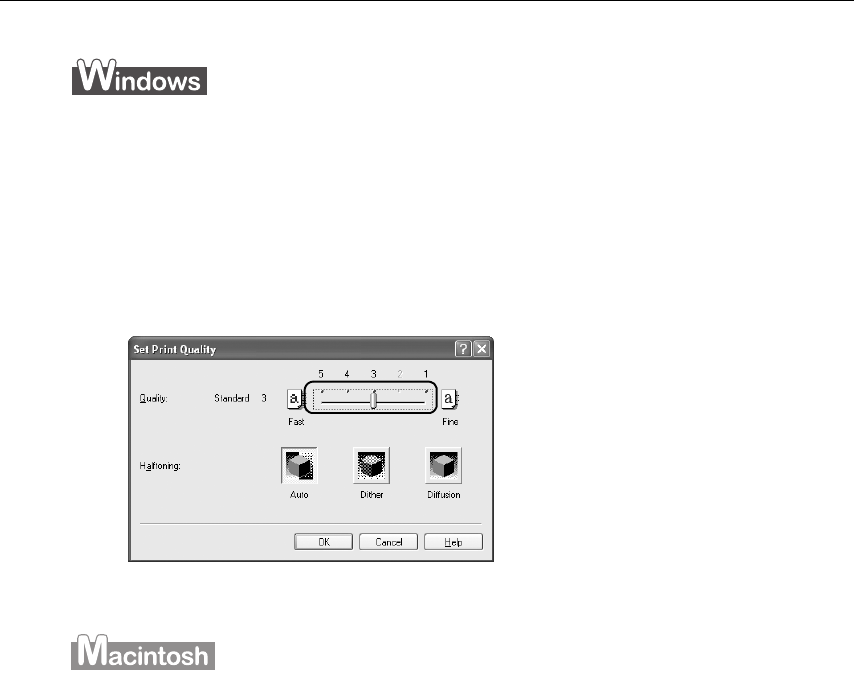
Advanced Printing
22
To manually adjust Print Quality settings:
To manually adjust Print Quality settings:To manually adjust Print Quality settings:
To manually adjust Print Quality settings:
1 Open the Printer Properties
Printer PropertiesPrinter Properties
Printer Properties dialog box.
See“Opening the Printer Properties Dialog Box from Your Application
Opening the Printer Properties Dialog Box from Your Application Opening the Printer Properties Dialog Box from Your Application
Opening the Printer Properties Dialog Box from Your Application
Program
ProgramProgram
Program” on page 20.
2 Select Custom
CustomCustom
Custom in Print Quality
Print QualityPrint Quality
Print Quality, then click Set...
Set...Set...
Set... to open the Set Print
Set PrintSet Print
Set Print
Quality
QualityQuality
Quality dialog box.
3 Move the slide bar to adjust the print quality.
4 When the process is complete, click OK
OKOK
OK.
1 Open the Print
PrintPrint
Print dialog box.
See “Printing with Macintosh
Printing with MacintoshPrinting with Macintosh
Printing with Macintosh” on page 12.
2 Select Quality & Media
Quality & MediaQuality & Media
Quality & Media from the pop-up menu, and then click Detailed
Detailed Detailed
Detailed
Setting
SettingSetting
Setting.
3 Move the slide bar to adjust the print quality.
i9900_QSG_US.book Page 22 Wednesday, January 7, 2004 6:09 PM