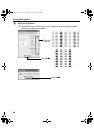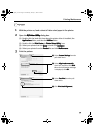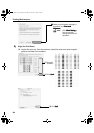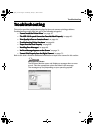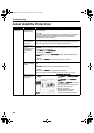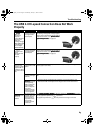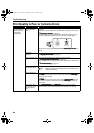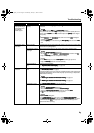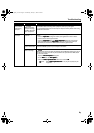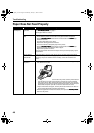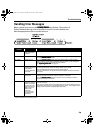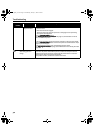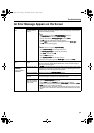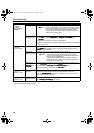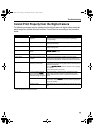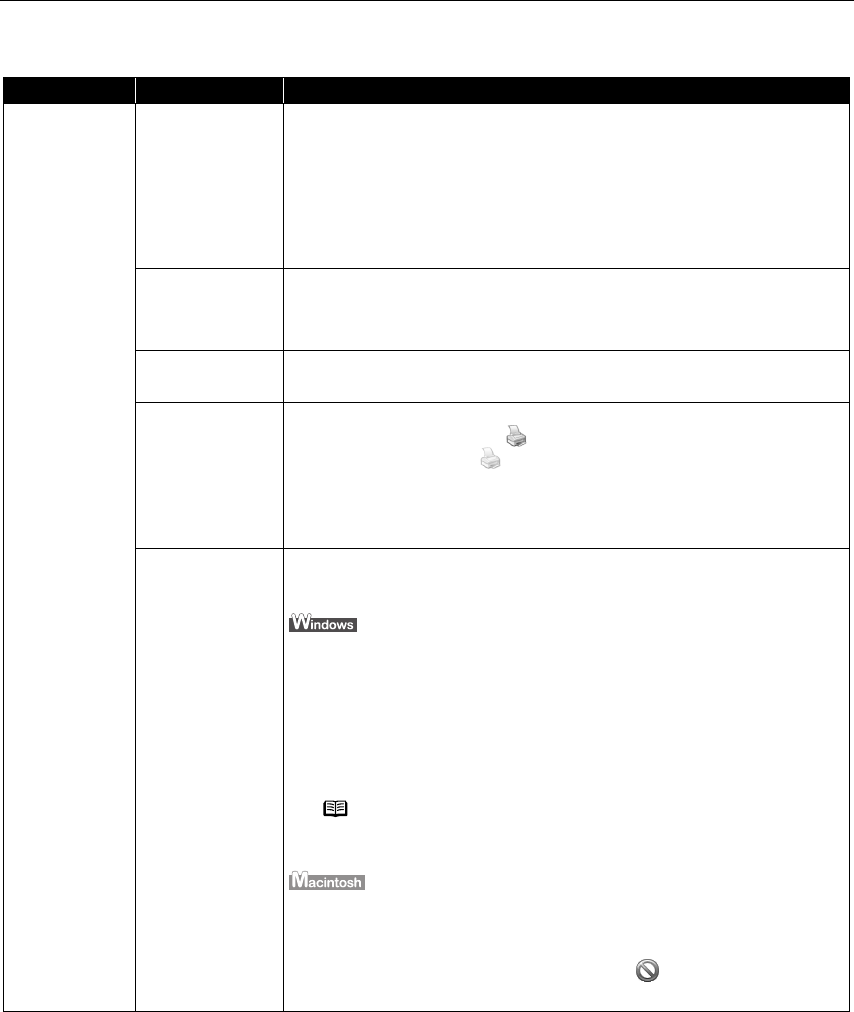
Troubleshooting
66
Troubleshooting Printer Hardware
Problem Possible Cause Try This
Printer Does Not
Start or Printer
Stops During
Print Jobs
Print head has
overheated due to
long periods of
continuous printing
Stop printing and turn the printer off for at least 15 minutes to allow the print head
to cool down.
The print head tends to overheat when printing continuously for long periods of
time. The print head is designed to automatically pause at line breaks before
resuming printing in order to cool down.
Printing high-
resolution
photographs and
graphics
Wait until the print job finishes.
The POWER
POWERPOWER
POWER lamp flashes green while the print data is being processed. Printing
photographs and high-density graphics can take time.
Printer cable is too
long
Avoid using USB cables longer than 16.4 feet.
You have changed
the USB cable from
the lower port to
the upper one on
the printer or vice-
versa, which
created a second
printer icon.
Open Printers and Faxes
Printers and FaxesPrinters and Faxes
Printers and Faxes (Printers
PrintersPrinters
Printers in Windows 2000) from Control Panel
Control PanelControl Panel
Control Panel and select
the non grayed-out printer icon to print from.
The grayed-out printer icon is for the port that is no longer connected.
There may be
problems in your
operating system
Restart your computer. It may solve the problem.
Delete undesired print jobs, if there are any. Use BJ Status Monitor in Windows or
BJ Print Monitor in Macintosh for the deletion.
1. Open the Printer Properties
Printer PropertiesPrinter Properties
Printer Properties dialog box.
See “Opening the Printer Properties Dialog Box Directly from the Start Menu
Opening the Printer Properties Dialog Box Directly from the Start MenuOpening the Printer Properties Dialog Box Directly from the Start Menu
Opening the Printer Properties Dialog Box Directly from the Start Menu”
on page 20.
2. Click the Maintenance
MaintenanceMaintenance
Maintenance tab and then Start Status Monitor
Start Status MonitorStart Status Monitor
Start Status Monitor.
3. Click Display Print Queue
Display Print QueueDisplay Print Queue
Display Print Queue.
4. Select Cancel All Documents
Cancel All Documents Cancel All Documents
Cancel All Documents in the Printer
PrinterPrinter
Printer menu.
5. Click Yes
YesYes
Yes when the confirmation message appears.
The print job is deleted.
1. Select Applications
ApplicationsApplications
Applications from the Go
GoGo
Go menu.
2. Double-click the Print Center
Print CenterPrint Center
Print Center (or Printer Setup Utility
Printer Setup UtilityPrinter Setup Utility
Printer Setup Utility) icon in the Utilities
UtilitiesUtilities
Utilities folder.
3. Double-click i9900
i9900i9900
i9900 displayed under Name
NameName
Name in the Printer List
Printer ListPrinter List
Printer List.
4. Click to select an undesired document and click .
The print job is deleted.
Caution
CautionCaution
Caution The area around the print head can become extremely hot
during extended print operation. Always avoid touching the
print head and its peripheral components.
Note In Windows Me, Windows 98
In Windows Me, Windows 98In Windows Me, Windows 98
In Windows Me, Windows 98
Click to select an undesired document and select Purge Print
Purge Print Purge Print
Purge Print
Documents
Documents Documents
Documents in the Printer
PrinterPrinter
Printer menu.
i9900_QSG_US.book Page 66 Wednesday, January 7, 2004 6:09 PM