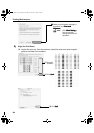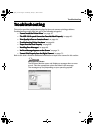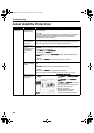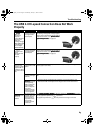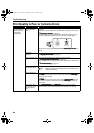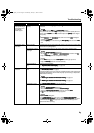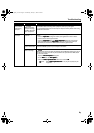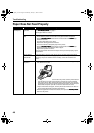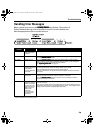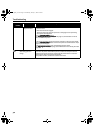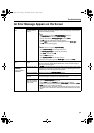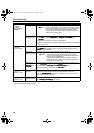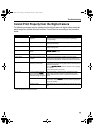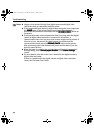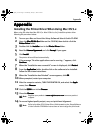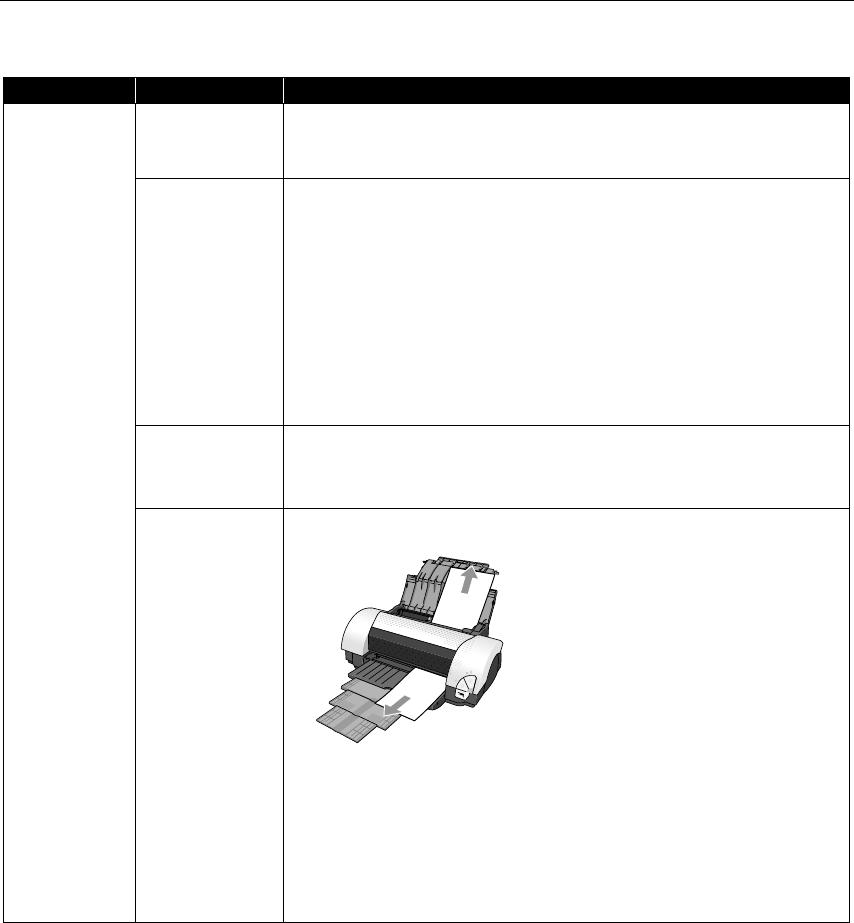
Troubleshooting
68
Paper Does Not Feed Properly
Problem Possible Cause Try This
Paper Does Not
Feed Properly
Inappropriate paper
type used
Check if the paper you are printing on is too thick or curled.
See “Print Media to Avoid
Print Media to AvoidPrint Media to Avoid
Print Media to Avoid” on page 3.
Flatten paper when it is curled.
Paper feed roller is
dirty
Follow the steps described below to clean the paper feed rollers.
1. Ensure that the printer is on and there is no paper loaded in the printer.
2. Hold the RESUME/CANCEL
RESUME/CANCELRESUME/CANCEL
RESUME/CANCEL button down and release after the POWER
POWERPOWER
POWER lamp
flashes three times.
The paper roller rotates as it cleans.
Repeat this cleaning operation two times.
3. Load a stack of Letter-sized plain paper in the printer.
4. Hold the RESUME/CANCEL
RESUME/CANCELRESUME/CANCEL
RESUME/CANCEL button down and release after the POWER
POWERPOWER
POWER lamp
flashes three times, then feed the sheet of paper.
Repeat this operation two times.
If the printer still does not feed the envelopes or the post cards properly, repeat
the procedure.
Foreign objects
inside the Auto
Sheet Feeder
If a foreign object, such as a paper clip or pencil, has fallen into the Auto Sheet
Feeder, turn the printer off and unplug the power cord from the power outlet before
removing it. If you are unable to remove it easily, contact the Customer Care
Center.
Paper jams inside
the printer
1. Gently pull the jammed paper out of the Auto Sheet Feeder or the paper output
slot, whichever is easier.
• If the paper tears and some of it is left in the printer, turn the printer off, then
open the front cover and remove the piece of paper. Do not touch internal
parts in the printer. After removing the paper, close the front cover and turn
the printer on. If you cannot reach or remove the torn paper, do not attempt to
disassemble the printer yourself. Contact the Customer Care Center.
• If you cannot extract the paper, turn the printer off, and then turn it back on.
The remaining paper will be ejected automatically.
2. Reload the paper into the Auto Sheet Feeder, then press the RESUME/CANCEL
RESUME/CANCELRESUME/CANCEL
RESUME/CANCEL
button on the printer.
i9900_QSG_US.book Page 68 Wednesday, January 7, 2004 6:09 PM