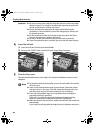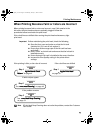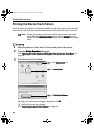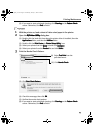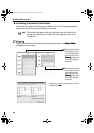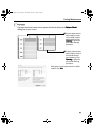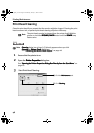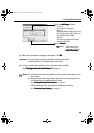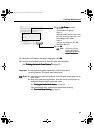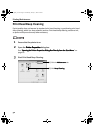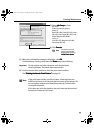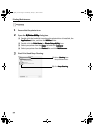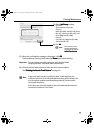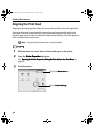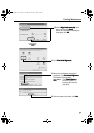Printing Maintenance
50
1 Ensure that the printer is on.
2 Open the BJ Printer Utility
BJ Printer UtilityBJ Printer Utility
BJ Printer Utility dialog box.
(1) Double-click the hard disk icon where the printer driver is installed, then the
Applications
ApplicationsApplications
Applications folder, and then the Utilities
UtilitiesUtilities
Utilities folder.
(2) Double-click the Print Center
Print CenterPrint Center
Print Center (or Printer Setup Utility
Printer Setup UtilityPrinter Setup Utility
Printer Setup Utility) icon.
(3) Select your printer from the Name
NameName
Name list and click Configure
ConfigureConfigure
Configure.
(4) Select your printer from the Product
ProductProduct
Product list and click Maintenance
MaintenanceMaintenance
Maintenance.
3 Start Print Head Cleaning.
Note
Cleaning
CleaningCleaning
Cleaning dialog box of step 3-(3) directly appears when you click
Cleaning
CleaningCleaning
Cleaning on Pattern Check
Pattern Check Pattern Check
Pattern Check dialog box.
(1) Select Cleaning
CleaningCleaning
Cleaning from
the pull-down menu.
(2) Click Cleaning
CleaningCleaning
Cleaning.
i9900_QSG_US.book Page 50 Wednesday, January 7, 2004 6:09 PM