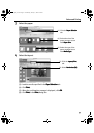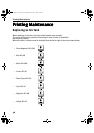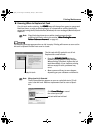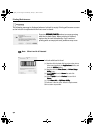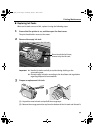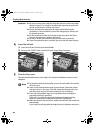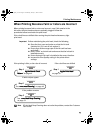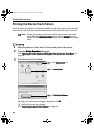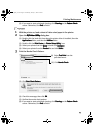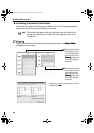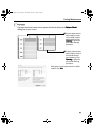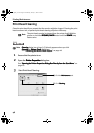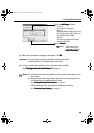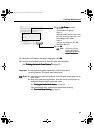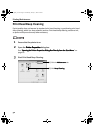Printing Maintenance
45
(6) If you want to start print head cleaning, click Cleaning
CleaningCleaning
Cleaning on the Pattern Check
Pattern Check Pattern Check
Pattern Check
screen. Otherwise, click Exit
ExitExit
Exit to finish.
1 With the printer on, load a sheet of Letter-sized paper in the printer.
2 Open the BJ Printer Utility
BJ Printer UtilityBJ Printer Utility
BJ Printer Utility dialog box.
(1) Double-click the hard disk icon where the printer driver is installed, then the
Applications
ApplicationsApplications
Applications folder, and then the Utilities
UtilitiesUtilities
Utilities folder.
(2) Double-click the Print Center
Print CenterPrint Center
Print Center (or Printer Setup Utility
Printer Setup UtilityPrinter Setup Utility
Printer Setup Utility) icon.
(3) Select your printer from the Name
NameName
Name list and click Configure
ConfigureConfigure
Configure.
(4) Select your printer from the Product
ProductProduct
Product list and click Select
SelectSelect
Select.
3 Print the Nozzle Check Pattern.
(3) Click Print Check Pattern
Print Check PatternPrint Check Pattern
Print Check Pattern.
(4) Check the message, then click OK
OKOK
OK.
(5) Confirm the nozzle check pattern.
(6) If you want to start print head cleaning, click Cleaning
CleaningCleaning
Cleaning on the Pattern Check
Pattern Check Pattern Check
Pattern Check
screen. Otherwise, click Exit
ExitExit
Exit to finish.
(1) Select Test Print
Test PrintTest Print
Test Print from the
pull-down menu.
(2) Click Nozzle Check
Nozzle CheckNozzle Check
Nozzle Check.
i9900_QSG_US.book Page 45 Wednesday, January 7, 2004 6:09 PM