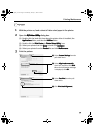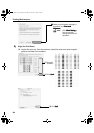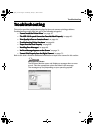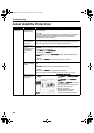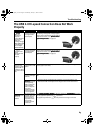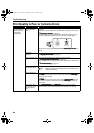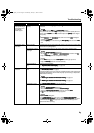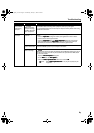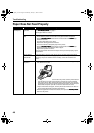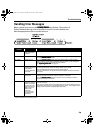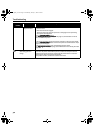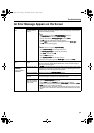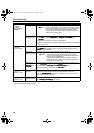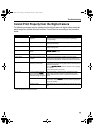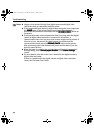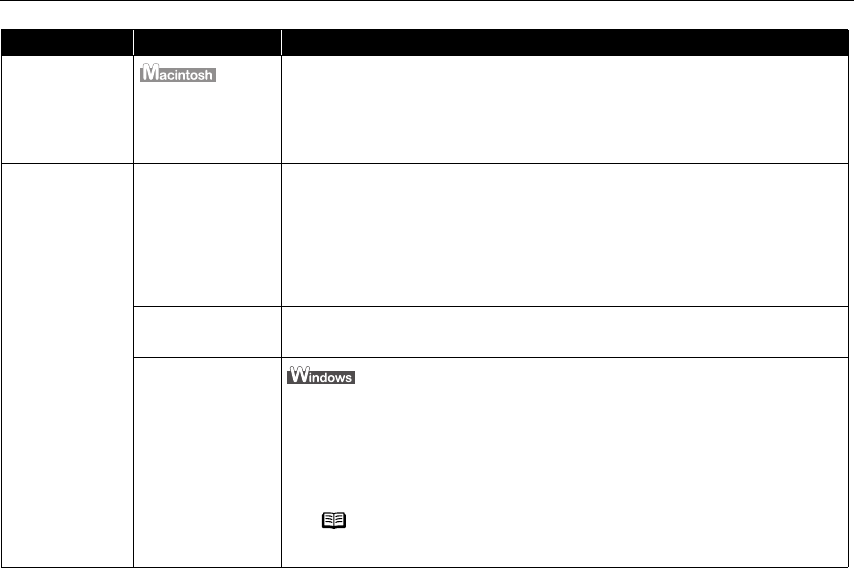
Troubleshooting
67
Problem Possible Cause Try This
Printer Does Not
Start or Printer
Stops During
Print Jobs
Connected to the
computer through
FireWire cable with
other equipment
After turning off the computer, other equipment, and then the printer, disconnect
the FireWire cable connecting other equipment, then try to print again.
It is recommended that you connect only one computer to this printer when using
FireWire for connection.
Cannot Print to
End of Job
Incorrect page size
selected
Verify that the page size setting matches the size of the paper loaded in the
printer:
-Check the Paper Size
Paper SizePaper Size
Paper Size setting from within your application to ensure that it
matches the size of the paper loaded.
- Check the Page Setup
Page SetupPage Setup
Page Setup tab in the Printer Properties
Printer PropertiesPrinter Properties
Printer Properties dialog box of the printer
driver (for Windows) or the Page Setup
Page SetupPage Setup
Page Setup dialog box of the printer driver (for
Macintosh) to ensure that it matches the size of the paper loaded.
Not enough free
space on hard disk
Your operating system may be out of free disk space.
Check the available space on your computer’s hard disk.
The size of the print
data is too large
Check the size of the print data. For Windows XP and Windows 2000, if the size of
the data is too large, part of it may be lost. When the spool format is EMF, follow
the procedure below.
1 Open the Printer Properties
Printer PropertiesPrinter Properties
Printer Properties Dialog Box.
2On the Main
MainMain
Main tab, click Print Option
Print OptionPrint Option
Print Option…
……
….
3 Select the Reduce spool data size
Reduce spool data sizeReduce spool data size
Reduce spool data size check box, and Click OK
OKOK
OK.
Note When Reduce spool data size
Reduce spool data sizeReduce spool data size
Reduce spool data size is set, the print quality may be
degraded.
i9900_QSG_US.book Page 67 Wednesday, January 7, 2004 6:09 PM