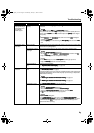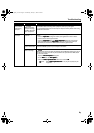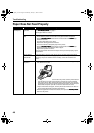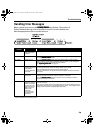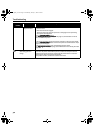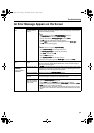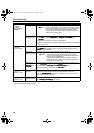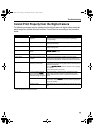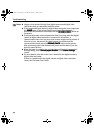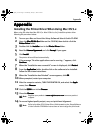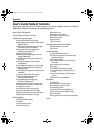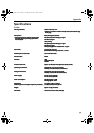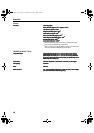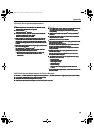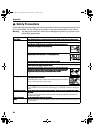Troubleshooting
73
Cannot Print Properly from the Digital Camera
The following messages may be displayed on the digital camera or digital video camcorder
when images are printed directly from them. Correct the error according to the procedure
below.
Camera Error Message Possible Cause Try This
Printer in use Images are printed from the
computer
Wait until printing ends. The printer automatically starts
printing the images from the camera after completing the
current printing.
Printer warming up The printer is warning up Wait until warm-up ends. When it is ready, the printer starts
printing automatically.
No Paper No paper is loaded Load the paper in the printer and press the RESUME/CANCEL
RESUME/CANCELRESUME/CANCEL
RESUME/CANCEL
button on the printer.
Paper Jam A paper jam occurs in the
printer
Remove the jammed paper, load new media, and press the
RESUME
RESUMERESUME
RESUME/CANCEL
CANCELCANCEL
CANCEL button.
Printer cover open The front cover is open Close the front cover.
No print head Print head is defective or not
installed
Install the print head again according to the
Easy Setup
Instructions
. If the problem continues after reinstalling it, the
print head may be defective. Contact the Customer Care Center.
Waste tank full The waste ink tank (waste ink
absorber*) is almost full
The printer has a built-in waste ink absorber to hold the ink
used during print head cleaning. Eight flashes indicate that this
absorber is nearly full.
Press the RESUME/CANCEL
RESUME/CANCELRESUME/CANCEL
RESUME/CANCEL button to clear the error so printing
can continue.
Contact the Customer Care Center.
Printer error An error requiring servicing
has occurred (The POWER
POWERPOWER
POWER
lamp on the printer flashes
alternately orange and green)
Turn off the printer, unplug the power cord from the power
supply, plug the power cord back in, and then turn on the
printer. If the same error occurs, contact the Customer Care
Center.
Ink is low It is about time to replace the ink tank with a new one. Use a
new ink tank. Select Continue
ContinueContinue
Continue in the Low ink Warning display to
resume the printing.
Ink tank is empty The ink tank has run out of ink. Replace the ink tank with a new
one.
* The waste ink absorber absorbs ink used at cleaning and so on. When you experience this error, you must replace the
waste ink absorber and check the printer.
i9900_QSG_US.book Page 73 Wednesday, January 7, 2004 6:09 PM