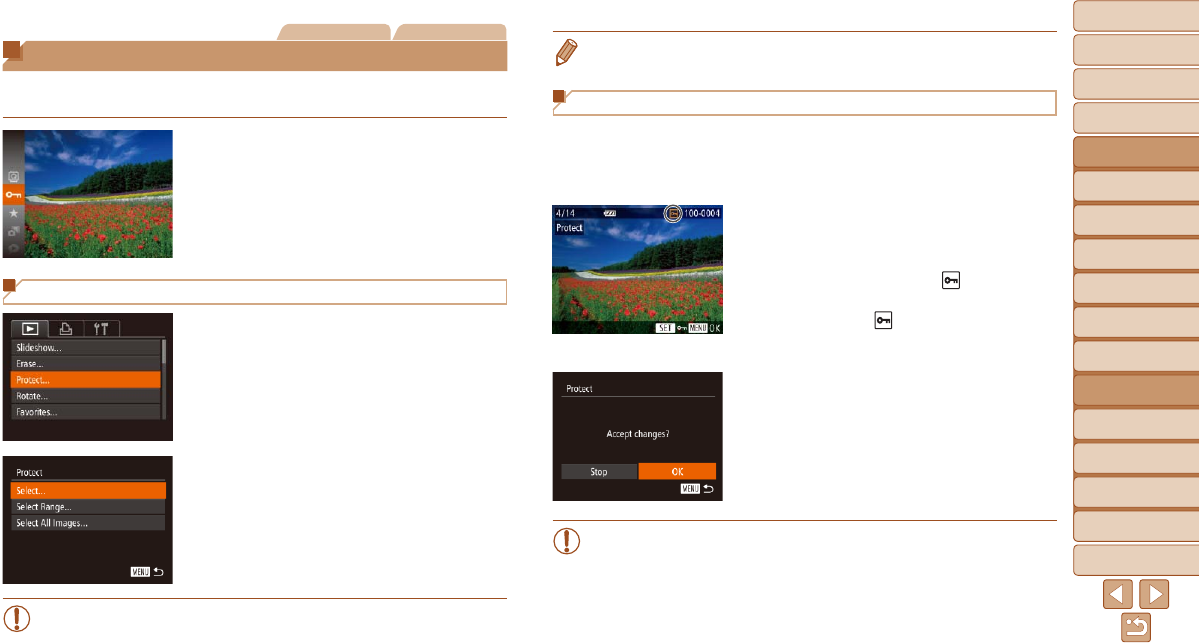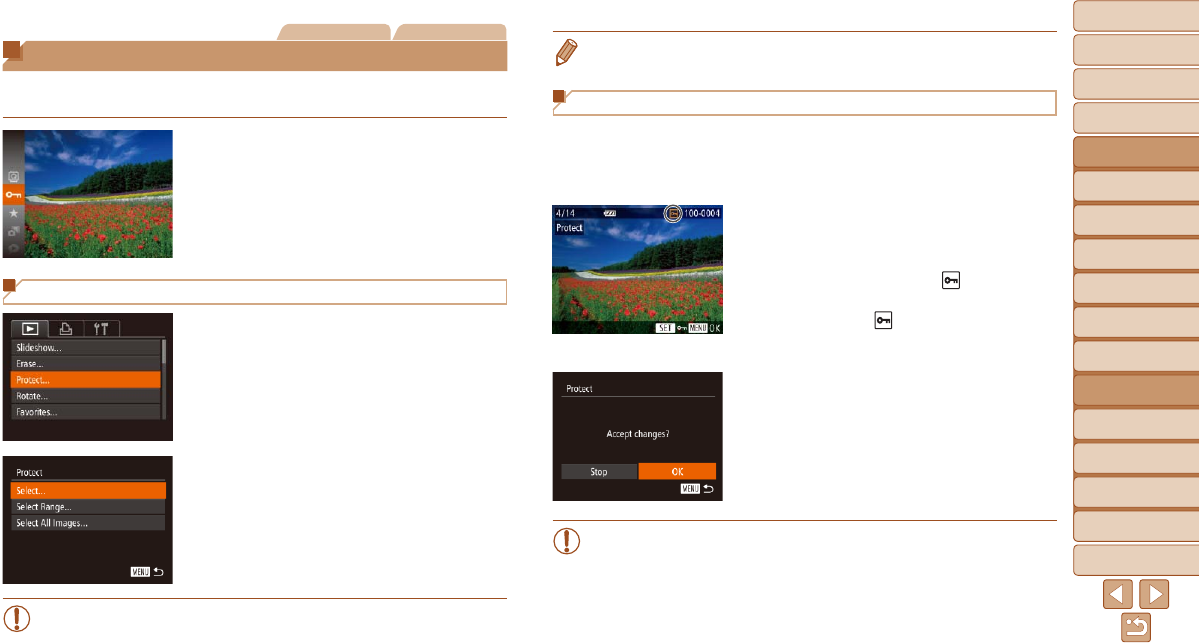
1
2
3
4
5
6
7
8
9
10
11
Cover
Preliminary Notes
and Legal Information
Contents: Basic
Operations
Advanced Guide
Camera Basics
Using GPS
Function
Auto Mode/
Hybrid Auto Mode
Other Shooting
Modes
Tv, Av, and M
Mode
Playback Mode
Wi-Fi Functions
Setting Menu
Accessories
Appendix
Index
Basic Guide
P Mode
111
• Protected images cannot be erased using the camera’s erasure function. To
erasethemthisway,rstcancelprotection.
Choosing Images Individually
1 Choose [Select].
Following step 2 in “Using the Menu”
(=
111), choose [Select] and press the
<m> button.
2 Choose an image.
Press the <q><r> buttons or turn the
<5> dial to choose an image, and then
press the <m> button. [
] is displayed.
To cancel selection, press the <m>
button again. [
] is no longer displayed.
Repeat this process to specify other
images.
3 Protect the image.
Press the <n> button. A
conrmationmessageisdisplayed.
Press the <q><r> buttons or turn the
<5> dial to choose [OK], and then press
the <m> button.
•Images will not be protected if you switch to Shooting mode or turn
thecameraoffbeforenishingthesetupprocessinstep3.
Still Images Movies
Protecting Images
Protect important images to prevent accidental erasure by the camera
(=
113, 114).
Press the <m> button, and then choose
[:] in the menu (=
34). [Protected]
is displayed.
To cancel protection, repeat this process
and choose [:] again, and then press
the <m> button.
Using the Menu
1 Access the setting screen.
Press the <n> button and choose
[Protect] on the [1] tab (=
35).
2 Choose a selection method.
Choose a menu item and a setting as
desired (=
36).
To return to the menu screen, press the
<n> button.
•Protected images on a memory card will be erased if you format the
card (=
152, 153).