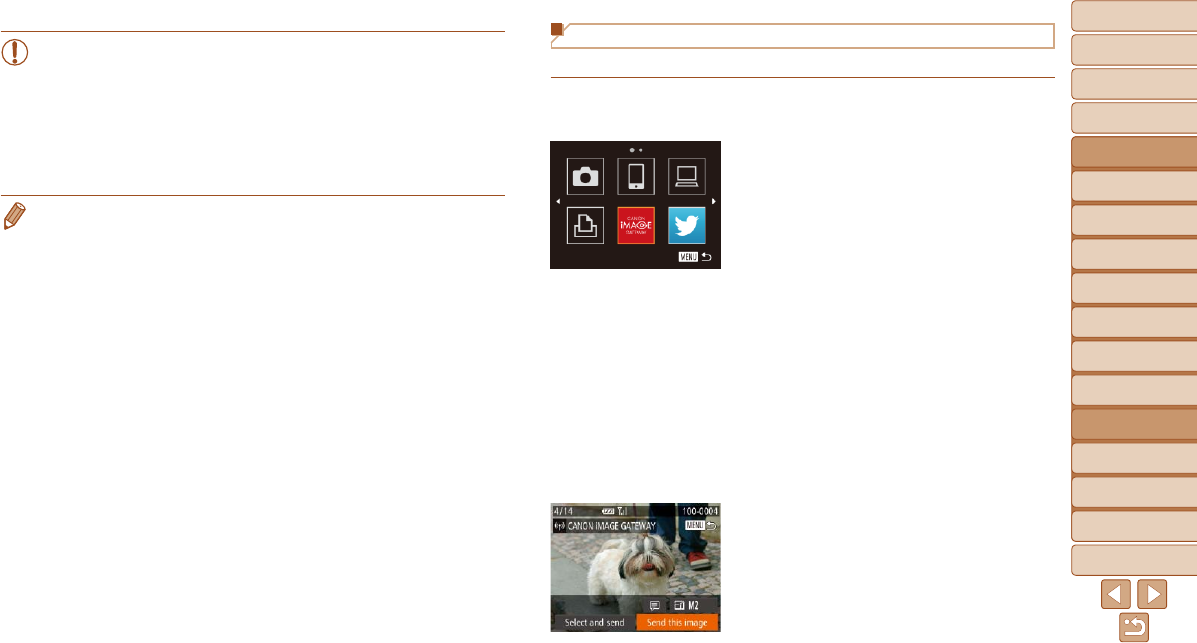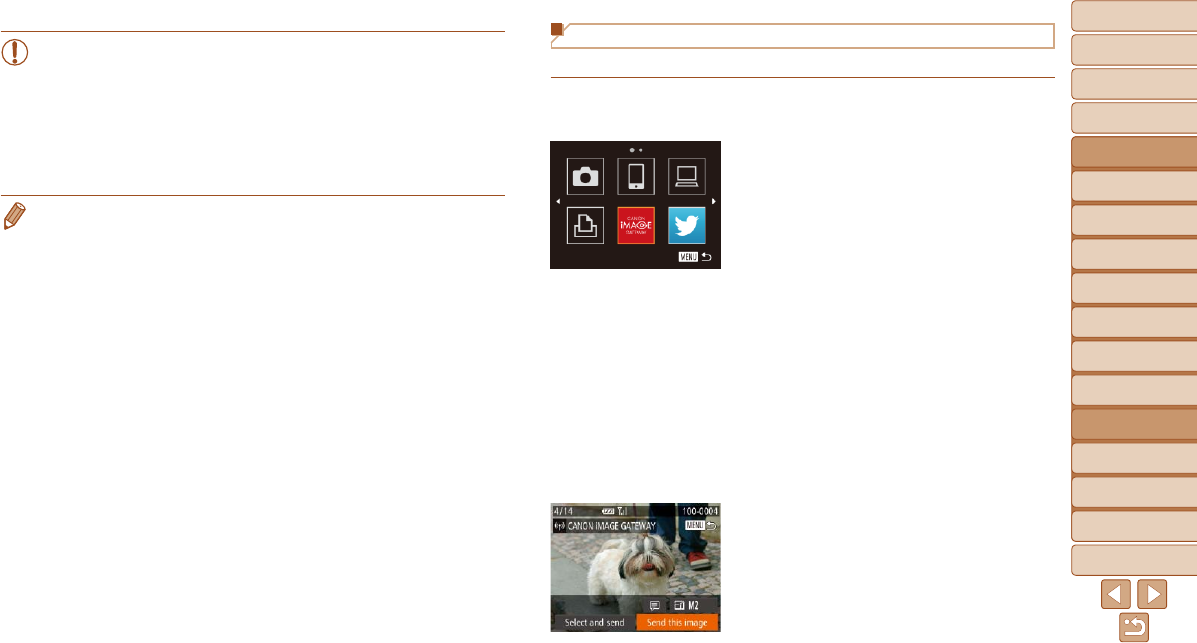
1
2
3
4
5
6
7
8
9
10
11
Cover
Preliminary Notes
and Legal Information
Contents: Basic
Operations
Advanced Guide
Camera Basics
Using GPS
Function
Auto Mode/
Hybrid Auto Mode
Other Shooting
Modes
Tv, Av, and M
Mode
Playback Mode
Wi-Fi Functions
Setting Menu
Accessories
Appendix
Index
Basic Guide
P Mode
129
Establishing Web Service Connections
Connect to Web services registered to the camera.
1 Access the Wi-Fi menu.
Press the <o> button.
2 Choose a Web service.
Press the <o><p><q><r> buttons or
turn the <5> dial to choose the icon of
the destination Web service, and then
press the <m> button.
If the Web service has multiple recipients,
select the desired recipient on the [Select
Recipient] screen, and press the <m>
button.
3 Connect to an access point.
With a WPS-compatible access point,
connect to the access point by following
steps 4 – 6 in “Adding a Computer”
(=
136).
With an access point that is not WPS-
compatible, connect to the access point
by following steps 2 – 3 in “Connecting to
Access Points in the List” (=
137).
When you have connected to the Web
service, the image transfer screen will be
displayed. Proceed to “Sending Images”
(=
141). However, when [Send via
Server] is selected, images will be sent
as soon as a connection is established
(=
143).
•An Internet connection is required to access CANON iMAGE
GATEWAY (an Internet browser must be installed on the computer,
you must have an account with an Internet service provider, and an
Internet connection must be established).
•When connecting to CANON iMAGE GATEWAY, check the CANON
iMAGE GATEWAY website for browser (Microsoft Internet Explorer,
etc.) settings, conditions, and version information.
•Separate ISP connection and access point fees may be applicable.
• After logging in to CANON iMAGE GATEWAY the second time in step 5, the
screen in step 7 will be displayed. To change settings for Web services you
use, click [Edit Web Services].
• To add or change Web services, repeat the above procedures starting from
step 2.