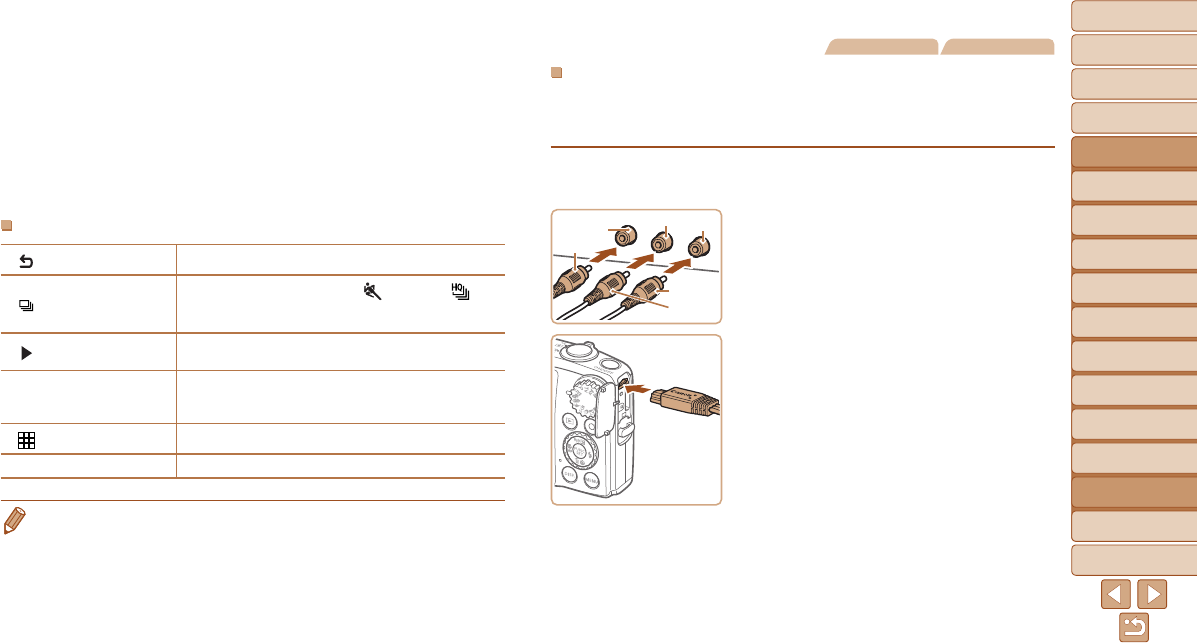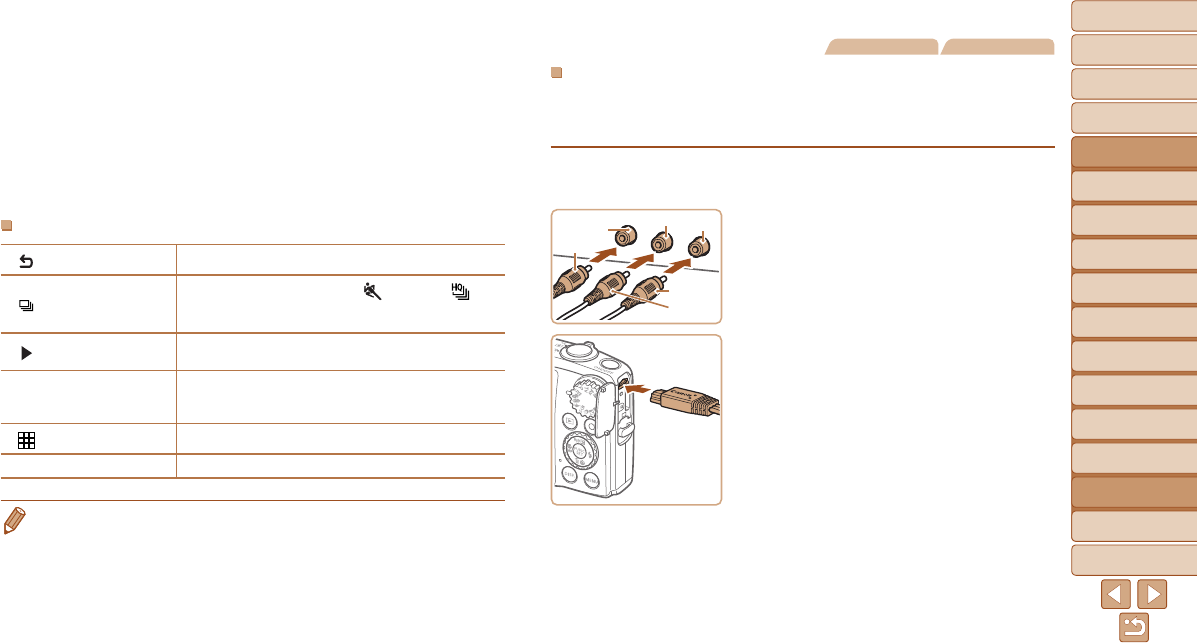
1
2
3
4
5
6
7
8
9
10
11
Cover
Preliminary Notes
and Legal Information
Contents: Basic
Operations
Advanced Guide
Camera Basics
Using GPS
Function
Auto Mode/
Hybrid Auto Mode
Other Shooting
Modes
Tv, Av, and M
Mode
Playback Mode
Wi-Fi Functions
Setting Menu
Accessories
Appendix
Index
Basic Guide
P Mode
160
4 Control the camera with the TV
remote.
Press the <q><r> buttons on the remote
to browse images.
To display the camera control panel,
press the OK/Select button. Select
control panel items by pressing the
<q><r> buttons to choose an item, and
then pressing the OK/Select button again.
Camera Control Panel Options Shown on the TV
Return Closes the menu.
Group Playback
Displays sets of images shot in [
] (=
70) or [ ]
(=
79) mode. (Only displayed when a grouped image
is selected.)
Play Movie
Starts movie playback. (Only displayed when a movie
is selected.)
.
Slideshow
Starts slideshow playback. To switch images during
playback, press the <q><r> buttons on the remote
control.
Index Playback Displays multiple images in an index.
l
Change Display
Switches display modes (=
34).
• Pressing the <n> button on the camera will switch control to the camera
itself, which will prevent remote control until you return to single-image display.
• Moving the zoom lever on the camera will switch control to the camera itself,
which will prevent remote control until you return to single-image display.
• The camera may not always respond correctly even if the remote is for an
HDMI CEC-compatible TV.
Still Images Movies
PlaybackonaStandard-DenitionTV
Connecting the camera to a TV with the Stereo AV Cable AVC-DC400ST
(sold separately) enables you to view your shots on the larger screen of the
TV as you control the camera.
1 Make sure the camera and TV
are off.
2 Connect the camera to the TV.
On the TV, insert the cable plugs fully into
the video inputs as shown.
On the camera, open the terminal cover
and insert the cable plug fully into the
camera terminal.
3 Display images.
Follow steps 3 – 4 in “Playback on a
High-DenitionTV”(=
159) to display
images.
Red
Red
White
Yellow
Yellow
White