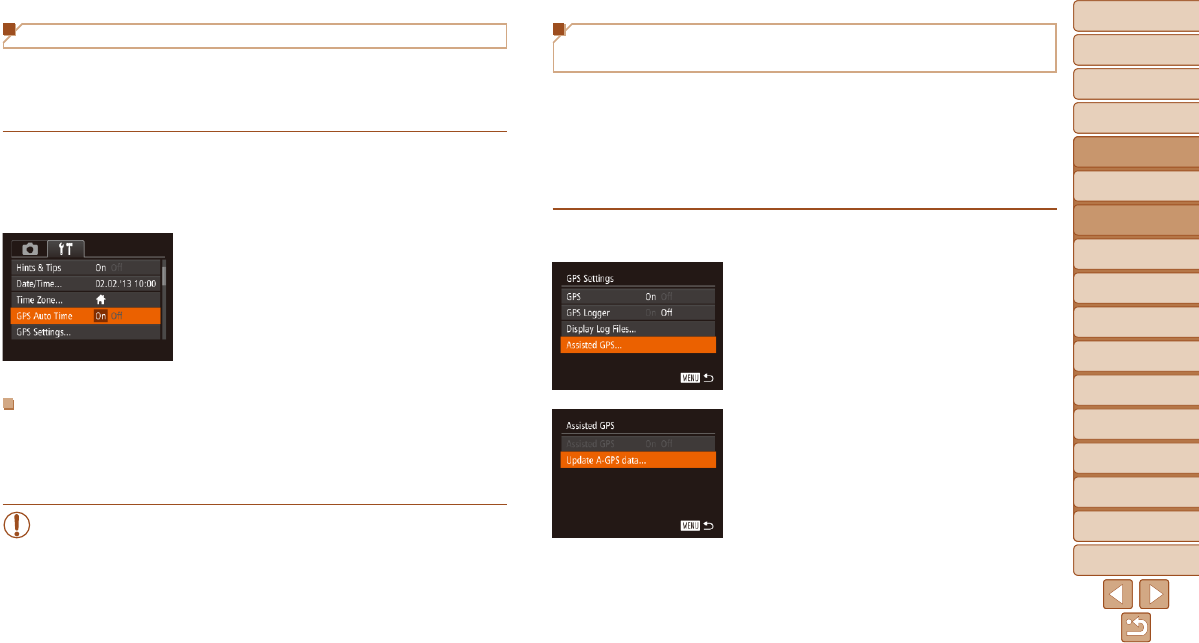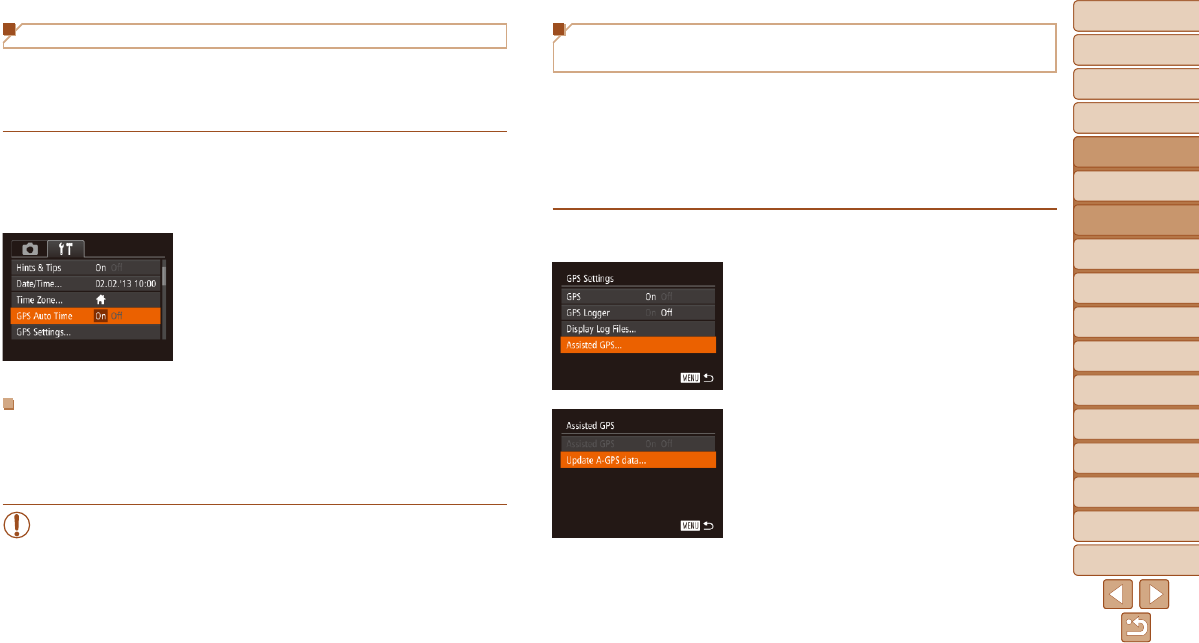
44
1
2
3
4
5
6
7
8
9
10
11
Cover
Preliminary Notes
and Legal Information
Contents: Basic
Operations
Advanced Guide
Camera Basics
Using GPS
Function
Auto Mode/
Hybrid Auto Mode
Other Shooting
Modes
Tv, Av, and M
Mode
Playback Mode
Wi-Fi Functions
Setting Menu
Accessories
Appendix
Index
Basic Guide
P Mode
44
1
2
3
4
5
6
7
8
9
10
11
Cover
Preliminary Notes
and Legal Information
Contents: Basic
Operations
Advanced Guide
Camera Basics
Using GPS
Function
Auto Mode/
Hybrid Auto Mode
Other Shooting
Modes
Tv, Av, and M
Mode
Playback Mode
Wi-Fi Functions
Setting Menu
Accessories
Appendix
Index
Basic Guide
P Mode
Shortening the Time Required to Receive a
GPS Signal
You can shorten the time required to receive a GPS signal by saving
Assisted GPS (A-GPS) data (information on the position of GPS satellites)
to the memory card.
To obtain A-GPS data, Wi-Fi environment and settings are required
(=
122).
Because A-GPS data have a limited period of validity, the data should be
regularly updated.
1 Set [GPS Auto Time] to [On]
(=
44).
2 Access the [Assisted GPS]
screen.
Press the <n> button, choose [GPS
Settings] on the [3] tab, and then press
the <m> button (=
35).
Choose [Assisted GPS], and press the
<m> button (=
35).
3 Access the [Update A-GPS data]
screen.
Press the <o><p> buttons or turn the
<5> dial to choose [Update A-GPS
data], and then press the <m> button.
Automatically Updating the Date and Time
Youcanhavethedateandtimefortheconguredtimezone(=
16,
150) automatically updated when the camera receives GPS signals.
Your shots will be tagged with the shooting date/time as updated (=
41,
in UTC format), along with location information (=
103).
1 Set [GPS] to [On].
Follow steps 1 – 2 in “Using GPS
Function” (=
40)tocongurethe
setting.
2 Congurethesetting.
Press the <n> button, choose [GPS
Auto Time] on the [3] tab, and then
choose [On] (=
35).
To set daylight saving time, follow the
steps in “Setting the Date and Time”
(=
16).
ConrmingAutomaticTimeUpdating
After the date and time are automatically updated, [Update completed] is
shown on the [Date/Time] screen, accessed as described in “Changing the
Date and Time” (=
16). [GPS Auto Time: On] is shown if a GPS signal
has not been received yet.
•When [GPS Auto Time] is set to [On], you cannot change the date
and time by accessing the [Date/Time] screen as described in
“Changing the Date and Time” (=
16), because this information
will be updated automatically.