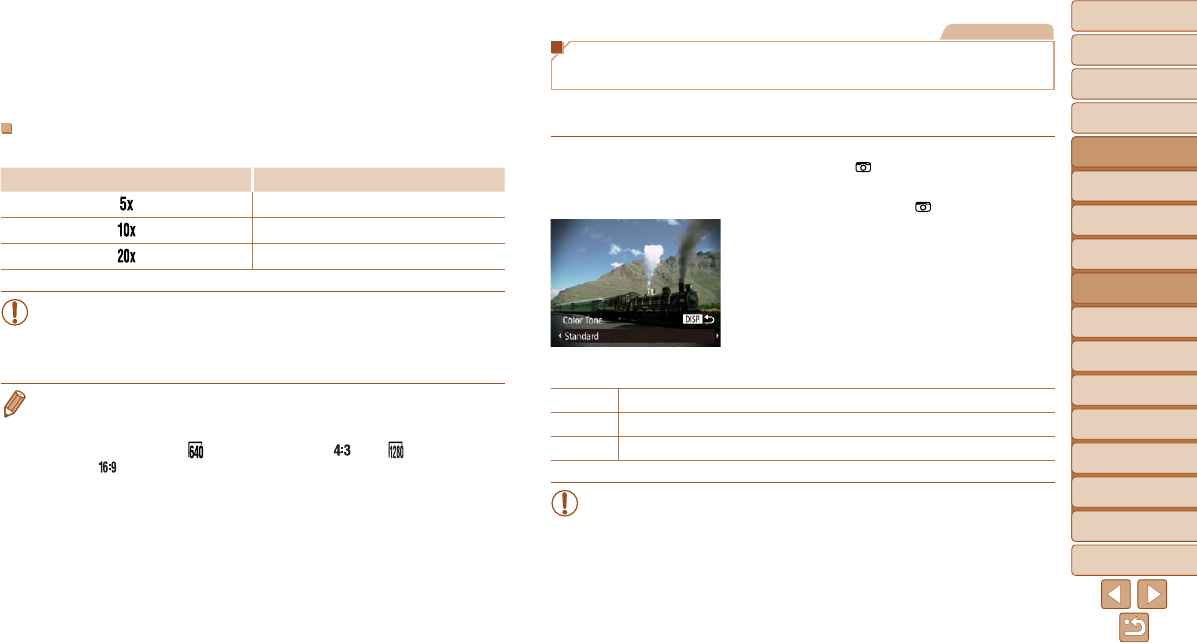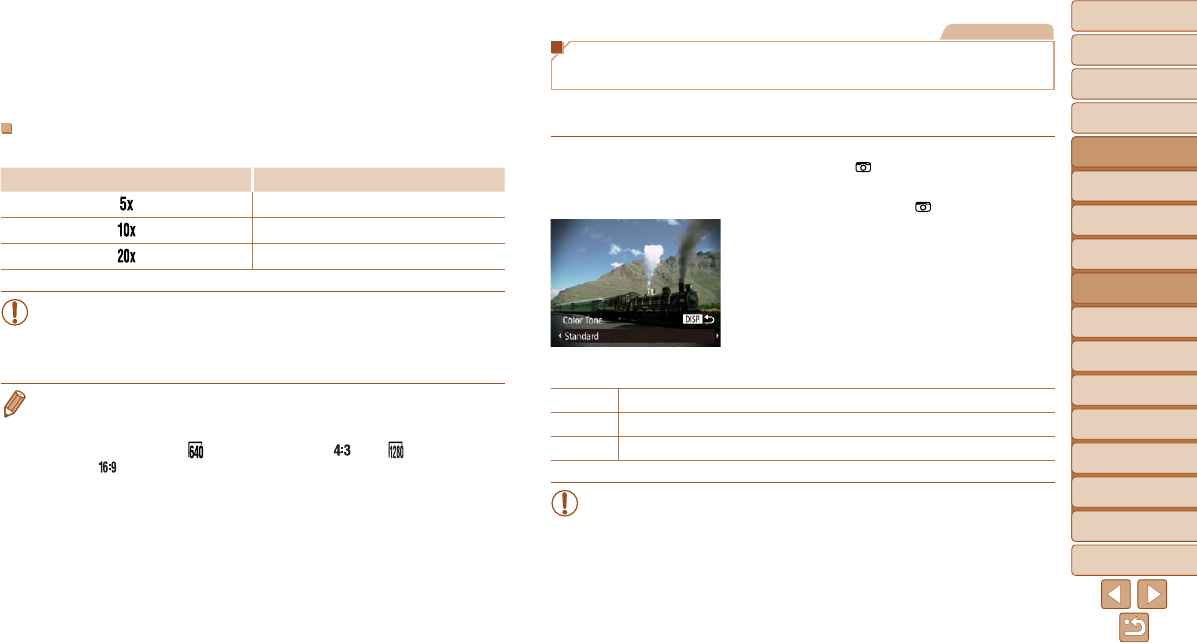
1
2
3
4
5
6
7
8
9
10
11
Cover
Preliminary Notes
and Legal Information
Contents: Basic
Operations
Advanced Guide
Camera Basics
Using GPS
Function
Auto Mode/
Hybrid Auto Mode
Other Shooting
Modes
Tv, Av, and M
Mode
Playback Mode
Wi-Fi Functions
Setting Menu
Accessories
Appendix
Index
Basic Guide
P Mode
75
Still Images
Shooting with a Toy Camera Effect
(Toy Camera Effect)
This effect makes images resemble shots from a toy camera by vignetting
(darker, blurred image corners) and changing the overall color.
1 Choose [ ].
Followsteps1–2in“SpecicScenes”
(=
71) and choose [ ].
2 Choose a color tone.
Press the <l> button, choose a color
tone (either press the <q><r> buttons or
turn the <5> dial), and then press the
<l> button again.
A preview is shown of how your shot will
look with the effect applied.
3 Shoot.
Standard Shots resemble toy camera images.
Warm Images have a warmer tone than with [Standard].
Cool Images have a cooler tone than with [Standard].
•Trytakingsometestshotsrst,tomakesureyouobtainthedesired
results.
4 Return to the shooting screen
and shoot.
Press the <n> button to return to the
shooting screen, and then shoot.
Playback Speed and Estimated Playback Time
(for One-Minute Clips)
Speed Playback Time
Approx. 12 sec.
Approx. 6 sec.
Approx. 3 sec.
•The zoom is not available when shooting movies. Be sure to set the
zoom before shooting.
•Trytakingsometestshotsrst,tomakesureyouobtainthedesired
results.
• To switch the orientation of the frame (from horizontal to vertical or vice-versa),
press the <m> button in step 2. You can move the frame in vertical orientation
by pressing the <q><r> buttons.
• Movie image quality is [
] at an aspect ratio of [ ] and [ ] at an aspect
ratio of [
] (=
63). These quality settings cannot be changed.