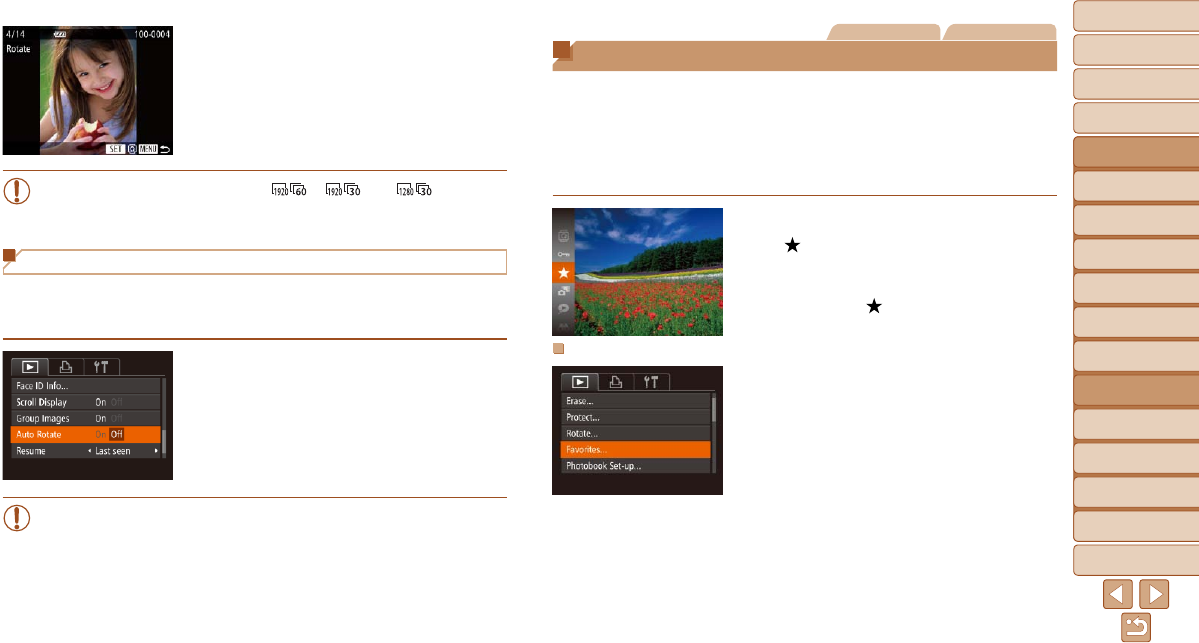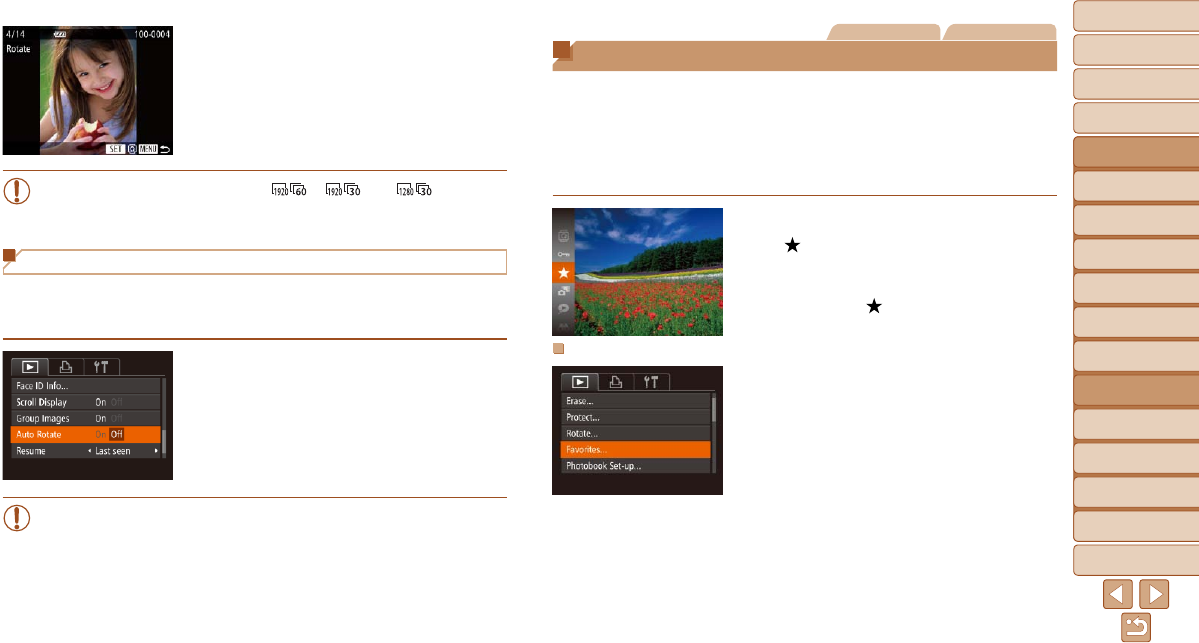
1
2
3
4
5
6
7
8
9
10
11
Cover
Preliminary Notes
and Legal Information
Contents: Basic
Operations
Advanced Guide
Camera Basics
Using GPS
Function
Auto Mode/
Hybrid Auto Mode
Other Shooting
Modes
Tv, Av, and M
Mode
Playback Mode
Wi-Fi Functions
Setting Menu
Accessories
Appendix
Index
Basic Guide
P Mode
116
Still Images Movies
Tagging Images as Favorites
You can organize images by tagging them as favorites. By choosing a
categoryinlteredplayback,youcanrestrictthefollowingoperationstoall
of those images.
• Viewing (=
101), Viewing Slideshows (=
109), Protecting Images
(=
111), Erasing Images (=
113), Adding Images to the Print List
(DPOF) (=
166), Adding Images to a Photobook (=
169)
Press the <m> button, and then choose
[
] in the menu (=
34).
[Tagged as Favorite] is displayed.
To untag the image, repeat this process
and choose [
] again, and then press
the <m> button.
Using the Menu
1 Choose [Favorites].
Press the <n> button and choose
[Favorites] on the [1] tab (=
35).
2 Rotate the image.
Press the <q><r> buttons or turn the
<5> dial to choose an image.
To return to the menu screen, press the
<n> button.
•Movies with an image quality of [
], [ ], or [ ] cannot
be rotated.
•Rotation is not possible when [Auto Rotate] is set to [Off] (=
116).
Deactivating Auto Rotation
Follow these steps to deactivate automatic rotation by the camera, which
rotates images shot in vertical orientation so they are displayed vertically on
the camera.
Press the <n> button, choose [Auto
Rotate] on the [1] tab, and then choose
[Off] (=
35).
•Images cannot be rotated (=
115) when you set [Auto Rotate] to
[Off]. Additionally, images already rotated will be displayed in the
original orientation.
•InSmartShufe(=
110) mode, even if [Auto Rotate] is set to
[Off], images shot vertically will be displayed vertically, and rotated
images will be displayed in the rotated orientation.