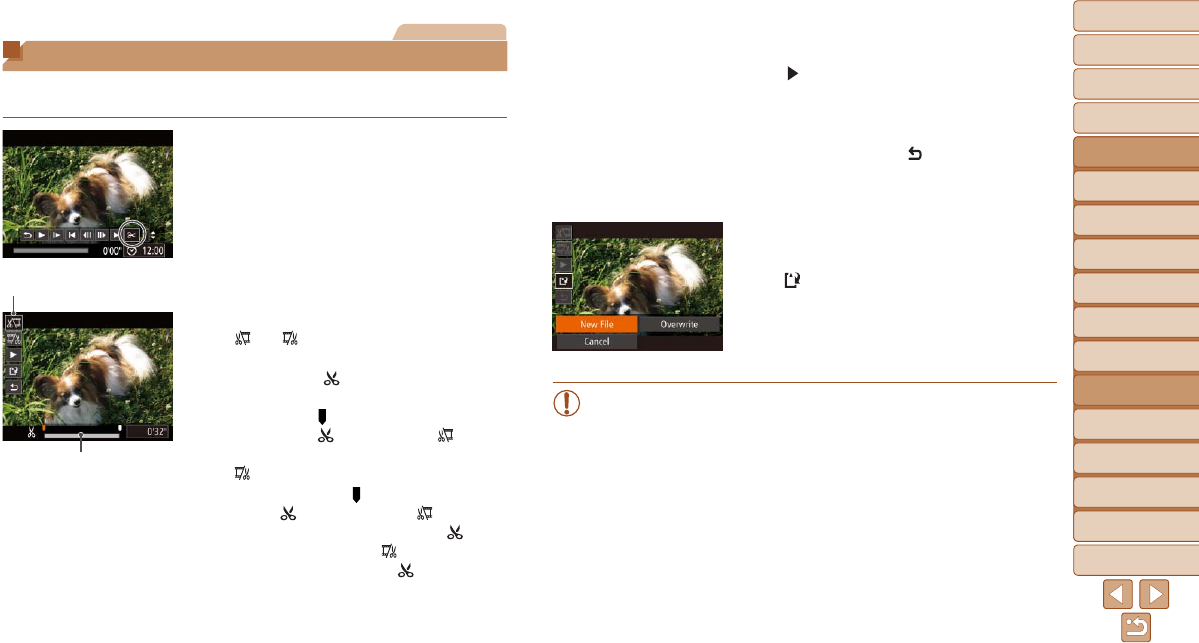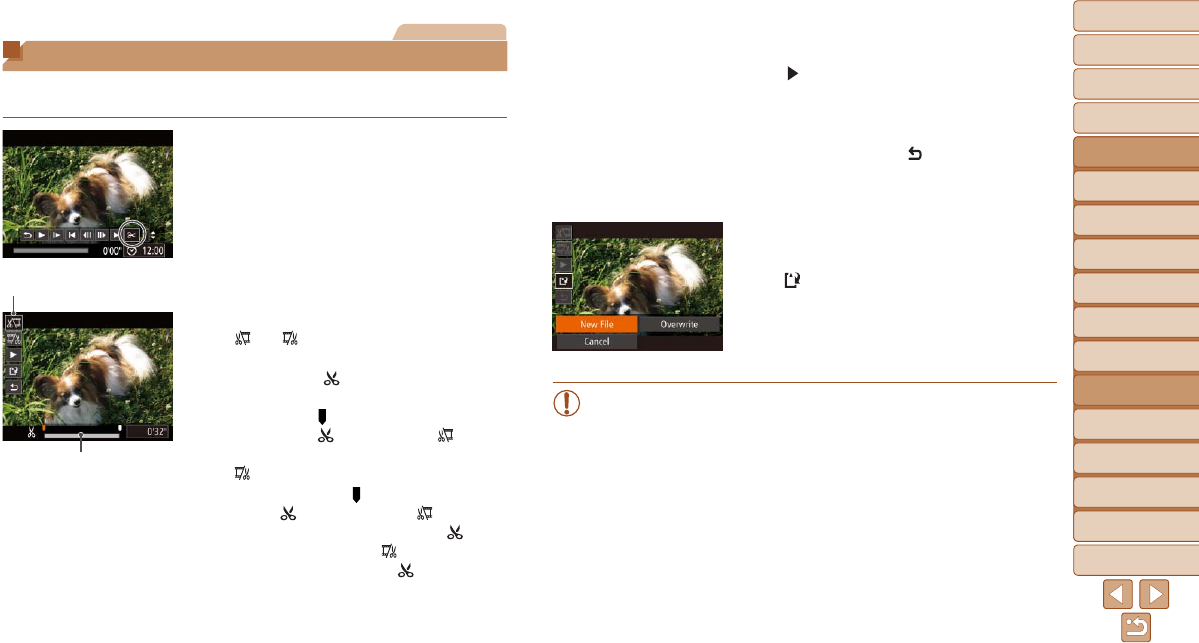
1
2
3
4
5
6
7
8
9
10
11
Cover
Preliminary Notes
and Legal Information
Contents: Basic
Operations
Advanced Guide
Camera Basics
Using GPS
Function
Auto Mode/
Hybrid Auto Mode
Other Shooting
Modes
Tv, Av, and M
Mode
Playback Mode
Wi-Fi Functions
Setting Menu
Accessories
Appendix
Index
Basic Guide
P Mode
121
3 Review the edited movie.
Press the <o><p> buttons to choose
[
], and then press the <m> button.
The edited movie is now played.
To edit the movie again, repeat step 2.
To cancel editing, press the <o><p>
buttons to choose [
]. Press the <m>
button, choose [OK] (either press the
<q><r> buttons or turn the <5> dial),
and then press the <m> button again.
4 Save the edited movie.
Press the <o><p> buttons to choose
[
], and then press the <m> button.
Press the <o><p><q><r> buttons or
turn the <5> dial to choose [New File],
and then press the <m> button.
Themovieisnowsavedasanewle.
•To overwrite the original movie with the cut one, choose [Overwrite]
in step 4. In this case, the original movie will be erased.
•[Overwrite]isonlyavailablewhenmemorycardslacksufcientfree
space.
•Movies may not be saved if the battery runs out while saving is in
progress.
•When editing movies, you should use a fully charged battery or an
AC adapter kit (sold separately, =
157).
Movies
Editing Movies
You can cut movies to remove unneeded portions at the beginning or end
(excluding digest movies (=
49)).
1 Choose [*].
Following steps 1 – 5 in “Viewing”
(=
101), choose [*] and press the
<m> button.
The movie editing panel and editing bar
are now displayed.
2 Specify portions to cut.
Press the <o><p> buttons to choose
[
] or [ ].
To view the portions you can cut
(identiedby[
] on the screen), press
the <q><r> buttons or turn the <5>
dial to move [
]. Cut the beginning of the
movie (from [
]) by choosing [ ], and
cut the end of the movie by choosing
[
].
Even if you move [ ] to a position other
than a [
] mark, choosing [ ] will only
cut the portion from the nearest [
] to
the left, and choosing [
] will cut the
portion from the nearest [
] to the right.
Movie Editing Bar