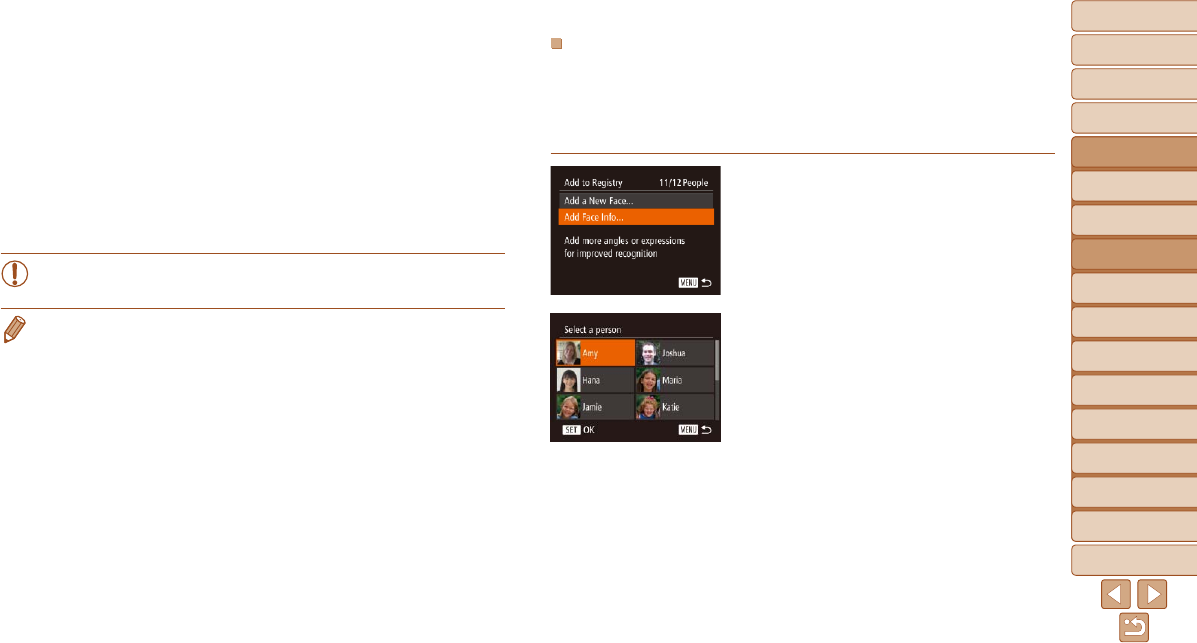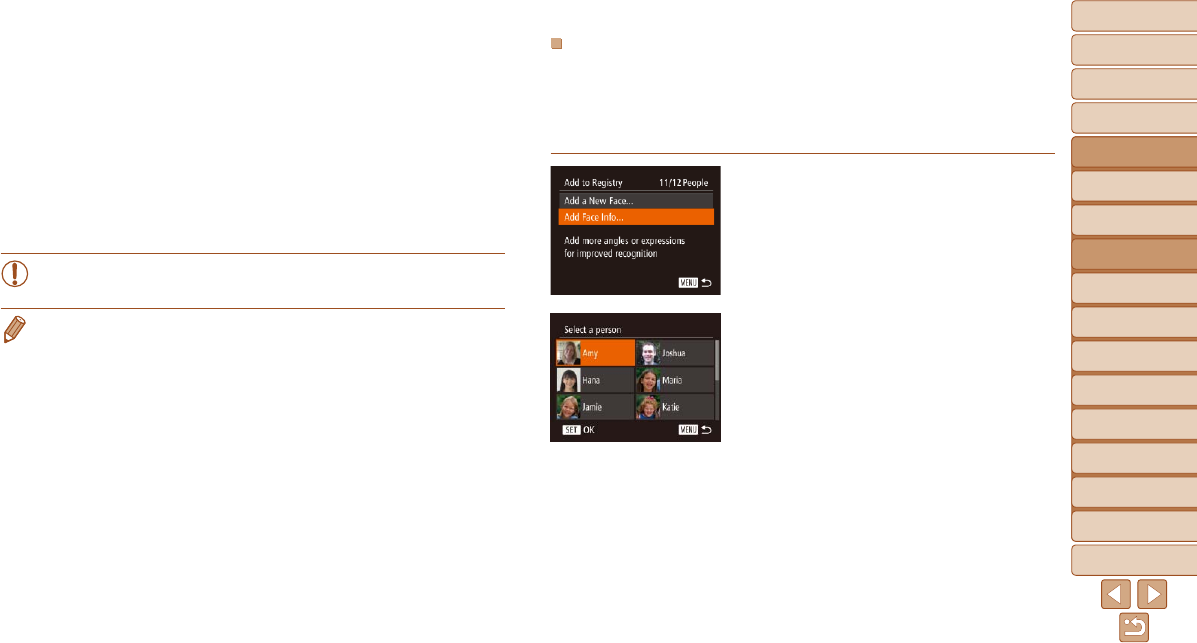
1
2
3
4
5
6
7
8
9
10
11
Cover
Preliminary Notes
and Legal Information
Contents: Basic
Operations
Advanced Guide
Camera Basics
Using GPS
Function
Auto Mode/
Hybrid Auto Mode
Other Shooting
Modes
Tv, Av, and M
Mode
Playback Mode
Wi-Fi Functions
Setting Menu
Accessories
Appendix
Index
Basic Guide
P Mode
61
Overwriting and Adding Face Information
You can overwrite existing face information with new face info. You should
update face information regularly, especially with babies and children, as
their faces change quickly as they grow.
You can also add face information when all 5 face info slots have not been
lled.
1 Access the [Add Face Info]
screen.
Following step 1 in “Registering Face ID
Information” (=
57), choose [Add Face
Info] and press the <m> button.
2 Choose the name of the person
to overwrite.
Press the <o><p><q><r> buttons or
turn the <5> dial to choose the name of
a person to overwrite, and then press the
<m> button.
A message is displayed if you have
alreadyregisteredvefaces.Inthiscase,
choose [OK] (either press the <q><r>
buttons or turn the <5> dial), and then
press the <m> button.
Iflessthanvefacesareregistered,go
to step 4 to add face information.
To check face information, choose [Face
Info List] (either press the <o><p>
buttons or turn the <5> dial), and then
press the <m> button. On the screen
displayed, choose face information to
erase by pressing the <o><p><q><r>
buttons and then the <m> button. After
[Erase?] is displayed, choose [OK] (either
press the <q><r> buttons or turn the
<5> dial), and then press the <m>
button.
•Evenifyouchangenamesin[EditProle],thenamesrecordedin
previously shot images will remain the same.
• You can use the software to edit registered names. Some characters entered
with the software may not display on the camera, but will be correctly recorded
in images.