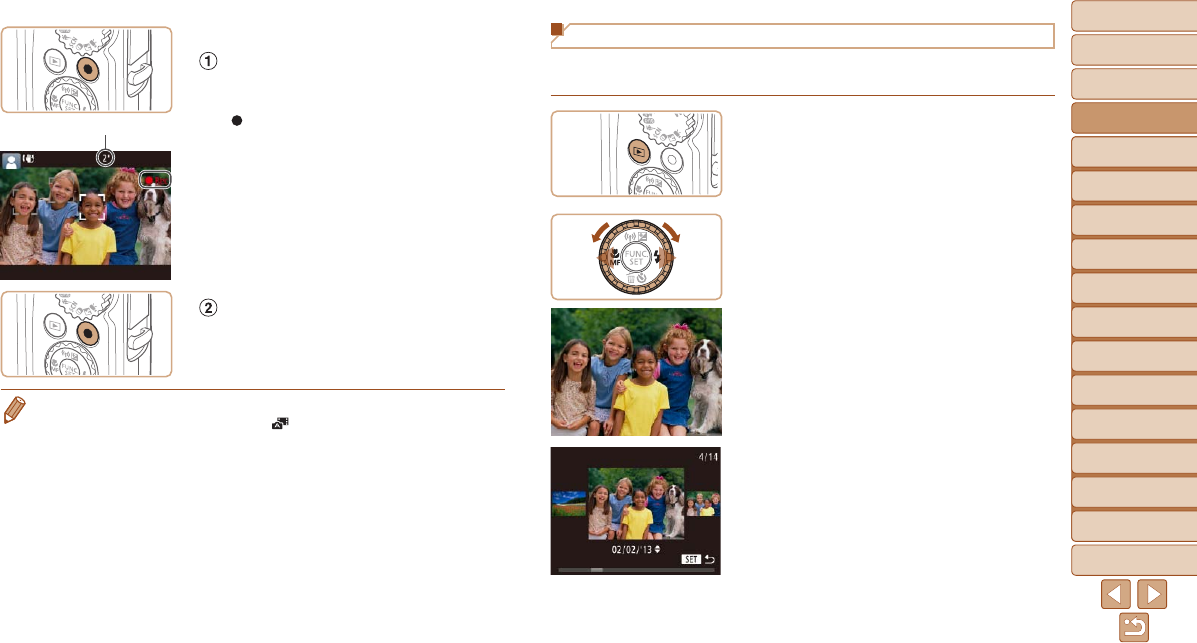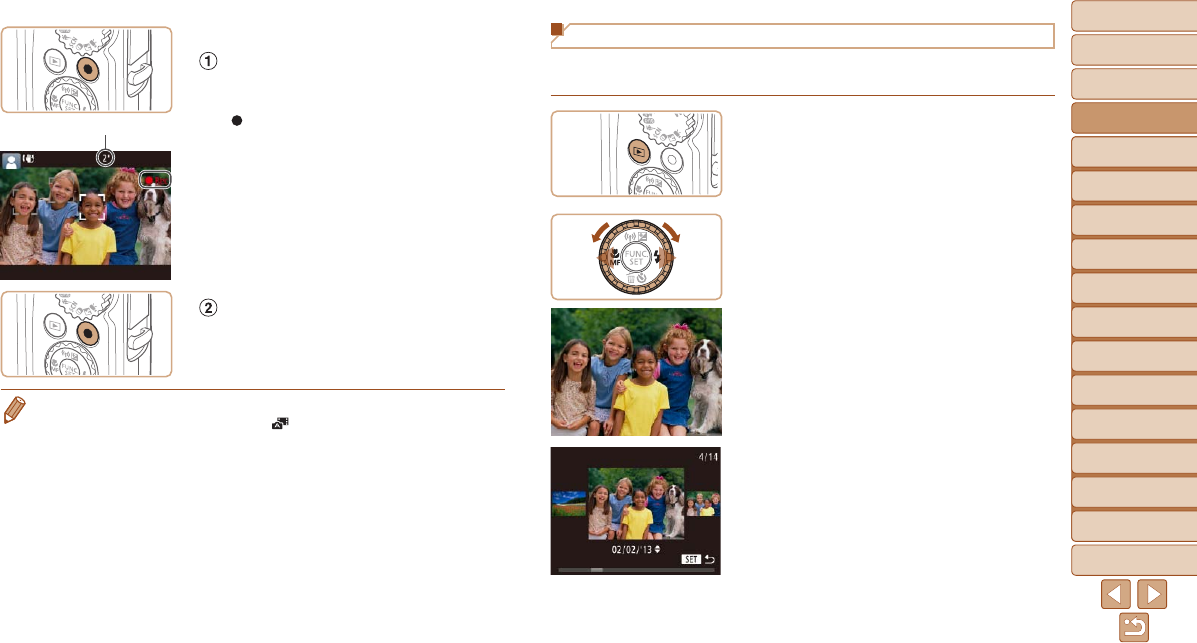
1
2
3
4
5
6
7
8
9
10
11
Cover
Preliminary Notes
and Legal Information
Contents: Basic
Operations
Advanced Guide
Camera Basics
Using GPS
Function
Auto Mode/
Hybrid Auto Mode
Other Shooting
Modes
Tv, Av, and M
Mode
Playback Mode
Wi-Fi Functions
Setting Menu
Accessories
Appendix
Index
Basic Guide
P Mode
19
Viewing
After shooting images or movies, you can view them on the screen as
follows.
1 Enter Playback mode.
Press the <1> button.
Your last shot is displayed.
2 Browse through your images.
To view the previous image, press
the <q> button or turn the <5> dial
counterclockwise. To view the next
image, press the <r> button or turn the
<5> dial clockwise.
Press and hold the <q><r> buttons to
browse through images quickly.
To access Scroll Display mode, turn the
<
5
> dial rapidly. In this mode, turn the
<
5
> dial to browse through images.
To return to single-image display, press
the <m> button.
Shooting Movies
Start shooting.
Press the movie button. The camera
beeps once as recording begins, and
[
Rec] is displayed with the elapsed time.
Black bars are displayed on the top and
bottom edges of the screen, and the
subject is slightly enlarged. The black
bars indicate image areas not recorded.
Frames displayed around any detected
faces indicate that they are in focus.
Oncerecordingbegins,takeyournger
off the movie button.
Finish shooting.
Press the movie button again to stop
shooting. The camera beeps twice as
recording stops.
• You can make a short movie of the day (digest movie) just by shooting still
images. When the mode dial is set to [
], the camera automatically records
a movie clip of the scene immediately before each shot (Hybrid Auto Mode
(=
49)).
Elapsed Time