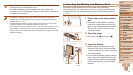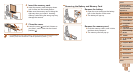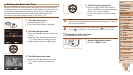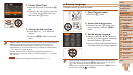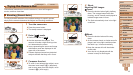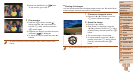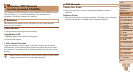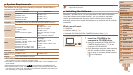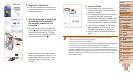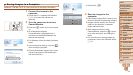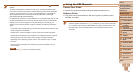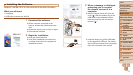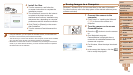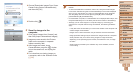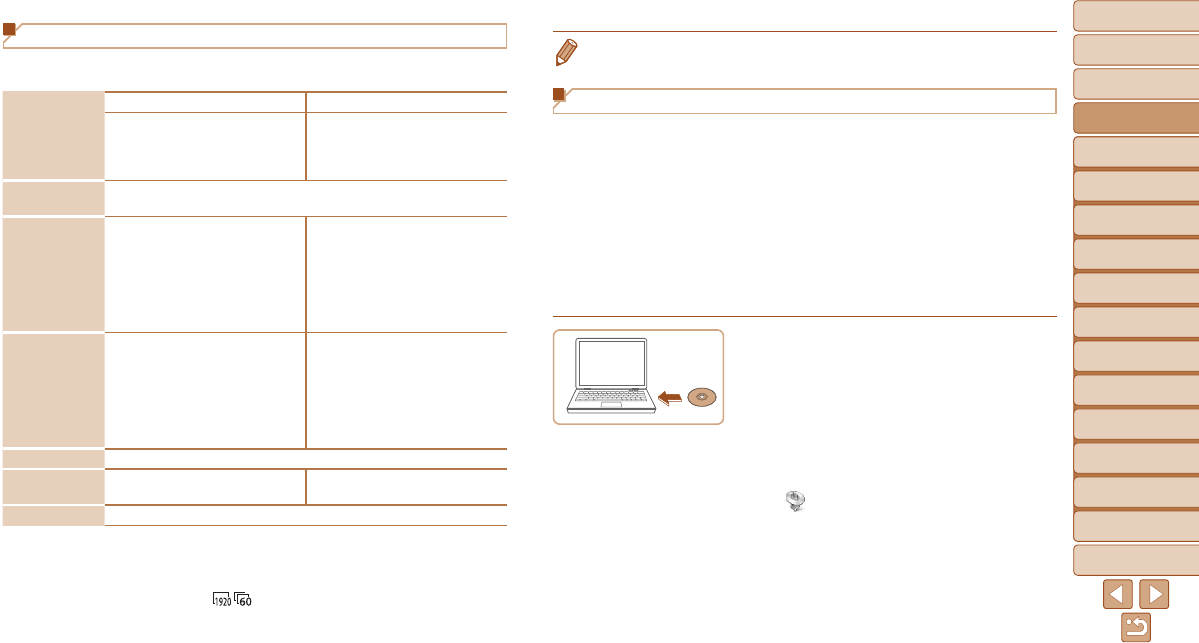
1
2
3
4
5
6
7
8
9
10
11
Cover
Preliminary Notes
and Legal Information
Contents: Basic
Operations
Advanced Guide
Camera Basics
Using GPS
Function
Auto Mode/
Hybrid Auto Mode
Other Shooting
Modes
Tv, Av, and M
Mode
Playback Mode
Wi-Fi Functions
Setting Menu
Accessories
Appendix
Index
Basic Guide
P Mode
22
System Requirements
The software can be used on the following computers. Adobe Reader is
required to view the PDF manuals.
Operating
System*
1
Windows Macintosh
Windows 8
Windows 7 SP1
Windows Vista SP2
Windows XP SP3
Mac OS X 10.6
Mac OS X 10.7
Mac OS X 10.8*
2
Computer
Computers running one of the above operating systems
(preinstalled), with an included USB port and Internet connection
Processor
Still images
1.6 GHz or higher
Movies
Core i7 2.8 GHz or higher*
3
Still images
Mac OS X 10.7 – 10.8:
Core 2 Duo or higher
Mac OS X 10.6:
Core Duo 1.83 GHz or higher
Movies
Core i7 2.8 GHz or higher*
3
RAM
Still images
Windows 8 (64 bit),
Windows 7 (64 bit): 2 GB or more
Windows 8 (32 bit),
Windows 7 (32 bit),
Windows Vista: 1 GB or more
Windows XP: 512 MB or more
Still images
Mac OS X 10.7 – 10.8:
2 GB or more
Mac OS X 10.6: 1 GB or more
Movies
2 GB or more
Interfaces USB and Wi-Fi
Free Hard Disk
Space
440 MB or more*
4
550 MB or more*
4
Display 1024 x 768 resolution or higher
*1 Wi-Fi image transfer to a computer requires Windows 8, Windows 7 SP1, Mac OS X
10.6.8, Mac OS X 10.7, or Mac OS X 10.8.2 or later.
*2 Information on computer models compatible with Mac OS X 10.8 is available on the
Apple website.
*3Recommendedspecicationsfor[
] movie playback in ImageBrowser EX.
*4 Includes Silverlight 5.1 (max. 100 MB). Additionally, in Windows XP, Microsoft .NET
Framework 3.0 or later (max. 500 MB) must be installed. Installation may take some
time, depending on computer performance.
• Check the Canon website for the latest system requirements, including
supported OS versions.
Installing the Software
Windows 7 and Mac OS X 10.6 are used here for the sake of illustration.
Using the software auto update function, you can update to the latest
version and download new functions via the Internet (some software
excluded), so be sure to install the software on a computer with an Internet
connection.
What you will need:
Computer
Interface cable (=
2)
Included CD-ROM (DIGITAL CAMERA Solution Disk) (=
2)
1 Insert the CD-ROM in the
computer’sCD-ROMdrive.
Insert the included CD-ROM (DIGITAL
CAMERA Solution Disk) (=
2) in the
computer’s CD-ROM drive.
On a Macintosh computer, after inserting
the disc, double-click the desktop disc
icon to open it, and then double-click the
[
] icon displayed.