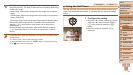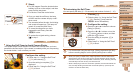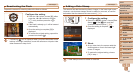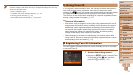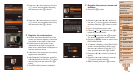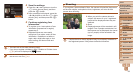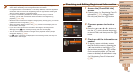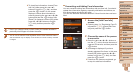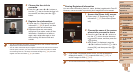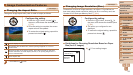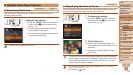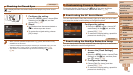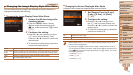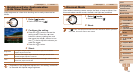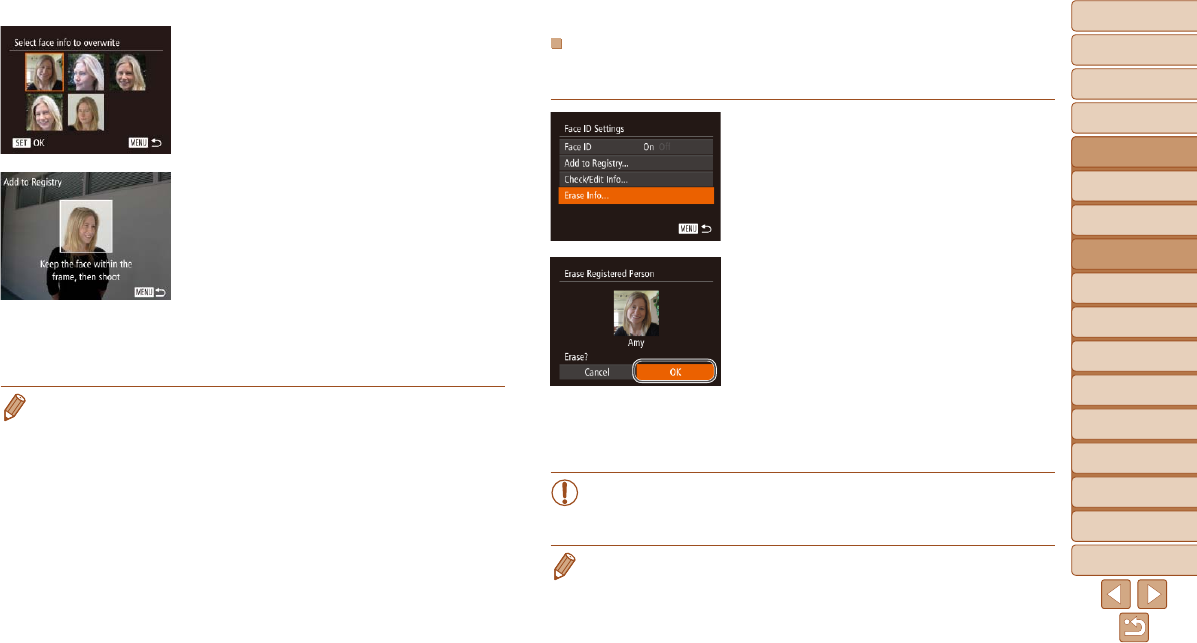
1
2
3
4
5
6
7
8
9
10
11
Cover
Preliminary Notes
and Legal Information
Contents: Basic
Operations
Advanced Guide
Camera Basics
Using GPS
Function
Auto Mode/
Hybrid Auto Mode
Other Shooting
Modes
Tv, Av, and M
Mode
Playback Mode
Wi-Fi Functions
Setting Menu
Accessories
Appendix
Index
Basic Guide
P Mode
62
Erasing Registered Information
You can erase information (face info, name, birthday) registered to Face ID.
However, names recorded in previously shot images will not be erased.
1 Access the [Erase Info] screen.
Follow step 1 in “Registering Face ID
Information” (=
57) and choose [Erase
Info].
2 Choose the name of the person
whose info you want to erase.
Press the <o><p><q><r> buttons or
turn the <5> dial to choose the name
of a person to erase, and then press the
<m> button.
After [Erase?] is displayed, press the
<q><r> buttons or turn the <5> dial to
choose [OK], and then press the <m>
button.
•If you erase a registered person’s info, you will not be able to
display their name (=
104), overwrite their info (=
107), or
search images for them (=
105).
• You can also erase names in image information (=
108).
3 Choose the face info to
overwrite.
Press the <o><p><q><r> buttons or
turn the <5> dial to choose the face info
to overwrite, and then press the <m>
button.
4 Register face information.
Follow step 2 in “Registering Face ID
Information” (=
58) to shoot, and then
register the new face information.
Registered faces are more easily
recognized if you add a variety of face
information. In addition to a head-on
angle, add a slight side angle, a shot
when smiling, and shots inside and
outside.
• Youcannotaddfaceinformationifall5informationslotsarelled.Followthe
steps above to overwrite face information.
• You can follow the above steps to register new face info when there is at least
one slot open; however, you cannot overwrite any face information. Instead
ofoverwritingfaceinfo,rsteraseunwantedexistinginfo(=
60), and then
register new face information (=
57) as needed.