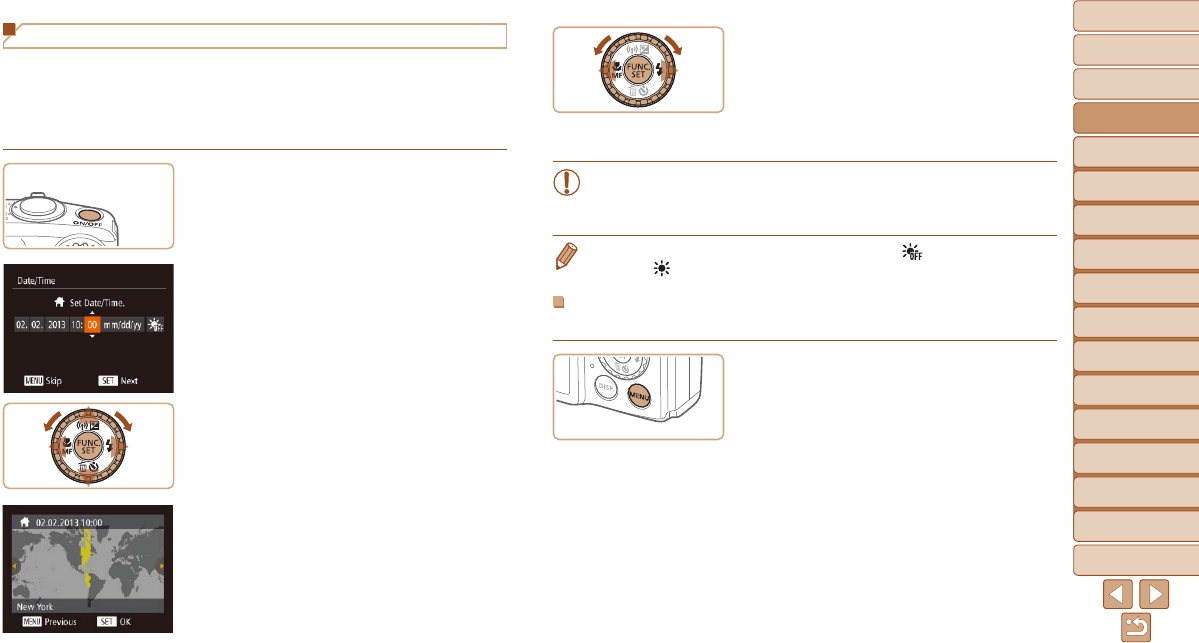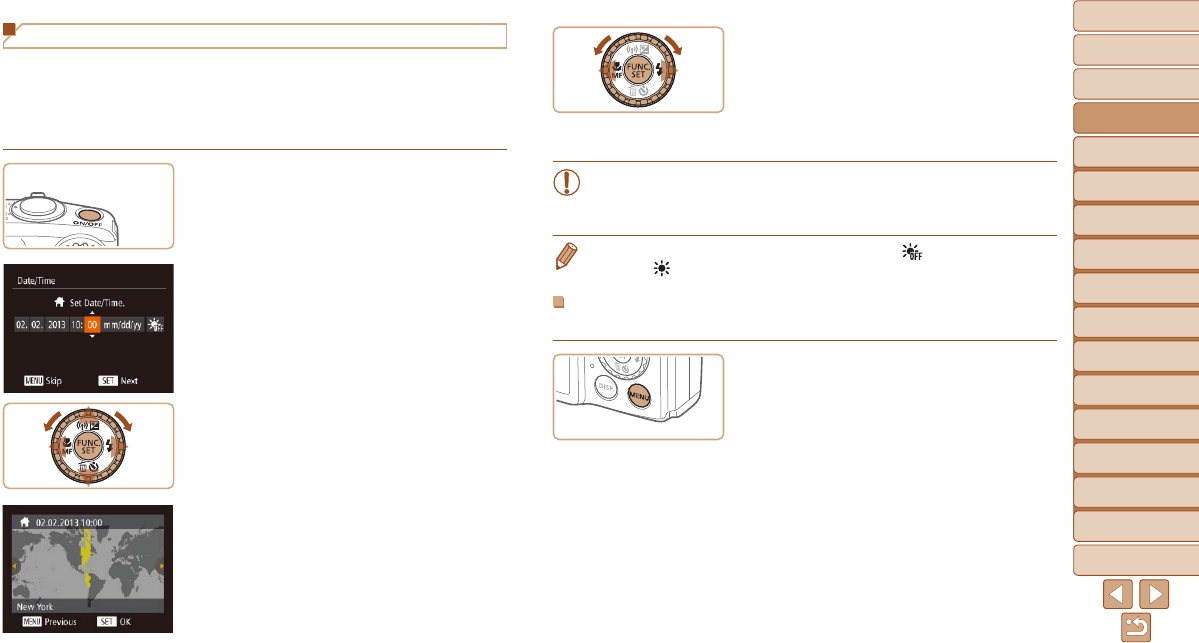
1
2
3
4
5
6
7
8
9
10
11
Cover
Preliminary Notes
and Legal Information
Contents: Basic
Operations
Advanced Guide
Camera Basics
Using GPS
Function
Auto Mode/
Hybrid Auto Mode
Other Shooting
Modes
Tv, Av, and M
Mode
Playback Mode
Wi-Fi Functions
Setting Menu
Accessories
Appendix
Index
Basic Guide
P Mode
16
Setting the Date and Time
Set the current date and time correctly as follows if the [Date/Time] screen
is displayed when you turn the camera on. Information you specify this way
is recorded in image properties when you shoot, and it is used when you
manage images by shooting date or print images showing the date.
You can also add a date stamp to shots, if you wish (=
56).
1 Turn the camera on.
Press the power button.
The [Date/Time] screen is displayed.
2 Set the date and time.
Press the <q><r> buttons to choose an
option.
Press the <o><p> buttons or turn the
<5> dial to specify the date and time.
Whennished,pressthe<m> button.
3 Set the home time zone.
Press the <q><r> buttons or turn the
<5> dial to choose your home time
zone.
4 Finish the setup process.
Press the <m>buttonwhennished.
Afteraconrmationmessage,thesetting
screen is no longer displayed.
To turn off the camera, press the power
button.
•Unless you set the date, time, and home time zone, the [Date/Time]
screen will be displayed each time you turn the camera on. Specify
the correct information.
• To set daylight saving time (1 hour ahead), choose [ ] in step 2 and then
choose [
] by pressing the <o><p> buttons or turning the <5> dial.
Changing the Date and Time
Adjust the date and time as follows.
1 Access the camera menu.
Press the <n> button.