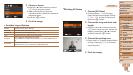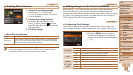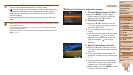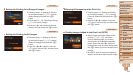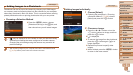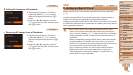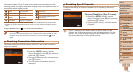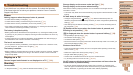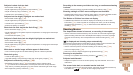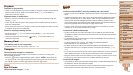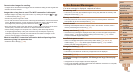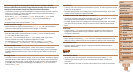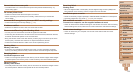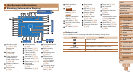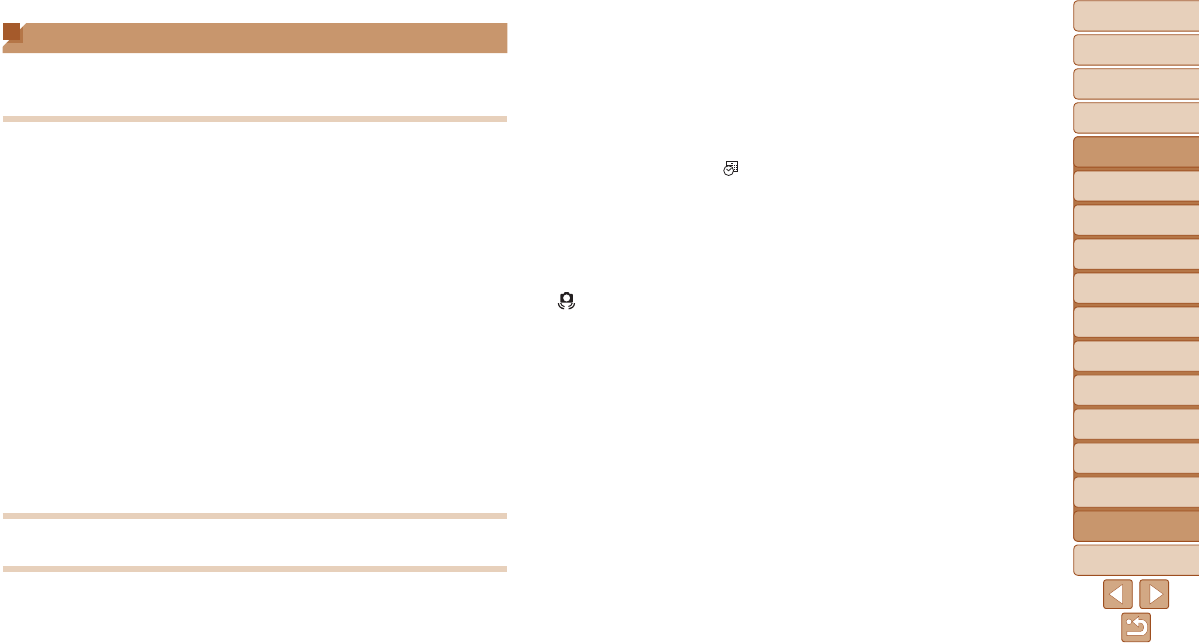
1
2
3
4
5
6
7
8
9
10
11
Cover
Preliminary Notes
and Legal Information
Contents: Basic
Operations
Advanced Guide
Camera Basics
Using GPS
Function
Auto Mode/
Hybrid Auto Mode
Other Shooting
Modes
Tv, Av, and M
Mode
Playback Mode
Wi-Fi Functions
Setting Menu
Accessories
Appendix
Index
Basic Guide
P Mode
173
Troubleshooting
Ifyouthinkthereisaproblemwiththecamera,rstcheckthefollowing.
If the items below do not solve your problem, contact a Canon Customer
Support Help Desk.
Power
Nothing happens when the power button is pressed.
• Conrmthatthebatteryischarged(=
13).
• Conrmthatthebatteryisinsertedfacingthecorrectway(=
14).
• Conrmthatthememorycard/batterycoverisfullyclosed(=
15).
• Dirty battery terminals reduce battery performance. Try cleaning the terminals with a
cotton swab and reinserting the battery a few times.
The battery is depleted quickly.
• Battery performance decreases at low temperatures. Try warming the battery a little
by putting it in your pocket, for example, ensuring that the terminals do not touch any
metal objects.
• If these measures do not help and the battery is still depleted soon after charging, it
has reached the end of its life. Purchase a new battery.
The lens is not retracted.
• Do not open the memory card/battery cover while the camera is on. Close the cover,
turn the camera on, and then turn it off again (=
15).
The battery is swollen.
• Battery swelling is normal and does not pose any safety concerns. However, if battery
swellingpreventsthebatteryfromttinginthecamera,contactaCanonCustomer
Support Help Desk.
Display on a TV
Camera images look distorted or not displayed on a TV (=
161).
Shooting
Cannot shoot.
• In Playback mode (=
100), press the shutter button halfway (=
33
).
Strange display on the screen under low light (=
34).
Strange display on the screen when shooting.
Note that the following display problems are not recorded in still images but are
recorded in movies.
• ThescreenmayickerandhorizontalbandingmayappearunderuorescentorLED
lighting.
No date stamp is added to images.
• Congurethe[DateStamp ] setting (=
56). Note that date stamps are not
addedtoimagesautomatically,merelybecauseyouhaveconguredthe[Date/Time]
setting (=
16).
• Date stamps are not added in shooting modes (=
187) in which this setting cannot
becongured(=
56).
[h]ashesonthescreenwhentheshutterbuttonispressed,and
shooting is not possible (=
50).
[ ] is displayed when the shutter button is pressed halfway (=
56).
• Set [IS Mode] to [Continuous] (=
95).
• Settheashmodeto[h] (=
93).
• Increase the ISO speed (=
85).
• Mount the camera on a tripod or take other measures to keep it still. In this case, you
should set [IS Mode] to [Off] (=
95).
Shots are out of focus.
• Press the shutter button halfway to focus on subjects before pressing it all the way
down to shoot (=
33).
• Make sure subjects are within focusing range (=
192).
• Set [AF-assist Beam] to [On] (=
66).
• Conrmthatunneededfunctionssuchasmacroaredeactivated.
• Try shooting with focus lock or AF lock (=
90, 93).
No AF frames are displayed and the camera does not focus when the
shutter button is pressed halfway.
• To have AF frames displayed and the camera focus correctly, try composing the
shot with higher-contrast subject areas centered before you press the shutter button
halfway. Otherwise, try pressing the shutter button halfway repeatedly.