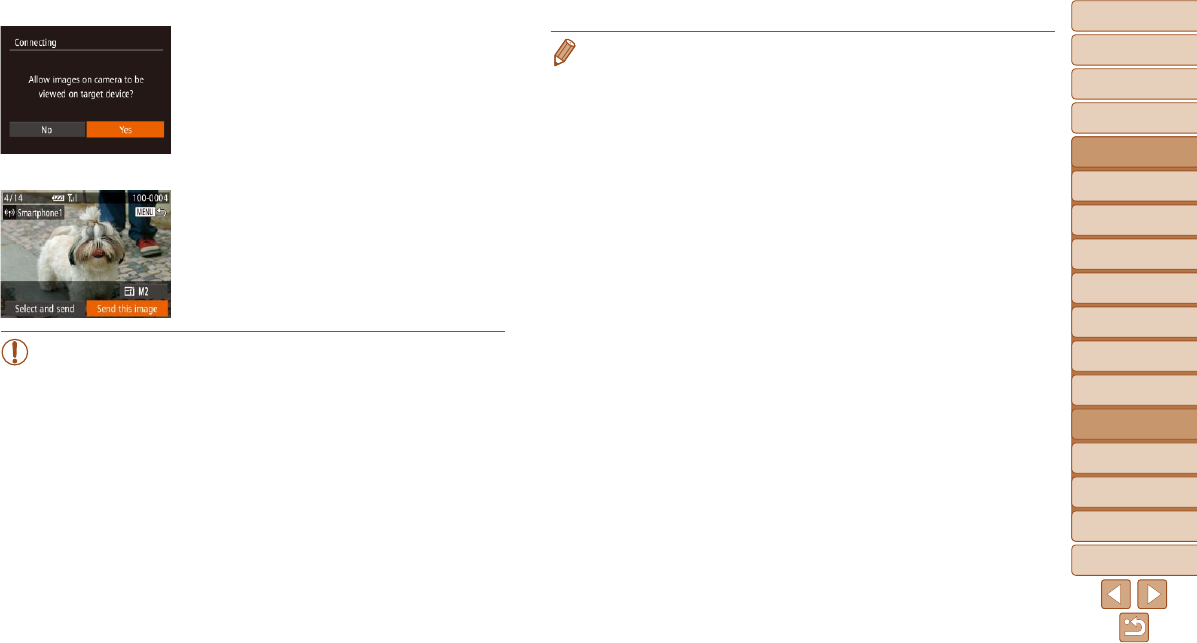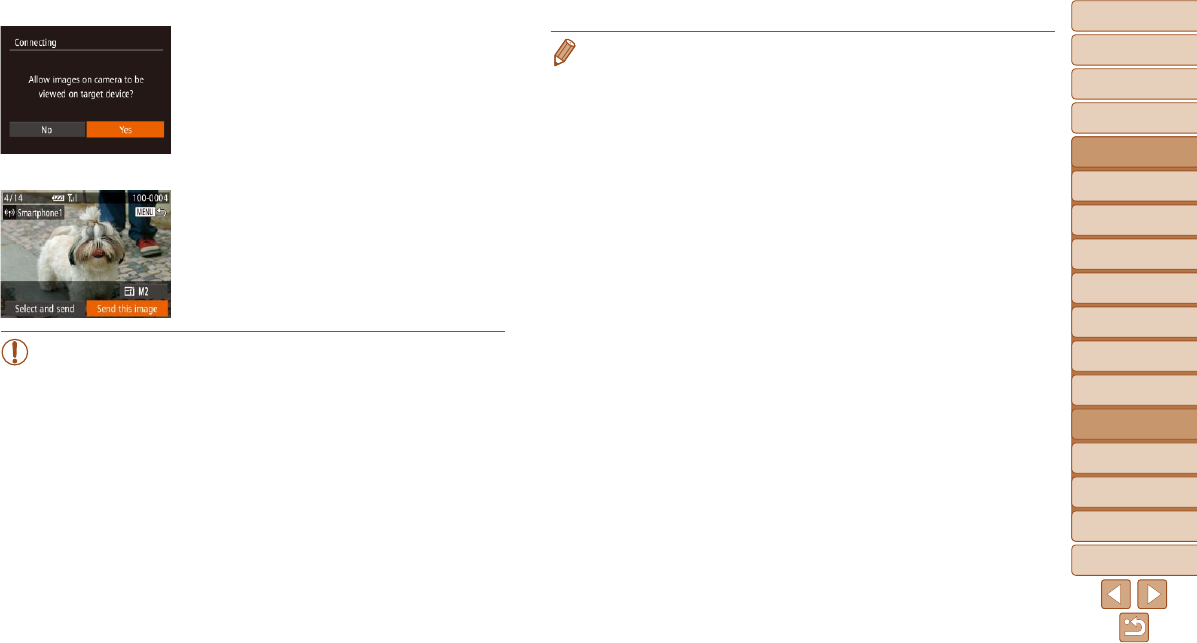
1
2
3
4
5
6
7
8
9
10
11
Cover
Preliminary Notes
and Legal Information
Contents: Basic
Operations
Advanced Guide
Camera Basics
Using GPS
Function
Auto Mode/
Hybrid Auto Mode
Other Shooting
Modes
Tv, Av, and M
Mode
Playback Mode
Wi-Fi Functions
Setting Menu
Accessories
Appendix
Index
Basic Guide
P Mode
132
• You can connect to smartphones that you have already connected to by
choosing them on the [Select a Device] screen in step 3.
• After you have accessed the Wi-Fi menu once, you can access it again by
pressing the <o>button.Therecenttargetdeviceislistedrst,soyoucan
easily connect again by pressing the <o><p> buttons to choose it. To add
a new device, display the device selection screen by pressing the <q><r>
buttons,andthencongurethesetting.Ifyouprefernottodisplayrecent
target devices, press the <n> button, and on the [3] tab, choose [Wi-Fi
Settings]►[TargetHistory]►[Off].
• The image quality level for movies that can be sent may differ depending
on the smartphone. Refer to the instruction manual provided with your
smartphone for details.
• To add multiple smartphones, repeat the above procedures starting from
step 1.
• To change privacy settings for smartphones added to the list, choose the
smartphone whose settings you want to change from [Edit a Device] in step 3,
and then choose [View Settings].
7 Adjust the privacy settings.
Press the <q><r> buttons or turn the
<5> dial to choose [Yes], and then
press the <m> button.
You can now use the smartphone to
receive images sent from the camera,
or to geotag images on the camera
(=
144).
When the smartphone has been added
successfully, the image transfer screen
will be displayed. Proceed to “Sending
Images” (=
141).
•When you are in the vicinity of an access point that you have
previously connected to, the camera will automatically connect
to it in step 3. To change access points, select [Switch Network]
from the screen that will be displayed when the connection is
being established, and follow steps 4 – 5 in “Adding a Computer”
(=
136).
•All camera images can be viewed from the connected smartphone
when you choose [Yes] in step 7. To keep camera images private,
so that they cannot be viewed from the smartphone, choose [No] in
step 7.