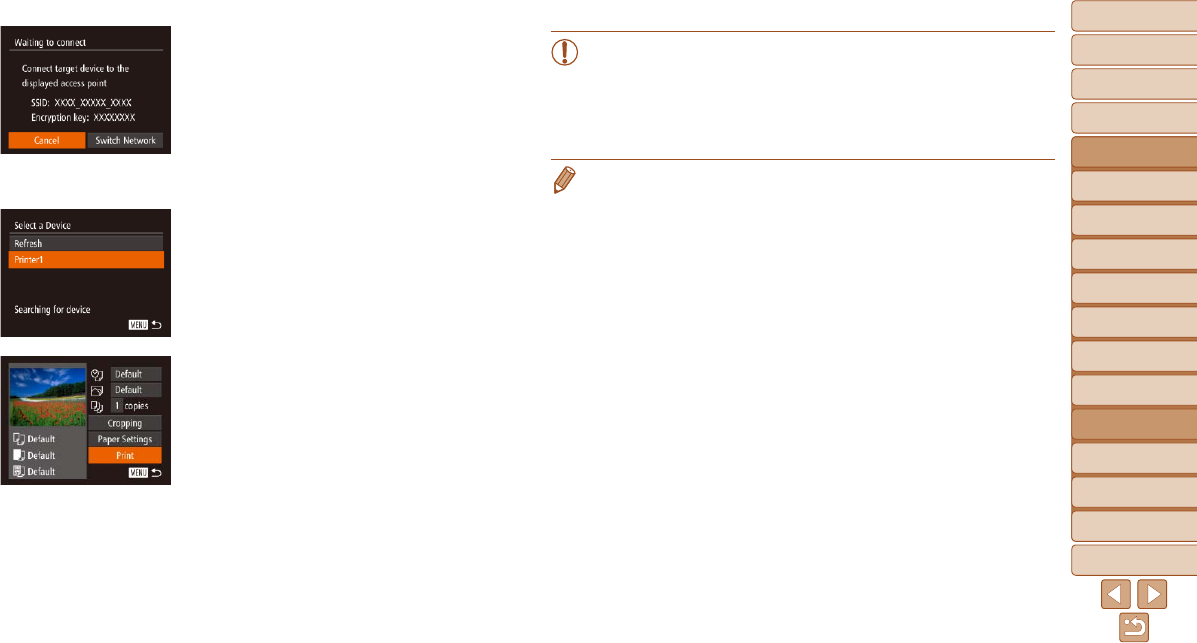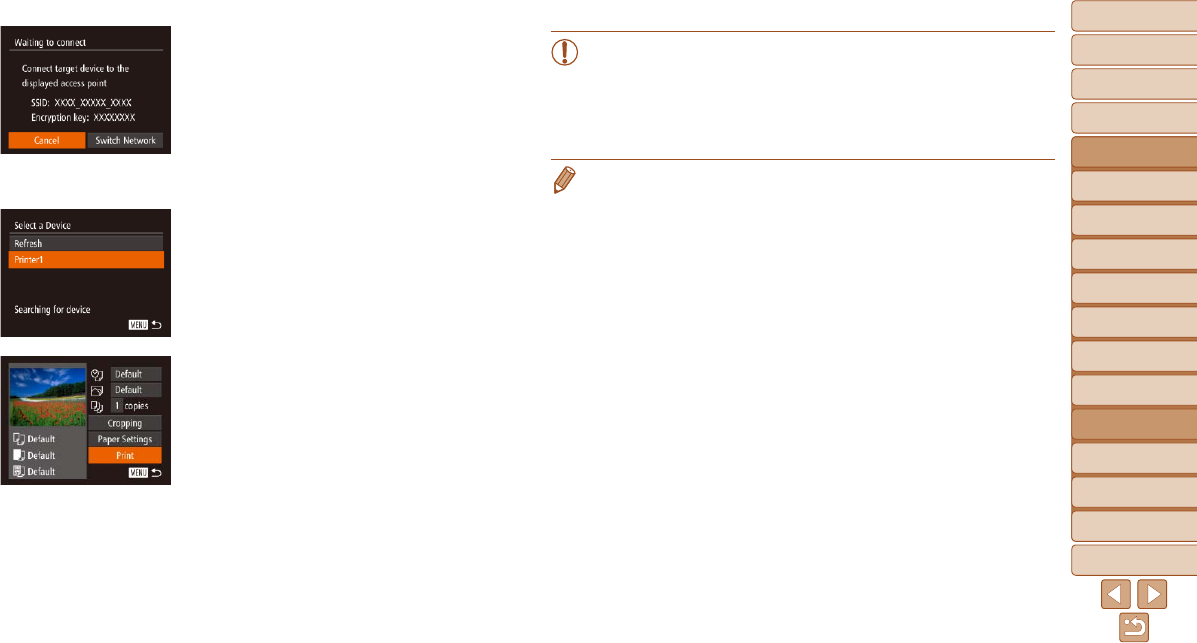
1
2
3
4
5
6
7
8
9
10
11
Cover
Preliminary Notes
and Legal Information
Contents: Basic
Operations
Advanced Guide
Camera Basics
Using GPS
Function
Auto Mode/
Hybrid Auto Mode
Other Shooting
Modes
Tv, Av, and M
Mode
Playback Mode
Wi-Fi Functions
Setting Menu
Accessories
Appendix
Index
Basic Guide
P Mode
140
•When you are in the vicinity of an access point that you have
previously connected to, the camera will automatically connect
to it in step 3. To change access points, select [Switch Network]
from the screen that will be displayed when the connection is
being established, and follow steps 4 – 5 in “Adding a Computer”
(=
136).
• You can connect to printers that you have already connected to by choosing
them on the [Select a Device] screen in step 3.
• After you have accessed the Wi-Fi menu once, you can access it again by
pressing the <o>button.Therecenttargetdeviceislistedrst,soyoucan
easily connect again by pressing the <o><p> buttons to choose it. If you
prefer not to display recent target devices, press the <n> button, and on
the [3]tab,choose[Wi-FiSettings]►[TargetHistory]►[Off].Toaddanew
device, display the device selection screen by pressing the <q><r> buttons,
andthencongurethesetting.
4 Use the printer to connect to
the network displayed on the
camera screen.
Choose the displayed SSID (network
name) from the printer’s Wi-Fi setting
menu.
Enter the encryption key displayed on the
camerascreenintothepasswordeldon
the printer.
5 Choose the printer.
Once the printer is ready for the
connection, press the <m> button when
the printer name is displayed on the
camera.
The printer will be added to the list on the
camera.
6 Choose an image to print.
Press the <q><r> buttons or turn the
<5> dial to choose an image.
Press the <m> button, and then choose
[c] in the menu (=
34).
Press the <o><p> buttons or turn the
<5> dial to choose [Print], and then
press the <m> button.
Printing now begins.
For detailed printing instructions, see
“Printing Images” (=
162).