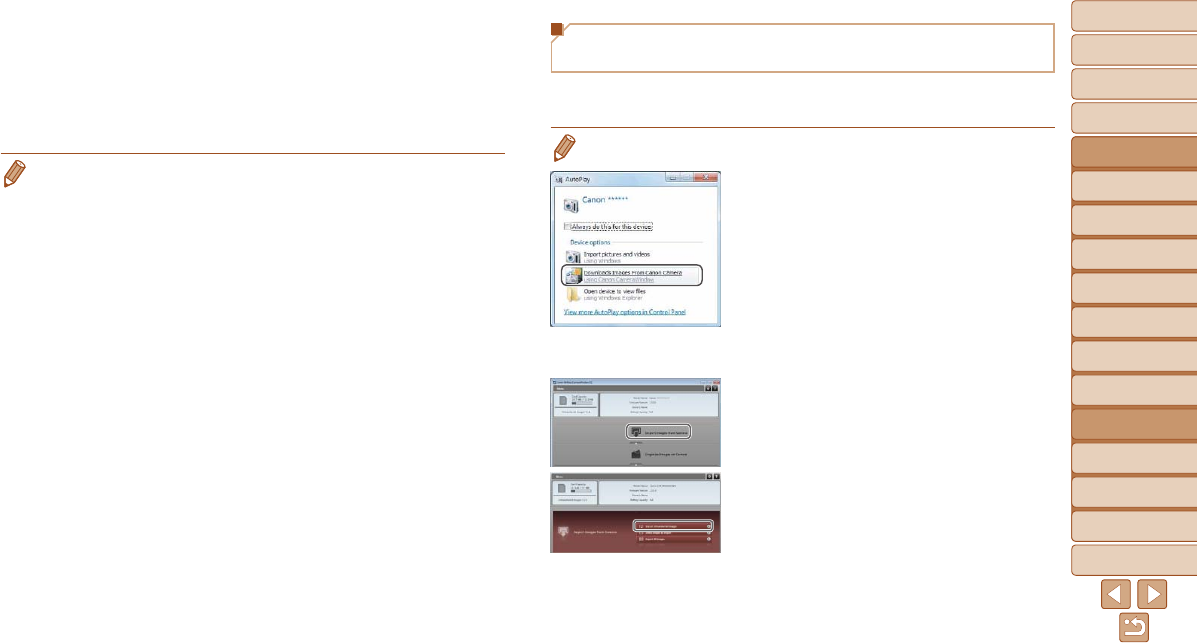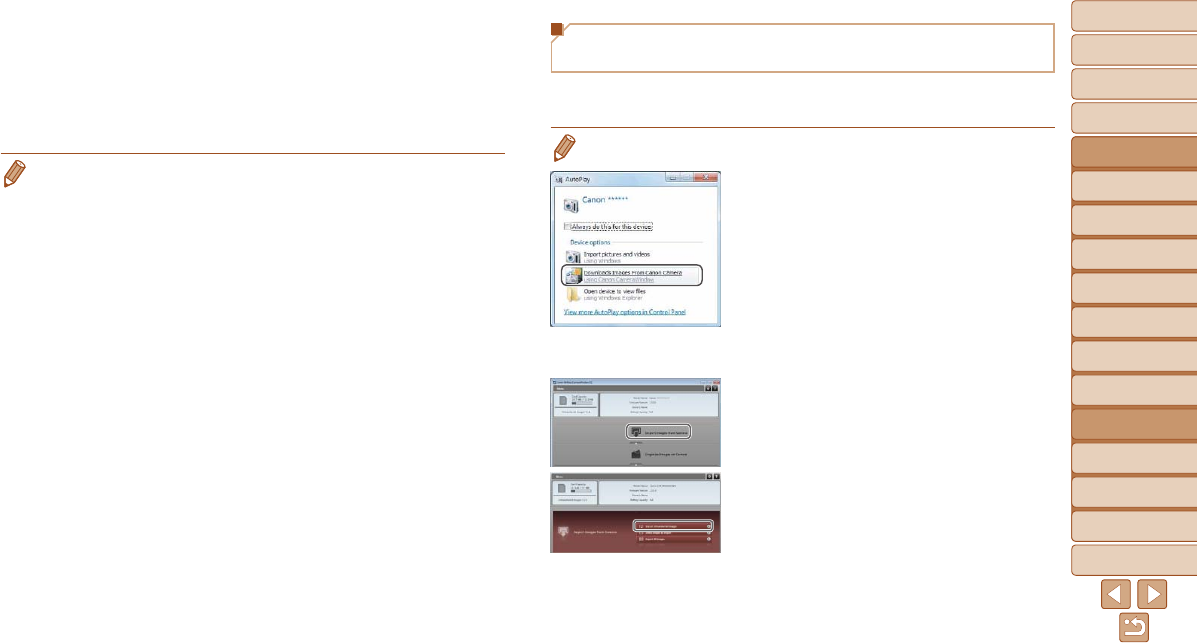
1
2
3
4
5
6
7
8
9
10
11
Cover
Preliminary Notes
and Legal Information
Contents: Basic
Operations
Advanced Guide
Camera Basics
Using GPS
Function
Auto Mode/
Hybrid Auto Mode
Other Shooting
Modes
Tv, Av, and M
Mode
Playback Mode
Wi-Fi Functions
Setting Menu
Accessories
Appendix
Index
Basic Guide
P Mode
138
Using CameraWindow to Transfer Images to
a Computer
Use the computer (software CameraWindow) to transfer images from the
camera to the computer.
• For details on how to use CameraWindow, see the Software Guide (=
21).
1 Display CameraWindow.
In Windows, click [Downloads Images
From Canon Camera using Canon
CameraWindow].
CameraWindow will be displayed.
On a Macintosh computer,
CameraWindow is automatically
displayed when a Wi-Fi connection is
established between the camera and
computer.
2 Import images.
Click [Import Images from Camera], and
then click [Import Untransferred Images].
Images are now saved to the Pictures
folder on the computer, in separate
folders named by date.
Click [OK] in the screen that is displayed
after image import is complete.
5 Choose a computer to connect
to.
Choose the computer to connect to,
following steps 7 – 8 in “Adding a
Computer” (=
136). The computer is
now added to the list.
• For information on the access point’s encryption key, refer to the body of the
access point or its user manual.
• Up to 16 access points will be displayed. If no access points are detected,
choose [Manual Settings] in step 2 to manually set an access point. Follow
on-screen instructions and enter an SSID, security settings, and an encryption
key.
• When you use an access point that you have already connected to for
connecting to another device, [*] is displayed for the encryption key in step 3.
To use the same encryption key, press the <q><r> buttons to choose [Next],
and then press the <m> button.
• To add multiple computers, repeat the above procedures starting from step 1.