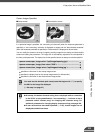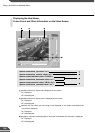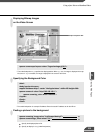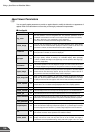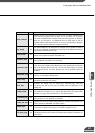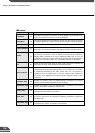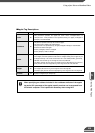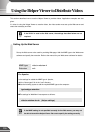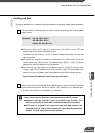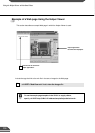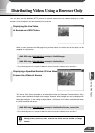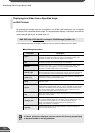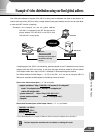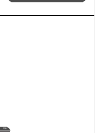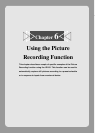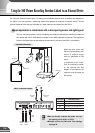Creating Web Pages
5
111
1
2
Creating wvh files
This section describes how to create the wvh file required for launching the Helper Viewer application.
Use a text editor or similar program to create a new text file and type the following type of
code in the file:
192.168.100.1 65310
192.168.100.1 65311
wvhttp:192.168.100.1 80
(Example)
● The first line gives the IP address (or host name) of the VB101 and the TCP port
number used for the video transmission service.
The default setting is 65310 (→ P.55). The default setting will be used if no particular
value is specified.
● The second line gives the IP address (or host name) of the VB101 and the TCP port
number used for the camera control. The default setting is 65310 (→ P.55). The default
setting will be used if no particular value is specified.
● The third line gives the setting for the Helper Viewer to use HTTP protocol. After
"wvhttp:", type in the IP address of the VB101 and "80" as the HTTP port number. As a
result of this, you will be able to view video images from the VB101 through firewalls.
* Type in the actual IP address (or host name) set for the VB101 .
After you save the text file and quit the text editor program, create a wvh file by changing
the file name and extension. Be sure to add the ".wvh" extension, as in "WebView.wvh".
File names can contain up to 8 characters. (eg. WebView)
Using the Helper Viewer to Distribute Videos
e
Tip
Helper Viewer supports WebView Livescope protocol and HTTP protocol.
● WebView Livescope protocol: Cannot be viewed through firewalls. This
protocol is primarily for clients who are connected directly to the Internet.
● HTTP protocol: In general, this protocol is used with Web browsers. By
using this protocol, clients inside firewalls can view videos by penetrating
firewalls. The Java Viewer also uses this protocol.