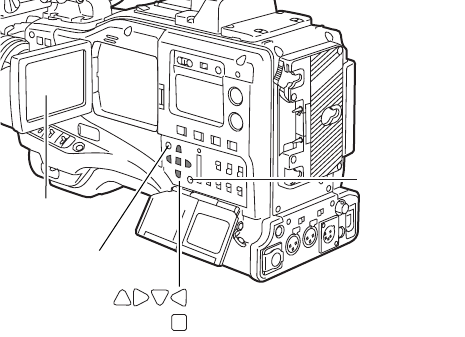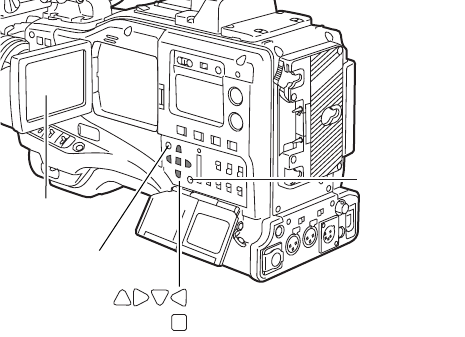
78
6-3 Selecting Thumbnails
Multiple thumbnails can be randomly selected in the thumbnail
screen.
1 Use the cursor buttons to move the pointer (yellow frame)
to the desired clip and press the SET button.
The frame around the selected thumbnail changes to a blue
frame. Press the SET button again to deselect the clip.
2 Additional clips can be selected by repeating Step 1.
It is possible to display only the selected thumbnails in the
thumbnail screen for playback. Please refer to [6-5 Switching the
Thumbnail Display] for more information.
6-4 Playing Back Clips
1 Press the THUMBNAIL button.
The thumbnail screen appears on the LCD monitor.
2 Use the cursor buttons to move the pointer over the desired
clip.
3 Press the PLAY/PAUSE button, and the clip under the
pointer will be played back on the LCD monitor.
After playback of the clip under the pointer, subsequent
clips are played back in order, according to when they were
shot. The thumbnail screen returns after the last clip has
been played back.
<Note>
When playing back clips, it is not necessary to “select” the
clips (blue frames around the thumbnails).
4 During playback, pressing the REW button starts 4C speed
reverse playback, and the FF button starts 4C speed fast
playback. Press the PLAY/PAUSE button to return to
normal playback.
5 During clip playback, pressing the PLAY/PAUSE button will
temporarily stop (pause) the process.
During a pause, pressing the REW button changes the
pause position to the beginning of the previous clip, and the
FF button changes the pause position to the beginning of
the next clip.
6 Pressing the STOP button during clip playback stops the
playback and returns the display to the thumbnail screen.
<Note>
When playback is stopped, the position of the pointer
remains on the clip that was being played back, regardless
of where the playback started. However, when the
THUMBNAIL button is pressed to close the thumbnail
screen, the pointer will move to the starting clip (i.e., the clip
with the earliest recording date and time), not the clip on
which the pointer was last positioned.
THUMBNAIL Button
LCD Monitor
SET Button
CURSOR Buttons
MENU BAR
Button