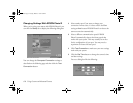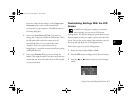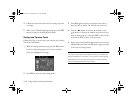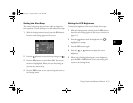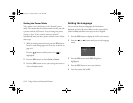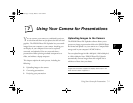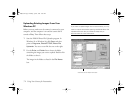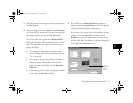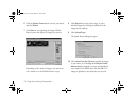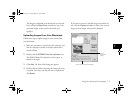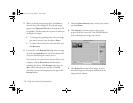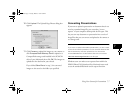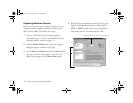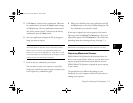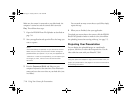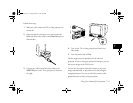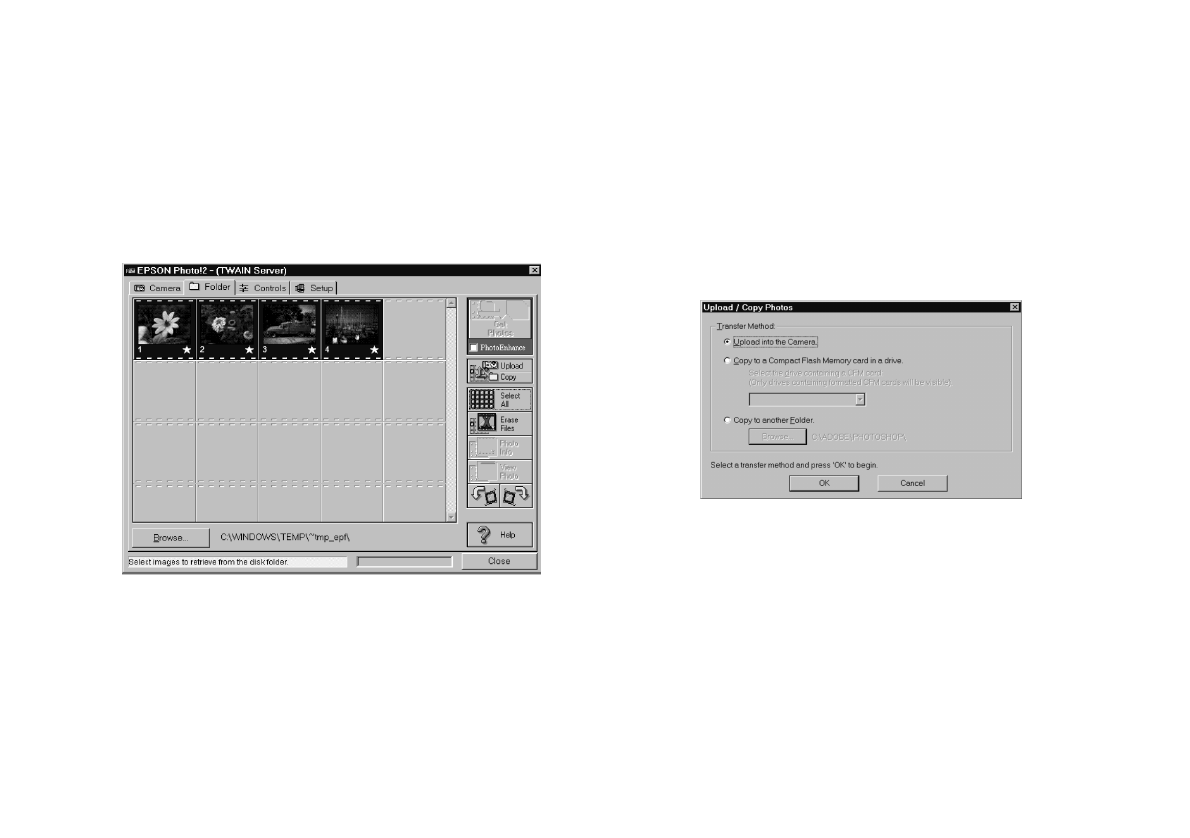
7-4
Using Your Camera for Presentations
6 Click the Select Camera button, choose your camera,
and click
Select.
7 Click Start to start uploading the images. EPSON
Photo!2 opens and displays the images you selected:
Depending on the number of images, you may have to
wait a minute or so for EPSON Photo!2 to open.
8 Click Select All to select all the images, or select
individual images by clicking the thumbnails in the
image selection window.
9 Click Upload/Copy.
The Upload Photos dialog box appears:
10 Click Upload into the Camera to upload the images
to your camera, or click
Copy to a Compact Flash
Memory Card
to upload to a storage card installed in
your computer’s PCMCIA drive; then click
OK. The
images are uploaded to the destination you selected.
Lily.book Page 4 Tuesday, March 2, 1999 4:06 PM