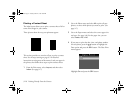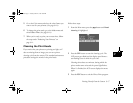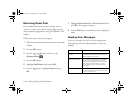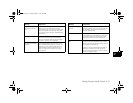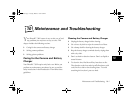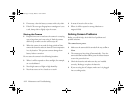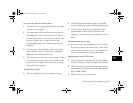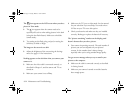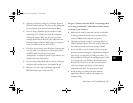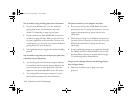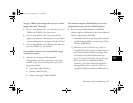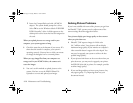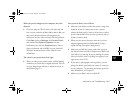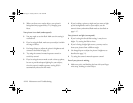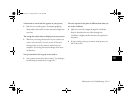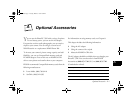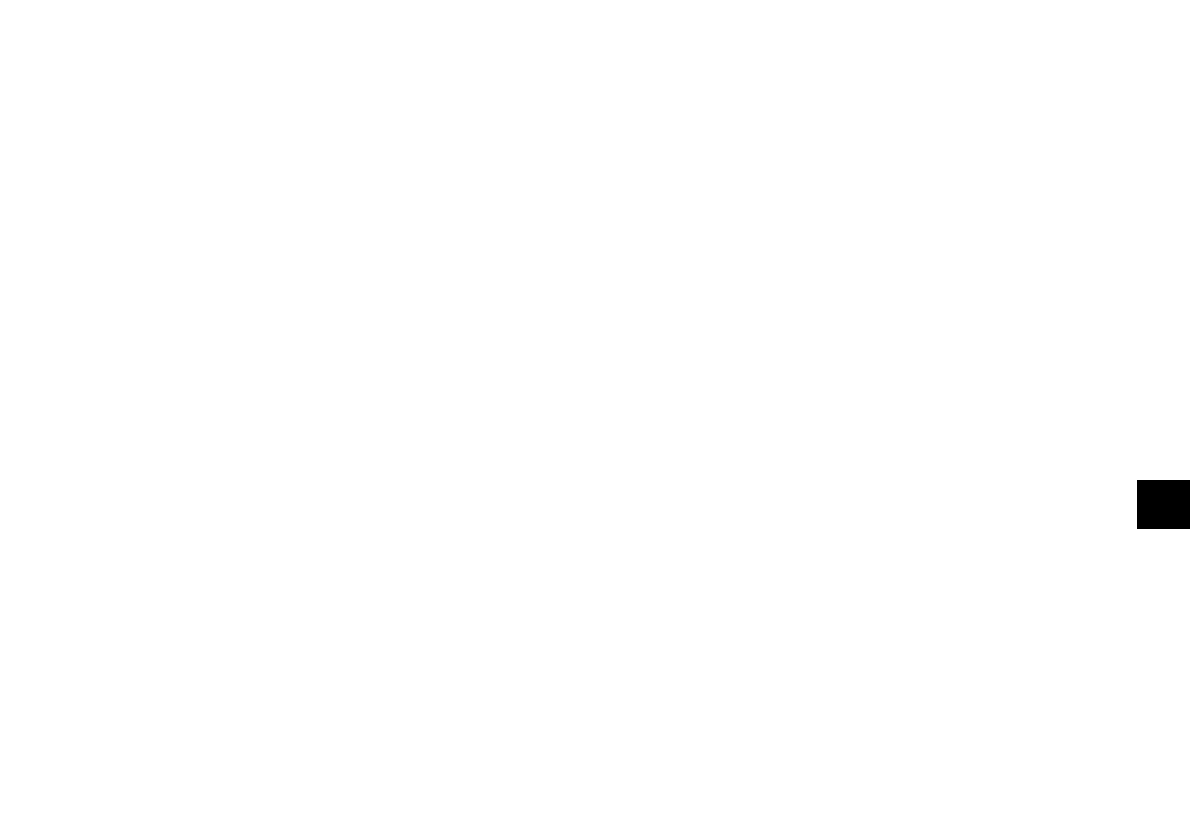
Maintenance and Troubleshooting
10-5
A
B
10
◗ Check the serial port settings in your Image Expert or
EPSON Photo!2 software. You may need to change the
Port and Speed serial connection settings to
Auto.
◗ If you’re using a Windows system and have trouble
connecting to the COM port, check the computer’s
COM port settings. Make sure the port is properly
configured and that the Base I/O port address and the
Interrupt Request Number (IRQ) assigned to the port
are not in conflict with any other devices.
◗ Check the port setting in your Windows Control panel.
You may need to set your port to a faster speed, lower
the FIFO buffer size (advanced serial port
configuration), or adjust the speed in your software. See
Chapter 6 for more information.
◗ If you’re using a Macintosh and the camera is sharing a
serial port with another device, turn AppleTalk off.
◗ Make sure you don’t have both Image Expert and
EPSON Photo!2 open at the same time.
You get a “Camera Connection Failed” error message when
you’re using your PhotoPC 750Z software with the camera
connected to your computer.
◗ Make sure the cable is connected correctly as described
in Getting Started. Also make sure your camera dial is
turned to
View and the batteries have power.
◗ Check the serial port settings in your Image Expert or
EPSON Photo!2 software. You may need to change the
Port and Speed serial connection settings to
Auto.
◗ If you were able to use the camera with the computer
previously and then changed or added other settings on
your system, you may have a COM port conflict. Try
using a different COM port or reconfiguring the COM
port settings. (See your Windows documentation for
instructions.) If you were not able to use the camera
with your computer previously, you may have an
inoperable serial cable. Try using another cable.
◗ Avoid opening or working with other software
applications while the camera and computer are
communicating.
Lily.book Page 5 Tuesday, March 2, 1999 4:06 PM