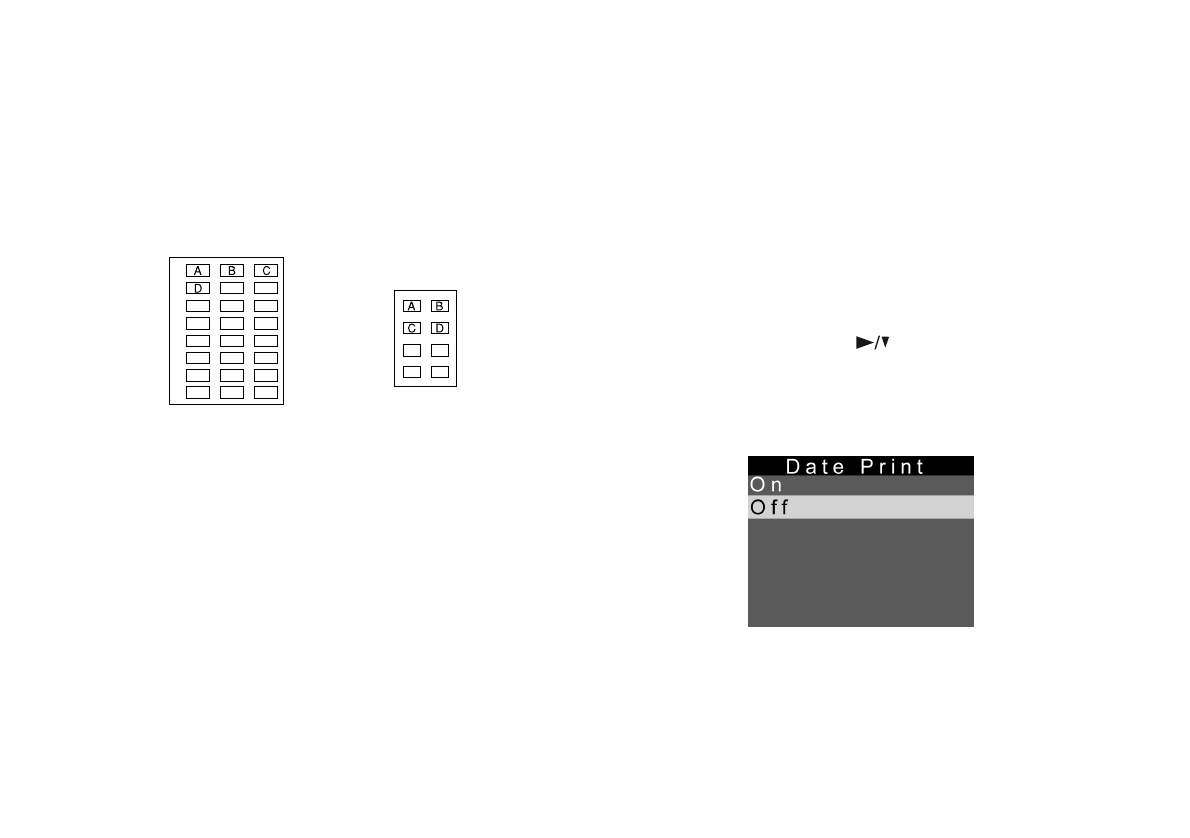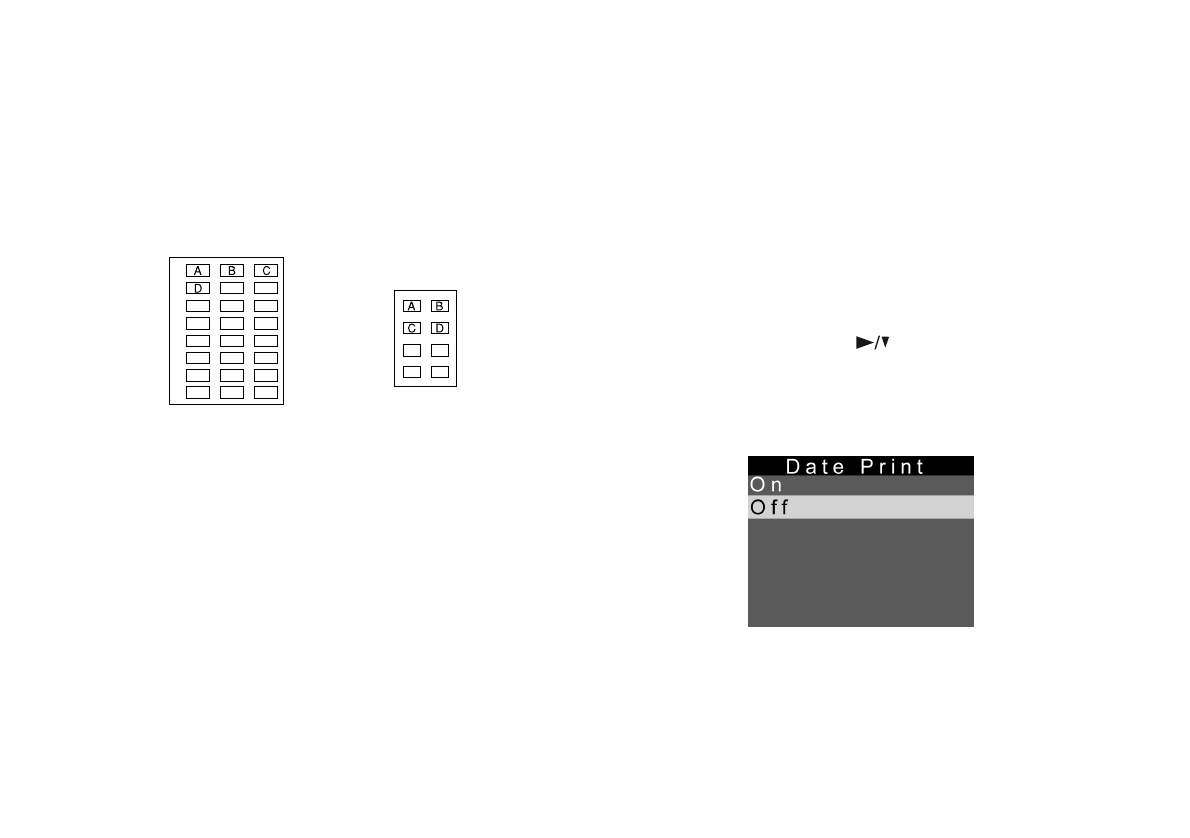
9-16
Printing Directly From the Camera
Printing a Contact Sheet
The index layout allows you to print a contact sheet of all or
some of the images in your camera.
These pictures show the way your printouts appear:
This section provides an overview of how to print a contact
sheet. See the steps starting on page 9-7 for detailed
instructions on using most of the menus. Load your paper in
the printer, then follow these steps to print contact sheets:
1
From the Print menu, select Layout, and then select
Index. (See page 9-7.)
2
Go to the Photo menu and select All to print all your
photos, or select which photos you want to print. (See
page 9-7.)
3
Go to the Paper menus and select the correct paper size
and type. (See page 9-8.) For the paper size, you can
select
Letter, A4, or A6.
4
If you want to print the date, time, and photo number
for each photo, press the button to highlight the
Date option and press the
SEL button. The Date Print
menu appears:
Highlight
On and press the SEL button.
Letter/A4
A6
Lily.book Page 16 Tuesday, March 2, 1999 4:06 PM