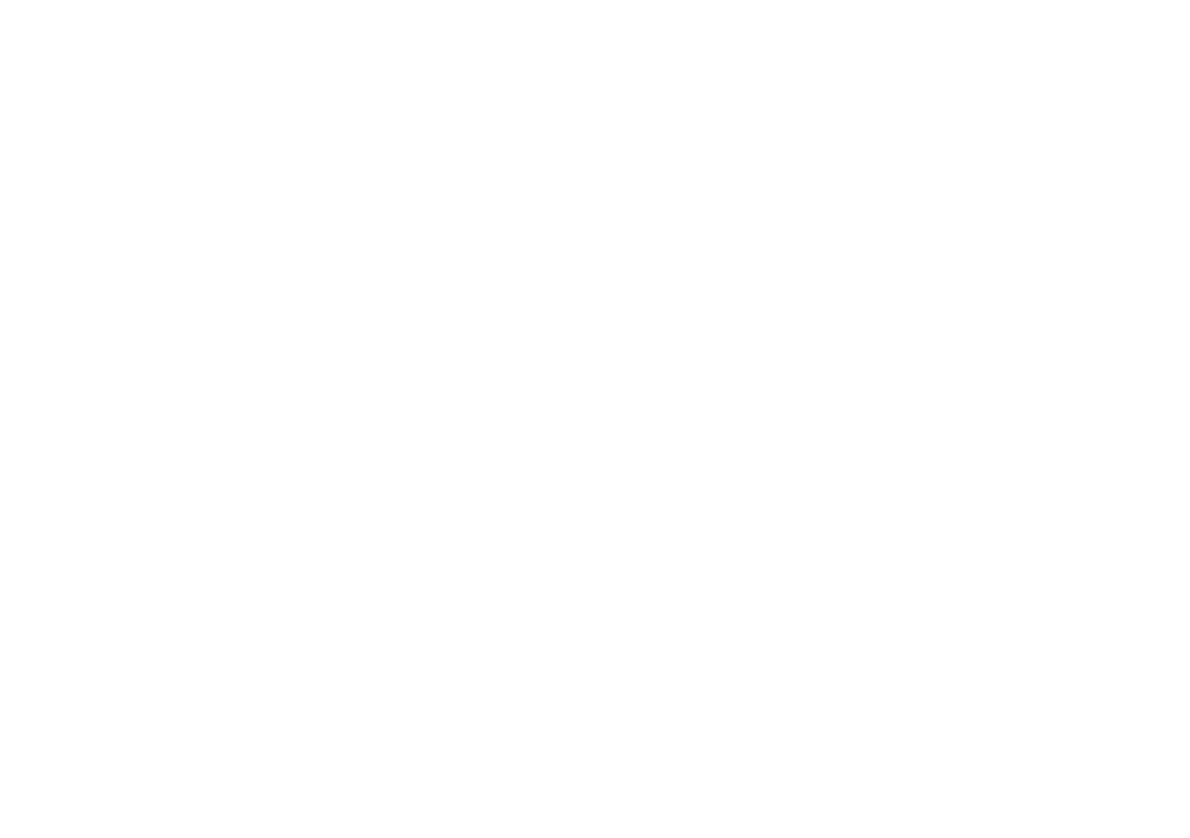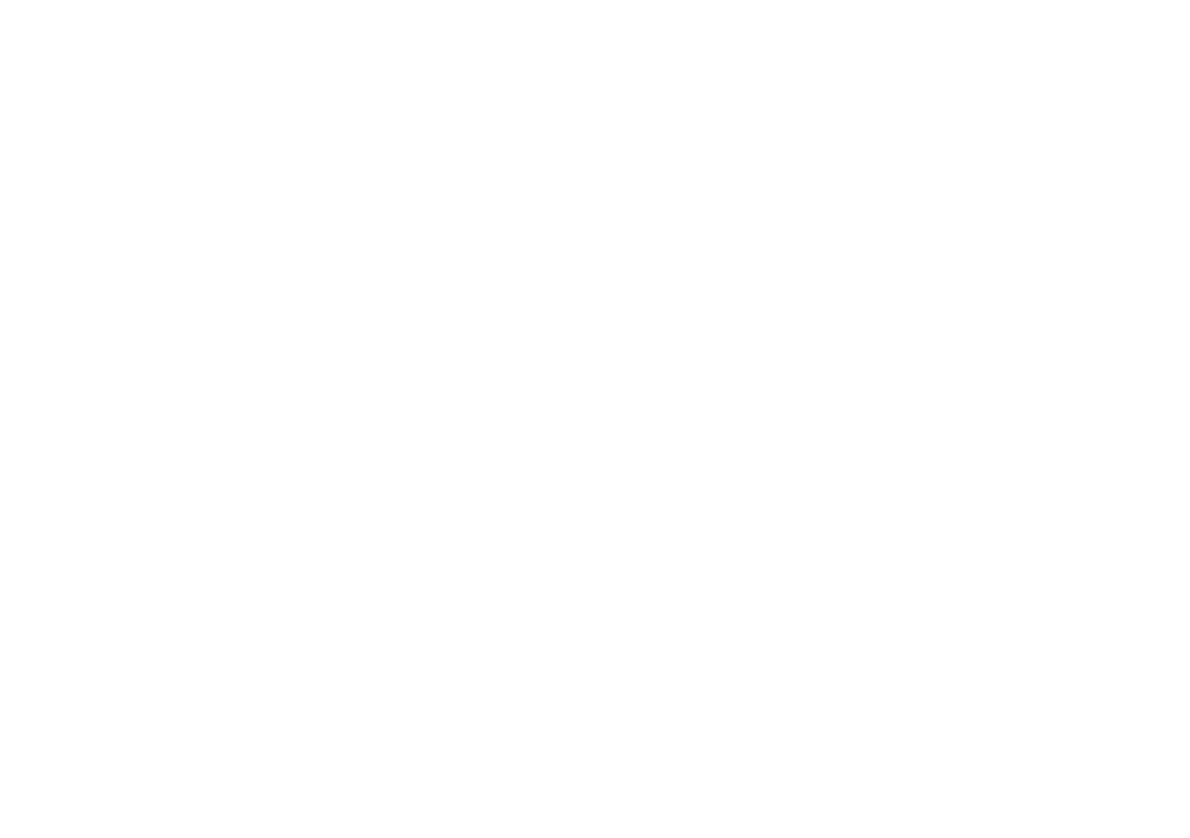
5-4
Editing Images
Click the tabs at the top of the screen to make these kinds of
corrections:
◗
Contrast and Brightness
For adjusting the amount of light in your image and the
difference between light and dark areas.
◗
Color
For correcting color casts and adjusting the balance of
cyan (blue), magenta (red), and yellow; and red, green,
and blue in your picture.
◗
Hue/Saturation
For adjusting colors around the “color wheel,” the
strength or purity of color, and the brightness of your
image.
◗
Sharpness
For emphasizing or de-emphasizing edges and details.
◗
Equalization
For increasing and brightening detail in dark areas of
your image.
Each dialog box “tab” includes sliders for quickly and easily
correcting your image. Simply move the slide indicator left
or right to make your edit.
The preview window shows your image with the original
view on the left and the corrected image on the right. If you
want to adjust the division between the original and edited
image, click and drag the triangle below the image. You can
also zoom in on your image to see more detail.
◗ Click
Apply to make your changes on the current “tab.”
Your edited image becomes your new original and the
slide indicators move to the center of the range.
◗ Click
OK to save the changes you made on all the
Corrections tabs and return to the main screen.
◗ Click
Cancel to cancel the changes on the current tab
and return to the main screen.
Lily.book Page 4 Tuesday, March 2, 1999 4:06 PM